Epson WorkForce C362B User Manual
Page 30
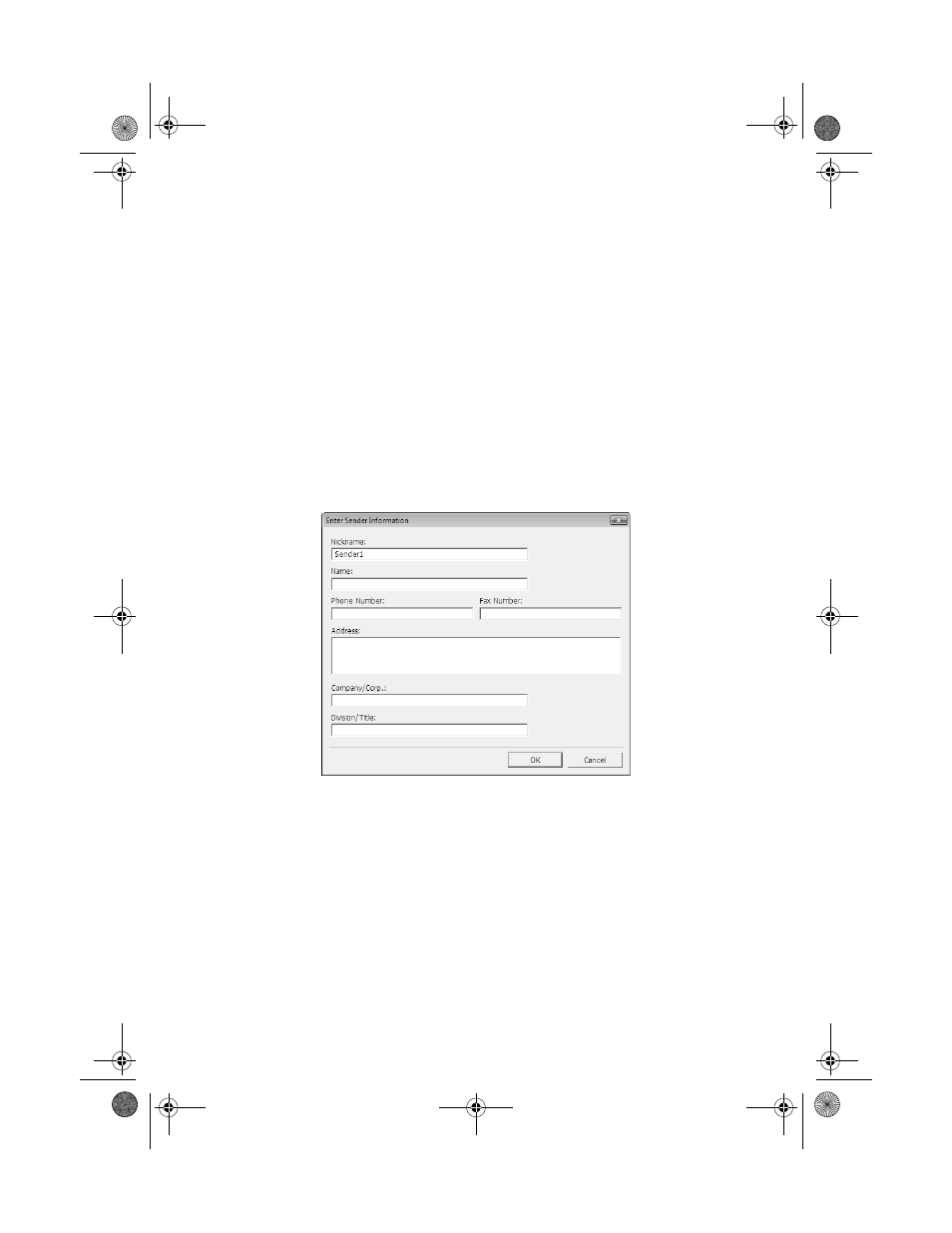
30
Faxing a Document
2. Select
EPSON WorkForce 310 Series (FAX)
.
3. To change the Paper Size, Orientation, Color, Image Quality, or Character
Density settings, click the
Preferences
or
Properties
button.
Note:
If you see a Setup, Printer, or Options button, click it. Then click Preferences or
Properties on the next screen.
For more information about selecting fax print settings, click Help.
4. Select the Page Range as necessary. (Leave the Number of copies set to one.)
Note:
You can fax up to 100 pages, including the cover sheet.
5. Click
.
If you’re faxing for the first time, you see a window like this one:
Enter your sender information so that recipients can identify the origin of the
fax. Then click
OK
to save the sender information.
6. Add a cover sheet, input a fax number, or set up a phone book of numbers for
future use, then click
Next
.
Note:
For details instructions on using the Epson FAX Utility, click Help.
7. If you added a cover sheet to your fax, select a cover sheet style, enter your
subject and comment information, then click
Next
.
8. Click
Send
to transmit your fax.
WF310_QG.book Page 30 Wednesday, April 8, 2009 2:14 PM
