Epson WorkForce C362B User Manual
Page 33
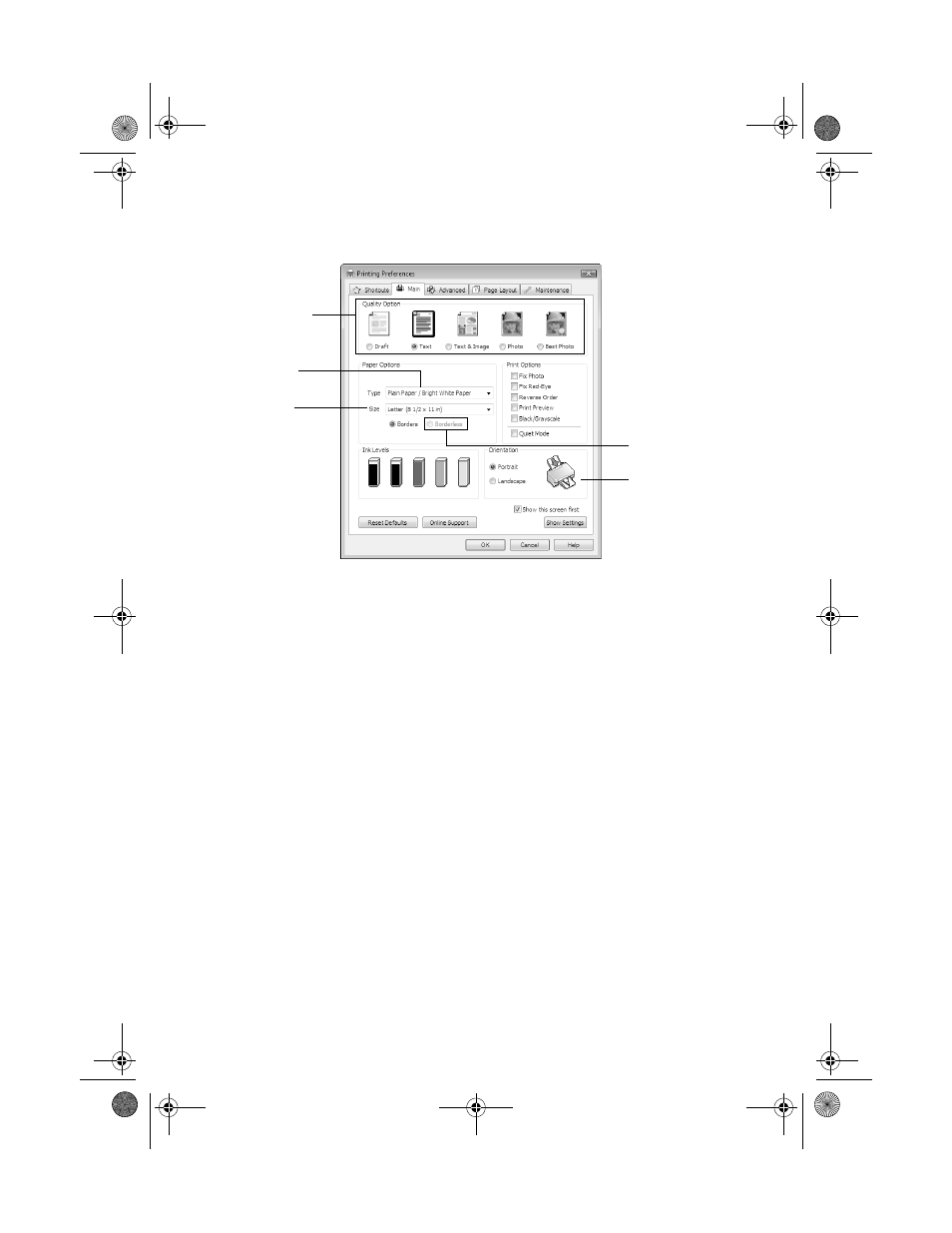
Printing in Windows
33
3. On the Main tab, select basic print settings. Make sure you choose the correct
paper
Type
setting for your paper (see page 38).
Tip:
For quick access to the most common settings, click the Shortcuts tab and select
one of the presets. You can create your own presets by clicking the Save Settings
button on the Advanced tab.
4. To reduce or enlarge your printout or print double-sided, click the
Page
Layout
tab and select settings as necessary.
5. For more printing options, click the
Advanced
tab.
Note:
For more information about print settings, click Help.
6. Click
OK
to save your settings.
Select the type of
document you’re
printing (choose
Photo or Best
Photo for pictures)
Select your
document or photo
Orientation
Select your
paper Size
Select your
paper Type
Click here for
borderless photos
WF310_QG.book Page 33 Wednesday, April 8, 2009 2:14 PM
- Stylus Pro 7800 (11 pages)
- Stylus Pro 4000 (49 pages)
- Stylus Photo R300 (2 pages)
- Stylus Pro 7000 (147 pages)
- AcuLaser C3000 (316 pages)
- Stylus Pro 7900 (24 pages)
- Stylus Pro 4450 (21 pages)
- 1000 (272 pages)
- T034120 (4 pages)
- T580300 (4 pages)
- 300 (91 pages)
- B 510DN (190 pages)
- B 510DN (218 pages)
- Stylus NX510 (8 pages)
- Stylus Photo RX580 (95 pages)
- T549300 (4 pages)
- B 500DN (168 pages)
- AculaserCX11NF (5 pages)
- 480SXU (24 pages)
- 4500 (317 pages)
- STYLUS RX500 (99 pages)
- 2100 (13 pages)
- Stylus NX215 (2 pages)
- T098320 (4 pages)
- T041020 (4 pages)
- R210 (8 pages)
- All-In-One Stylus Photo RX600 (164 pages)
- 777I (53 pages)
- T033120 (4 pages)
- Stylus CX7000F (8 pages)
- 60 (113 pages)
- T034220 (4 pages)
- WorkForce 40 Series (36 pages)
- T054220 (4 pages)
- Stylus CX3200 (11 pages)
- Stylus CX7800 (18 pages)
- T060220 (4 pages)
- 2500 (180 pages)
- AcuLaser CX11N (32 pages)
- AcuLaser CX11N (4 pages)
- 2000P (16 pages)
- T606600 (4 pages)
- Stylus CX6000 (18 pages)
- FS-4000DN (2 pages)
- MSDS T544700 (4 pages)
