Installing your workforce 310 series on a network, Connect an ethernet network cable – Epson WorkForce C362B User Manual
Page 5
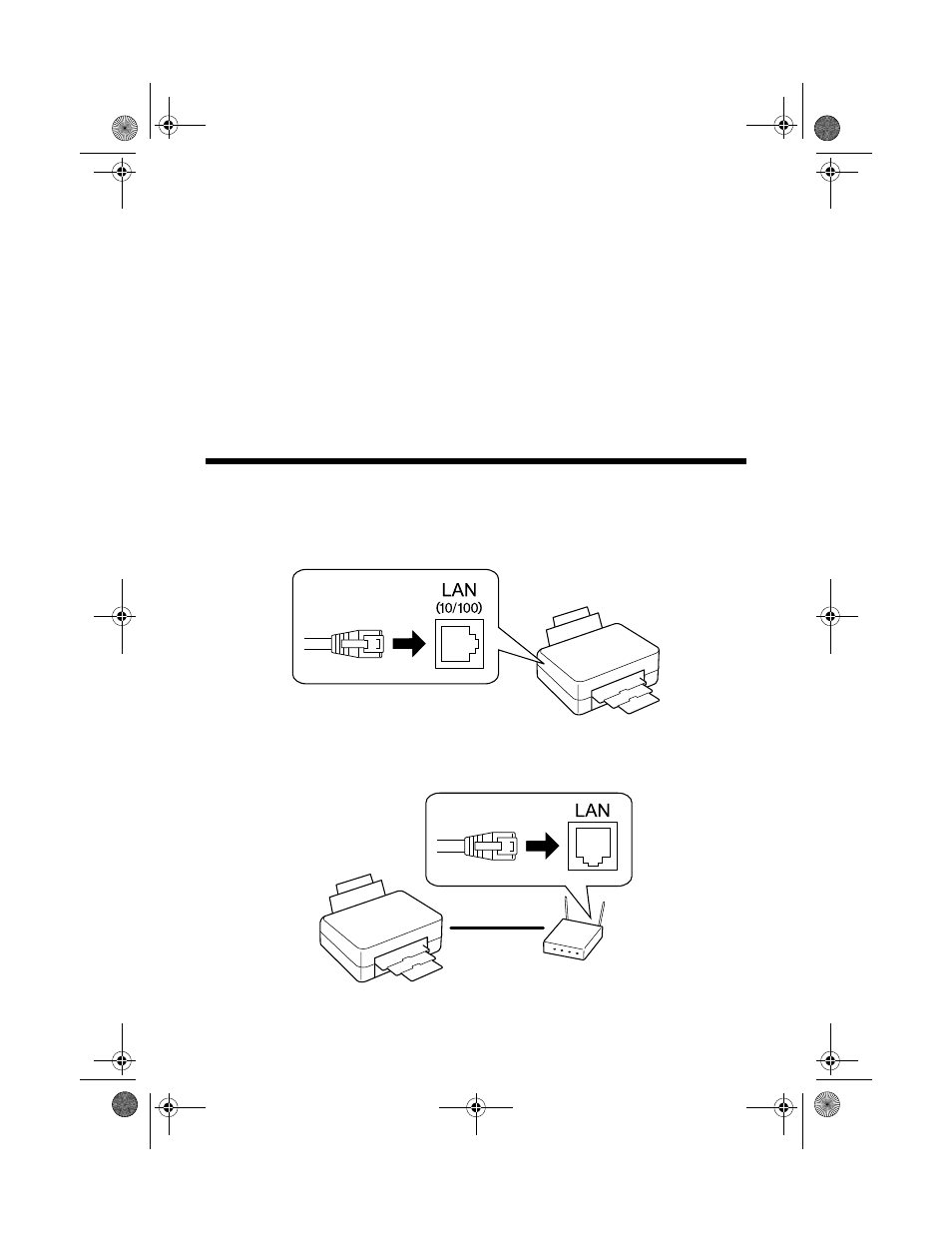
Installing Your WorkForce 310 Series on a Network
5
Installing Your WorkForce 310
Series on a Network
Follow the steps in this chapter to connect the WorkForce 310 Series to your
network. After you have connected the printer to your network, you need to
install the WorkForce 310 Series software on each computer you would like to
print from.
Connect an Ethernet Network Cable
1. Connect an Ethernet network cable to the
LAN (10/100)
port on your
WorkForce 310 Series.
2. Connect the other end to any available LAN port on your router, wireless
access point, or hub.
3. Continue with the steps in the next section to install software.
WF310_QG.book Page 5 Wednesday, April 8, 2009 2:14 PM
See also other documents in the category Epson Printers:
- Stylus Pro 7800 (11 pages)
- Stylus Pro 4000 (49 pages)
- Stylus Photo R300 (2 pages)
- Stylus Pro 7000 (147 pages)
- AcuLaser C3000 (316 pages)
- Stylus Pro 7900 (24 pages)
- Stylus Pro 4450 (21 pages)
- 1000 (272 pages)
- T034120 (4 pages)
- T580300 (4 pages)
- 300 (91 pages)
- B 510DN (190 pages)
- B 510DN (218 pages)
- Stylus NX510 (8 pages)
- Stylus Photo RX580 (95 pages)
- T549300 (4 pages)
- AculaserCX11NF (5 pages)
- B 500DN (168 pages)
- 480SXU (24 pages)
- 4500 (317 pages)
- STYLUS RX500 (99 pages)
- 2100 (13 pages)
- Stylus NX215 (2 pages)
- T098320 (4 pages)
- T041020 (4 pages)
- R210 (8 pages)
- All-In-One Stylus Photo RX600 (164 pages)
- 777I (53 pages)
- T033120 (4 pages)
- Stylus CX7000F (8 pages)
- 60 (113 pages)
- T034220 (4 pages)
- WorkForce 40 Series (36 pages)
- T054220 (4 pages)
- Stylus CX3200 (11 pages)
- Stylus CX7800 (18 pages)
- T060220 (4 pages)
- 2500 (180 pages)
- AcuLaser CX11N (32 pages)
- AcuLaser CX11N (4 pages)
- 2000P (16 pages)
- T606600 (4 pages)
- Stylus CX6000 (18 pages)
- FS-4000DN (2 pages)
- MSDS T544700 (4 pages)
