Network setup problems, Network printing problems – Epson WorkForce C362B User Manual
Page 52
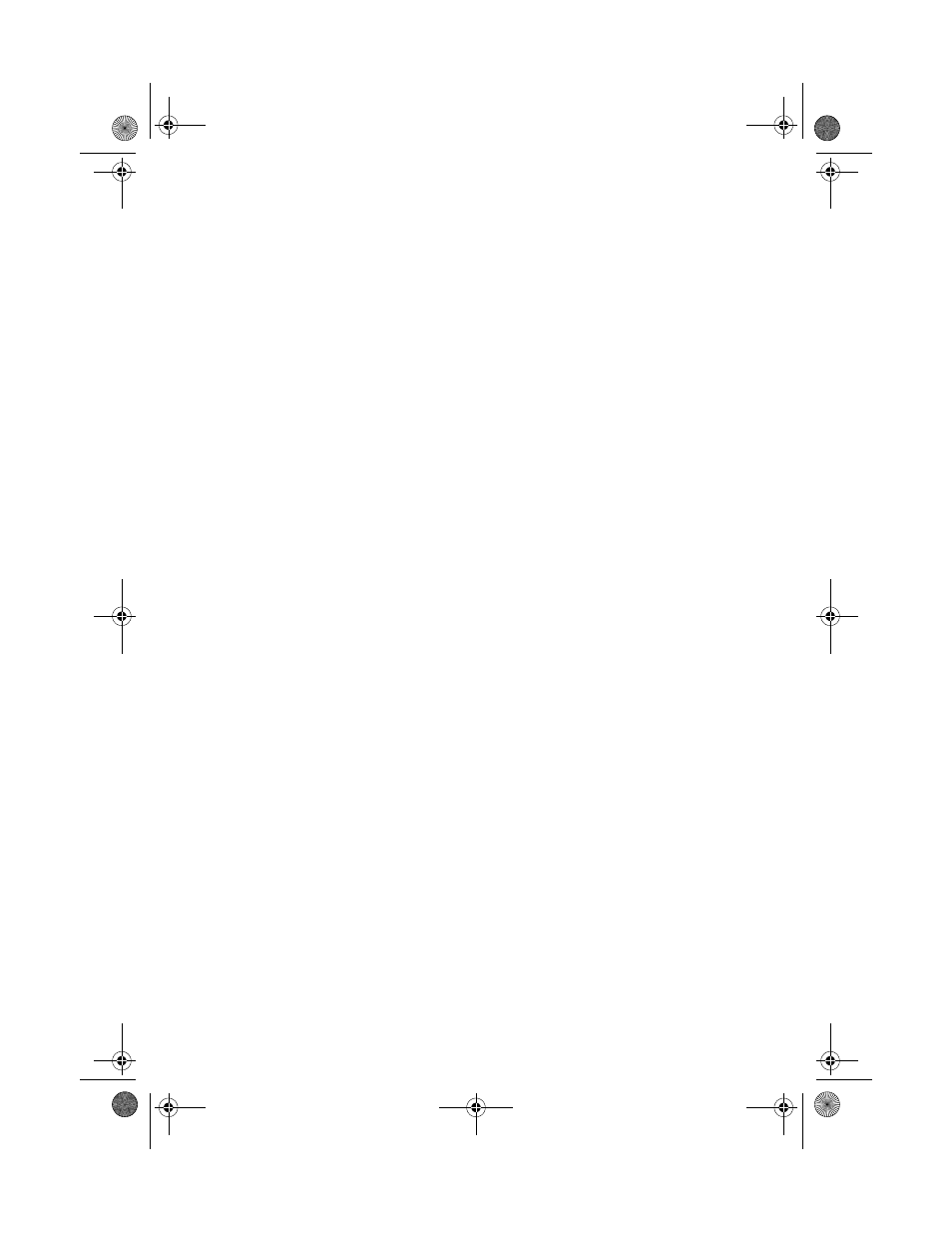
52
Solving Problems
Network Setup Problems
EpsonNet Setup was unable to find my printer on the network
Verify that the printer is turned on and connected to your network (see “Connect
an Ethernet Network Cable” on page 5). Click
Next
to search for your printer on
the network. Then continue with step 9 on page 8.
Network setup failed
Make sure that the printer is connected to your network (see page 5). Then
remove and reinsert the CD to reinstall the printer software.
The printer does not appear in the Add Printer window (Mac OS X)
Make sure the printer driver was installed correctly and that your computer’s
TCP/IP settings are configured correctly.
Network Printing Problems
Cannot print over the network
■
Print a Network Status Sheet (see page 53) and verify that the network
settings are correct.
If the Network Status is Disconnected, check your Ethernet cable connections
and try turning the printer off and back on again.
■
When using TCP/IP, make sure the printer’s IP address is set correctly for your
network. If your network does not assign IP addresses using DHCP, you need
to set the IP address manually.
■
Make sure that the printer is turned on, and that your router, access point,
switch, or hub link LED for the port the printer is connected to is on or
flashing. If the link LED is off, try the following:
■
Make sure the Ethernet cable is securely connected to both the printer
and your router, access point, switch, or hub.
■
Try connecting to another port on your router, access point, switch, or
hub.
WF310_QG.book Page 52 Wednesday, April 8, 2009 2:14 PM
