Checking the ink cartridge status – Epson WorkForce C362B User Manual
Page 44
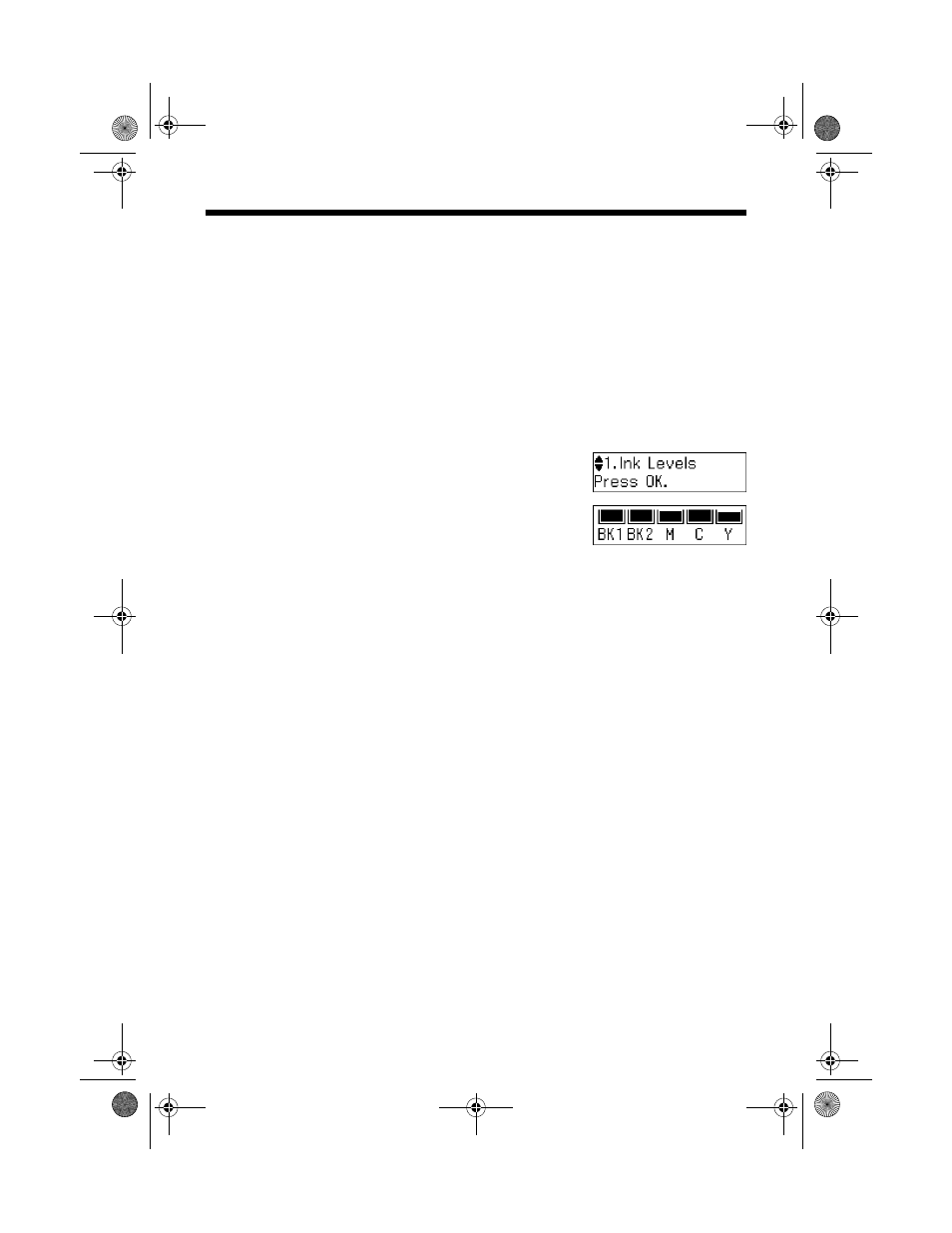
44
Maintaining Your WorkForce 310 Series
Checking the Ink Cartridge Status
You can check the ink cartridge status anytime using the WorkForce 310 Series
display screen. To check the ink cartridge status with your Windows or Macintosh
software, see the instructions in your on-screen Epson Information Center.
Note:
You cannot print or copy when an ink cartridge is expended even if the other cartridges
are not expended. Replace any expended cartridges before printing or copying.
1. Press the
r
Copy
button, then press
x
Menu
.
2. Press u or d to select
Maintenance
, then
press
OK
.
3. Press u or d to select
Ink Levels
, then press
OK
.
4. The ink cartridge status is displayed. See page 46
to replace the cartridge, if necessary.
A window may appear on your computer screen if you try to print when ink is
low. This window can optionally display ink offers and other updates retrieved
from an Epson website. On a Windows computer that is connected to the
Internet, you may see a screen asking if you want to receive these Epson offers the
first time you try to print when ink is low. Click
Accept
or
Decline
.
Note:
To disable checking for ink offers or updates from Epson, see the instructions in your
on-screen Epson Information Center.
WF310_QG.book Page 44 Wednesday, April 8, 2009 2:14 PM
