Copying a photo – Epson WorkForce C362B User Manual
Page 21
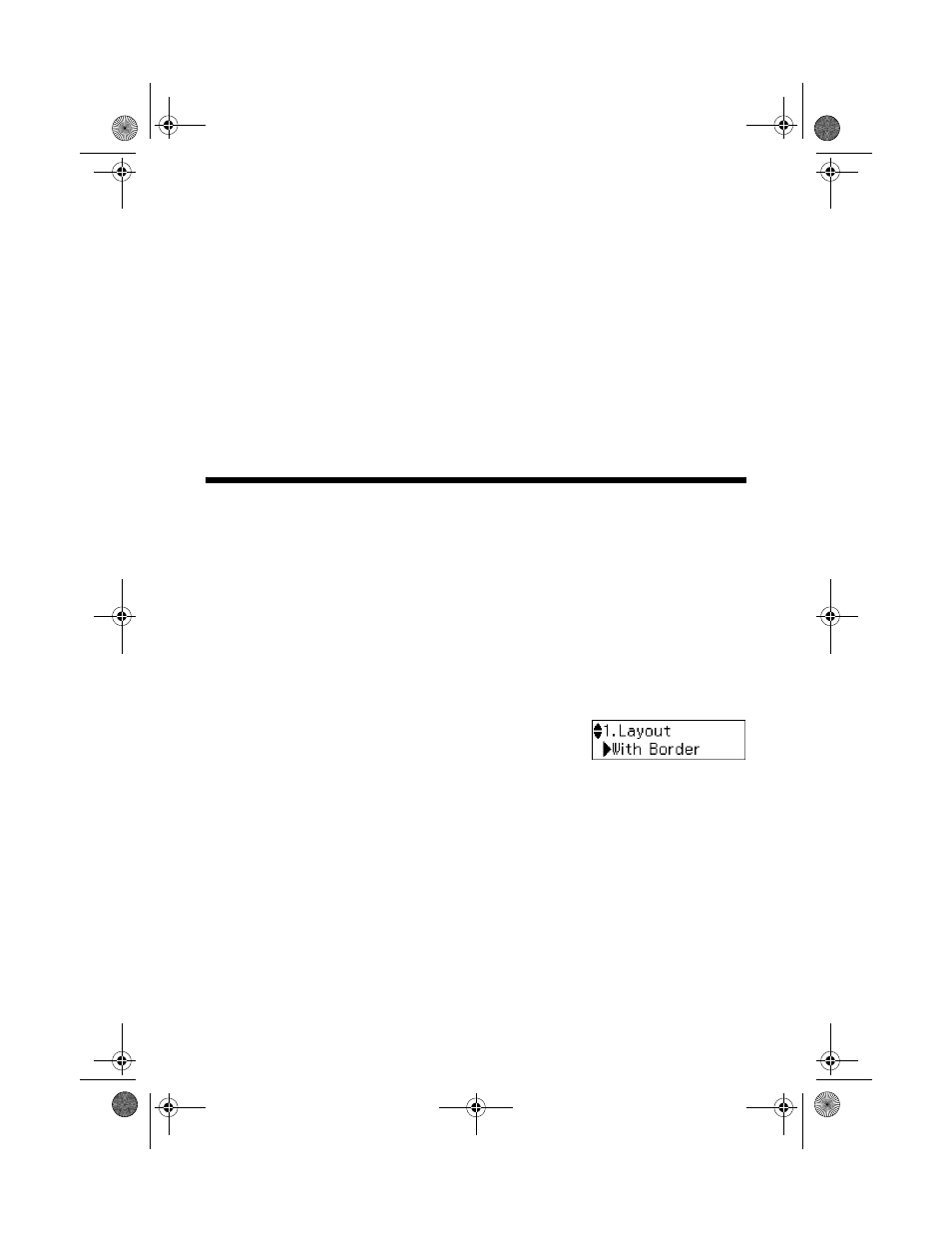
Copying a Photo
21
6. To change any other print settings, press u or d to select the setting you want
to change, then press
OK
. Press u or d to select an option, then press
OK
.
Note:
Not all Paper Type, Paper Size, Layout, and Quality settings may be available
depending on the options you choose.
7. After you finish selecting your settings, press
Menu
to exit the settings menu.
8. Press the x
B&W
or x
Color
button to begin copying. To cancel copying,
press y
Stop/Clear Settings
.
Note:
Do not pull out paper as it is printing; it ejects automatically.
Copying a Photo
You can copy a photo onto 4 × 6-inch, 5 × 7-inch, or letter-size Epson photo
paper (various types available) for instant photo reprints.
1. Load Epson photo paper in the sheet feeder (see page 14).
2. Place your photo on the scanner glass.
3. Press the r
Copy
button.
4. Press u or d or use the numeric keypad to select the number of copies you
want (up to 99).
5. To change the layout, press x
Menu
, then press
OK
. Press u or d to select
With Border
to leave a
small margin around the image or
Borderless
to
expand the image all the way to the edge of the
paper (slight cropping may occur), then press
OK
.
6. To change any other print settings, press u or d to select the setting you want
to change, then press
OK
. Press u or d to select an option, then press
OK
.
7. When you’re done, press x
Menu
to exit the settings menu.
8. Press the x
B&W
or x
Color
button to begin copying. To cancel copying,
press y
Stop/Clear Settings
.
Note:
Do not pull out paper as it is printing; it ejects automatically.
WF310_QG.book Page 21 Wednesday, April 8, 2009 2:14 PM
