Changing/deleting sub address box, Changing/deleting sub address box -10 – TA Triumph-Adler P-C3065 MFP User Manual
Page 75
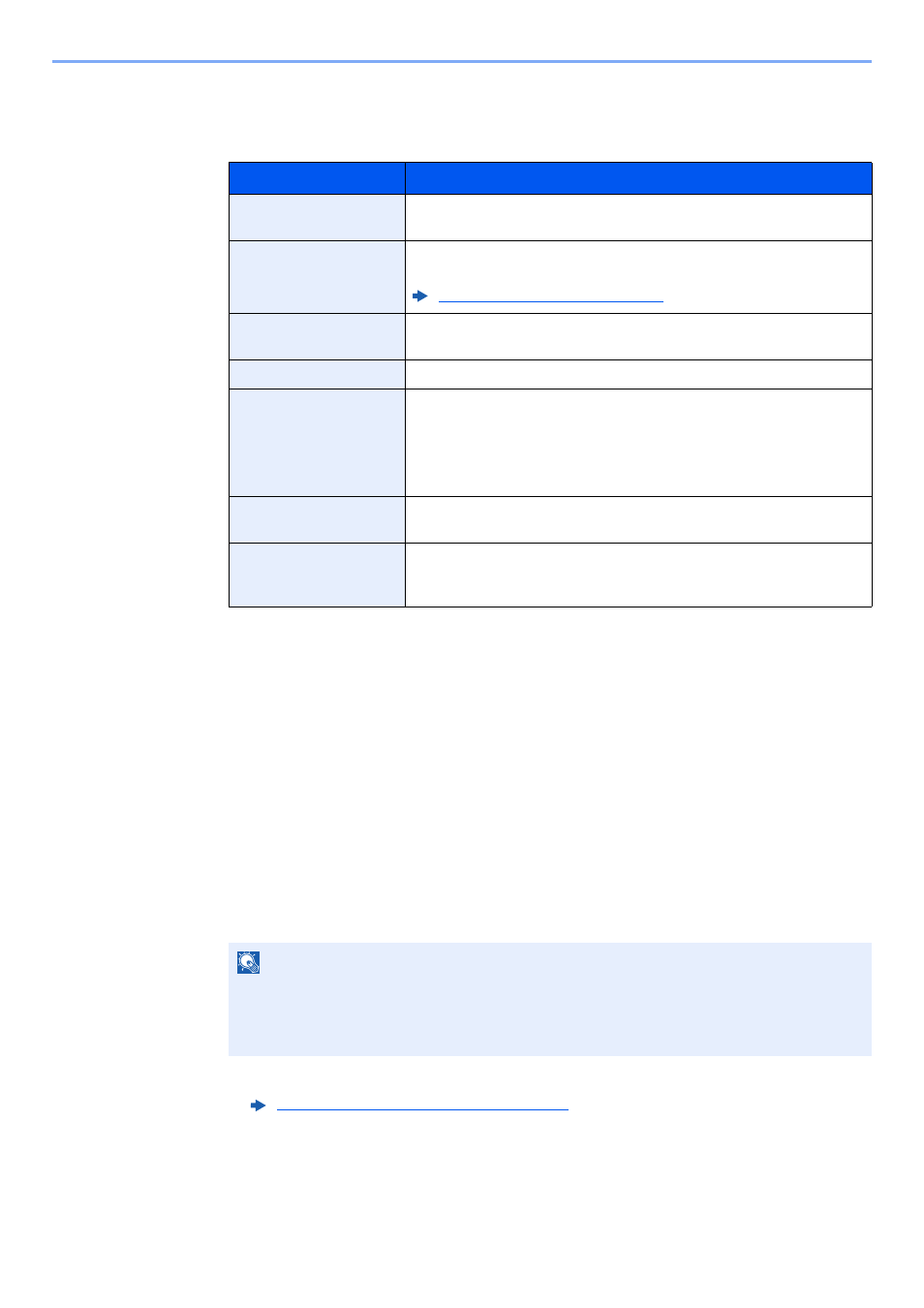
5-10
Using Convenient Fax Functions > Sub Address Box Function
3
Enter the box information.
The table below lists the items to be set. Enter the information for each item and select the
[OK] key.
Changing/Deleting Sub Address Box
1
Display the screen.
[System Menu/Counter] key > [▲] [▼] key > [Document Box] > [OK] key > [▲] [▼] key >
[Sub Address Box] > [OK] key > [▲] [▼] key > [Detail/Edit] > [OK] key
2
Display the screen.
Changing
1
Select the box you want to edit.
2
Select the [OK] key.
3
Change the box information.
Deleting
Select the box you want to delete > [Menu] > [▲] [▼] key > [Delete] > [OK] key > [Yes]
Item
Description
Sub Address
You can use up to 20 digits including the numbers from 0 to 9, ‘ (space)’,
‘#’ and ‘*’ characters to enter a sub address.
Box Name
Enter a box name consisting of up to 32 characters. For details on
character entry, refer to the following:
Character Entry Method (page 10-2)
User Name
* **
*
Displayed when the user login administration is enabled.
** Displayed when logged in with administrator privileges.
Set the user name of the box. Select the user from the user list that
appears.
Permission
*
Select whether to share the box.
Box Password
User access to the box can be restricted by specifying a password to
protect the box. Entering a password is not mandatory.
Enter a password of up to 16 characters and select the [OK] key. Reenter
the same password for confirmation and select the [OK] key.
This can be set if [Shared] is selected in Permission.
Box Number
Enter the box number by using the numeric keys or selecting the [▲] or
[▼] key. The box number can be from 01 to 20.
Del. afterPrint
Automatically delete a document from the box once printing is complete.
To delete the document, select [On] > [OK] key.
To retain the document, select [Off] > [OK] key.
NOTE
• When you have logged in as a user, you can only edit the box whose owner is set to that user.
• When you have logged in as administrator, you can edit all boxes.
• If a sub address box is protected by a password, enter the correct password.
