Installing the fax driver, Installing the fax driver -4 – TA Triumph-Adler P-C3065 MFP User Manual
Page 102
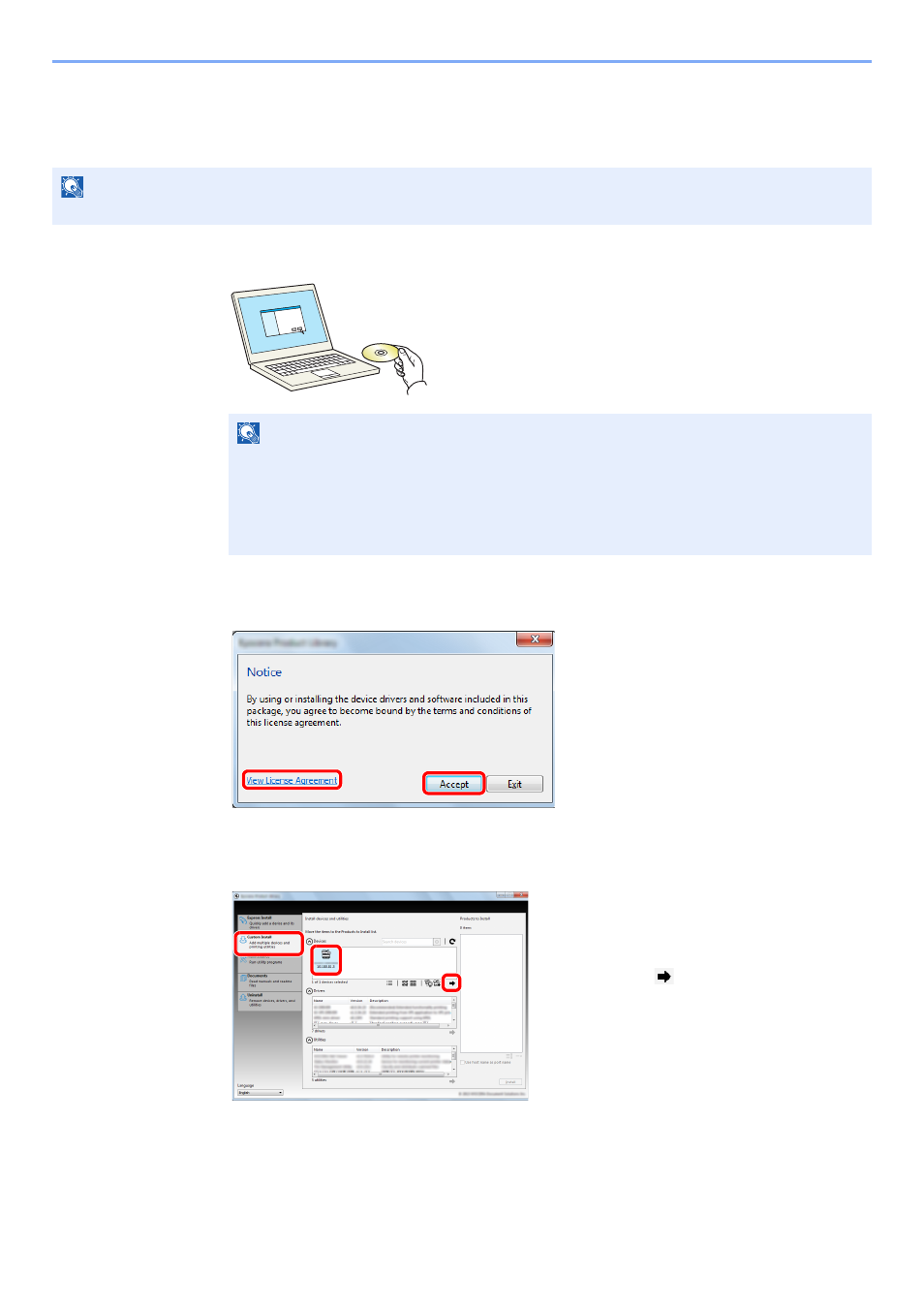
6-4
Sending Faxes from PC > Setup
Installing the FAX Driver
The procedure for installing the FAX Driver is explained below. (The screens in Windows 7 are shown.)
1
Insert the
Product Library disc.
2
Display the screen.
3
Select FAX Driver.
NOTE
Plug and Play is disabled on this device when in Sleep. Wake the device from Sleep before continuing.
NOTE
Installation on Windows must be done by a user logged on with administrator privileges.
If the "Welcome to the Found New Hardware Wizard" dialog box displays, select [Cancel].
If the autorun screen is displayed, click [Run Setup.exe].
If the user account management window appears, click [Yes] ([Allow]).
1 Click [View License Agreement]
and read the License Agreement.
2 Click [Accept].
1 Select [Custom Install].
2 Select the print system to be
installed.
3 Click [
].
2
1
1
2
3
- CLP 4520 MFP (162 pages)
- 1855 (212 pages)
- DC 6240 (382 pages)
- 306i (4 pages)
- 261ci (396 pages)
- 2256 (152 pages)
- 2256 (267 pages)
- 2500ci (530 pages)
- 8055i (4 pages)
- 2550ci (4 pages)
- DC 6235 (588 pages)
- 7505ci (572 pages)
- 3560i (526 pages)
- 5555i (550 pages)
- 8055i (540 pages)
- DCC 6626 (212 pages)
- DCC 6626 (216 pages)
- P-C2665i MFP (4 pages)
- P-C2665i MFP (396 pages)
- DC 2015 (57 pages)
- DC 2020 (73 pages)
- DC 2020 (113 pages)
- DC 2020 (177 pages)
- DC 2016 (123 pages)
- DC 2018 (86 pages)
- DC 2018 (234 pages)
- DC 2031 (90 pages)
- DC 2031 (44 pages)
- DC 2031 (167 pages)
- DC 2035 (147 pages)
- DC 2035 (182 pages)
- DC 2035 (139 pages)
- DCC 2850 (436 pages)
- P-3525 MFP (481 pages)
- P-C2665 MFP (204 pages)
- DC 2052 (109 pages)
- DC 2075 (32 pages)
- DC 2055 (244 pages)
- DC 2075 (263 pages)
- DC 2080 (210 pages)
- DC 2062 (106 pages)
- DC 2062 (165 pages)
- DC 2222 (32 pages)
- DC 2125 (161 pages)
- DC 2222 (219 pages)
