Registering destinations in the address book, Adding a destination (address book), Registering destinations in the address book -11 – TA Triumph-Adler P-C3065 MFP User Manual
Page 24: Adding a destination (address book) -11
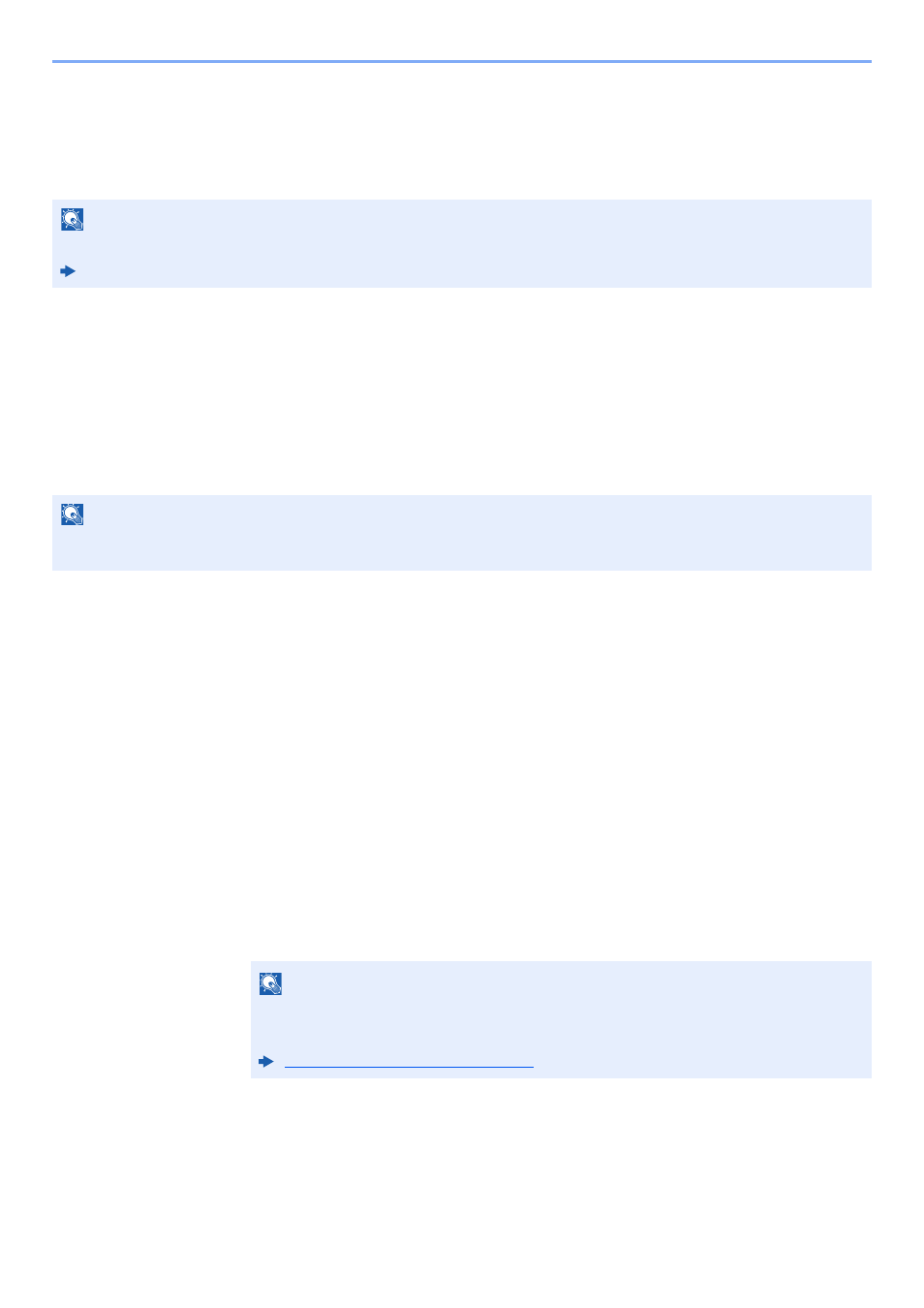
2-11
Before Using the Fax Machine > Registering Destinations in the Address Book
Registering Destinations in the Address Book
Save frequently used destinations to the Address Book or One Touch Key. The saved destinations can be changed. The
destinations are available for Send as E-mail, Send to Folder, and Fax Transmission.
Adding a Destination (Address Book)
Add a new destination to the Address Book. There are two registering methods, contacts and groups. When adding a
group, enter the group name and select group members from the Address Book.
Adding a contact
A maximum of 200 contact addresses can be registered. Destination name, fax number, sub address communication,
encryption, transmission start speed, and ECM can be registered for each destination.
1
Display the screen.
[System Menu/Counter] key > [▲] [▼] key > [Edit Destination] > [OK] key > [▲] [▼] key >
[Address Book] > [OK] key
2
Adds a new destination.
[Menu] > [▲] [▼] key > [Add Address] > [OK] key
3
Select the registration method.
[▲] [▼] key > [Contact] > [OK] key
4
Enter the contact name.
1
[Contact Name] > [Edit]
2
Enter the destination name.
3
Select the [OK] key.
NOTE
Registering and editing of the Address Book can also be done in Embedded Web Server RX.
Machine’s Operation Guide
NOTE
If user login administration is enabled, you can only edit destinations in the Address Book by logging in with
administrator privileges.
NOTE
Up to 32 characters can be entered.
For details on character entry, refer to the following:
