Basic transmission, Basic transmission -7 – TA Triumph-Adler P-C3065 MFP User Manual
Page 105
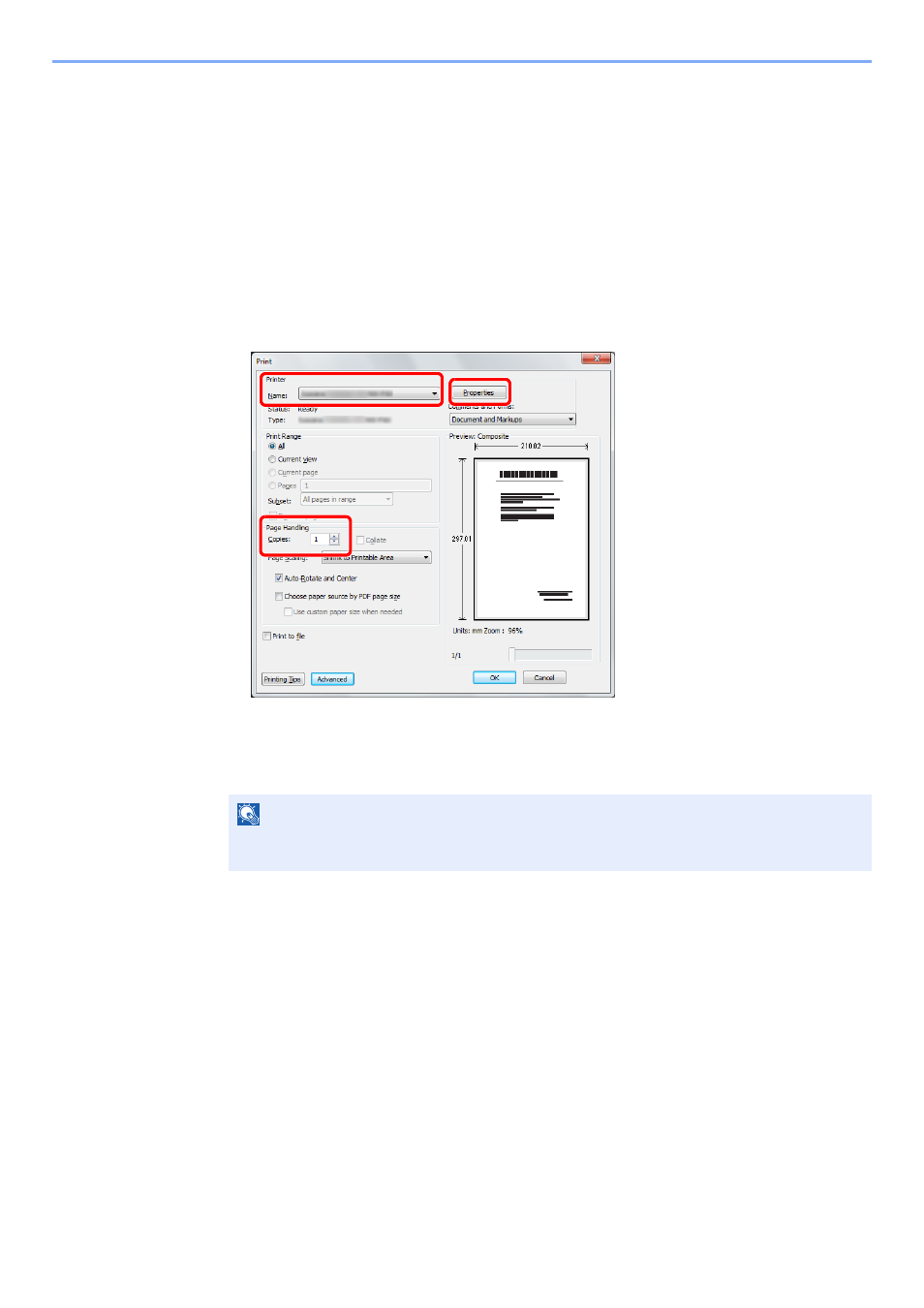
6-7
Sending Faxes from PC > Basic Transmission
Basic Transmission
1
Create the document to be sent.
1
Use an application on your computer to create the document to be sent.
2
Set the original size and orientation.
3
Select [Print] from the File menu. The Print dialog box for the application that you are using
will appear.
2
Select settings in the Print dialog box.
1
Select the product name of the machine (XXX XXX NW-FAX) to be used in the printer
name list.
2
Set the print range and other settings.
3
Click [Properties] to open the Properties window.
NOTE
Make sure that the number of copies is set to 1. The following screen is an example.
The actual dialog box will vary depending on the application that you are using.
3
1
2
See also other documents in the category TA Triumph-Adler Copiers:
- CLP 4520 MFP (162 pages)
- 1855 (212 pages)
- DC 6240 (382 pages)
- 306i (4 pages)
- 261ci (396 pages)
- 2256 (152 pages)
- 2256 (267 pages)
- 2500ci (530 pages)
- 8055i (4 pages)
- 2550ci (4 pages)
- DC 6235 (588 pages)
- 7505ci (572 pages)
- 3560i (526 pages)
- 5555i (550 pages)
- 8055i (540 pages)
- DCC 6626 (212 pages)
- DCC 6626 (216 pages)
- P-C2665i MFP (4 pages)
- P-C2665i MFP (396 pages)
- DC 2015 (57 pages)
- DC 2020 (73 pages)
- DC 2020 (113 pages)
- DC 2020 (177 pages)
- DC 2016 (123 pages)
- DC 2018 (86 pages)
- DC 2018 (234 pages)
- DC 2031 (90 pages)
- DC 2031 (44 pages)
- DC 2031 (167 pages)
- DC 2035 (147 pages)
- DC 2035 (182 pages)
- DC 2035 (139 pages)
- DCC 2850 (436 pages)
- P-3525 MFP (481 pages)
- P-C2665 MFP (204 pages)
- DC 2052 (109 pages)
- DC 2075 (32 pages)
- DC 2055 (244 pages)
- DC 2075 (263 pages)
- DC 2080 (210 pages)
- DC 2062 (106 pages)
- DC 2062 (165 pages)
- DC 2222 (32 pages)
- DC 2125 (161 pages)
- DC 2222 (219 pages)
