TA Triumph-Adler DC 2045 User Manual
Page 23
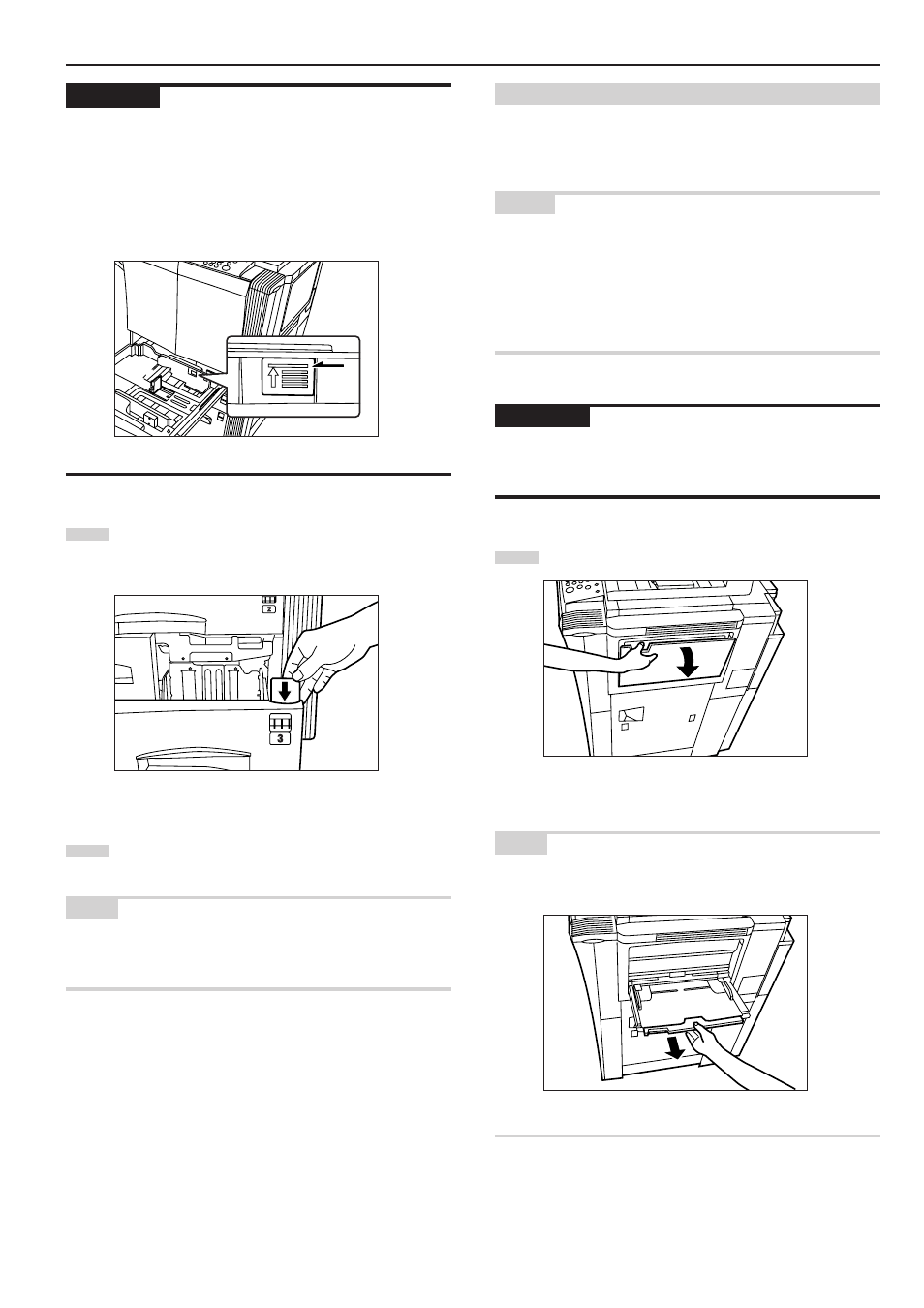
Section 3 PREPARATIONS
3-3
IMPORTANT!
• Make sure there are no folds, etc., in the paper you load into the
drawers[cassettes]. Folds, etc., can cause paper jams.
• DO NOT load more paper than is indicated by the sticker located on
the inside of the drawer[cassette] (shown as
1
in the illustration).
• When you are loading paper into the drawer[cassette], make sure
that the side to be copied onto is facing downward. (The copy side is
the side facing upward when the package is opened.)
3
Insert the appropriate paper size label into the front of the
drawer[cassette] to indicate the size of paper that is loaded
into that drawer[cassette].
4
Gently push the drawer[cassette] back in.
NOTE
If you will not be using the copier for a prolonged period of time,
remove all paper from the drawers[cassettes] and seal it in its original
packaging in order to protect it against moisture.
(4) Setting paper on the multi-bypass tray
Standard copy paper as well as special paper can be set on the multi-
bypass tray. When copying onto special paper, be sure to use the
multi-bypass tray.
NOTES
• Up to 100 sheets of standard copy paper or special paper can be
set on the multi-bypass tray at one time.
• The types of special paper and the number of sheets that can be set
on the multi-bypass tray at one time are as follows:
OHP transparencies: 25 sheets
Thick paper (120 g/m
2
,160 g/m
2
, 200 g/m
2
and 110 lbs) : 25
sheets
IMPORTANT!
When setting special paper such as OHP transparencies and thick
paper on the multi-bypass tray, the type of paper must be specified
under “(1) Paper size and type” on page 7-60.
1
Open the multi-bypass tray.
NOTE
When copying onto 8
1/2
" x 14", 11" x 17", B4 or A3 size paper, be
sure to pull out the multi-bypass extension.
1
