TA Triumph-Adler DC 2015 User Manual
Page 16
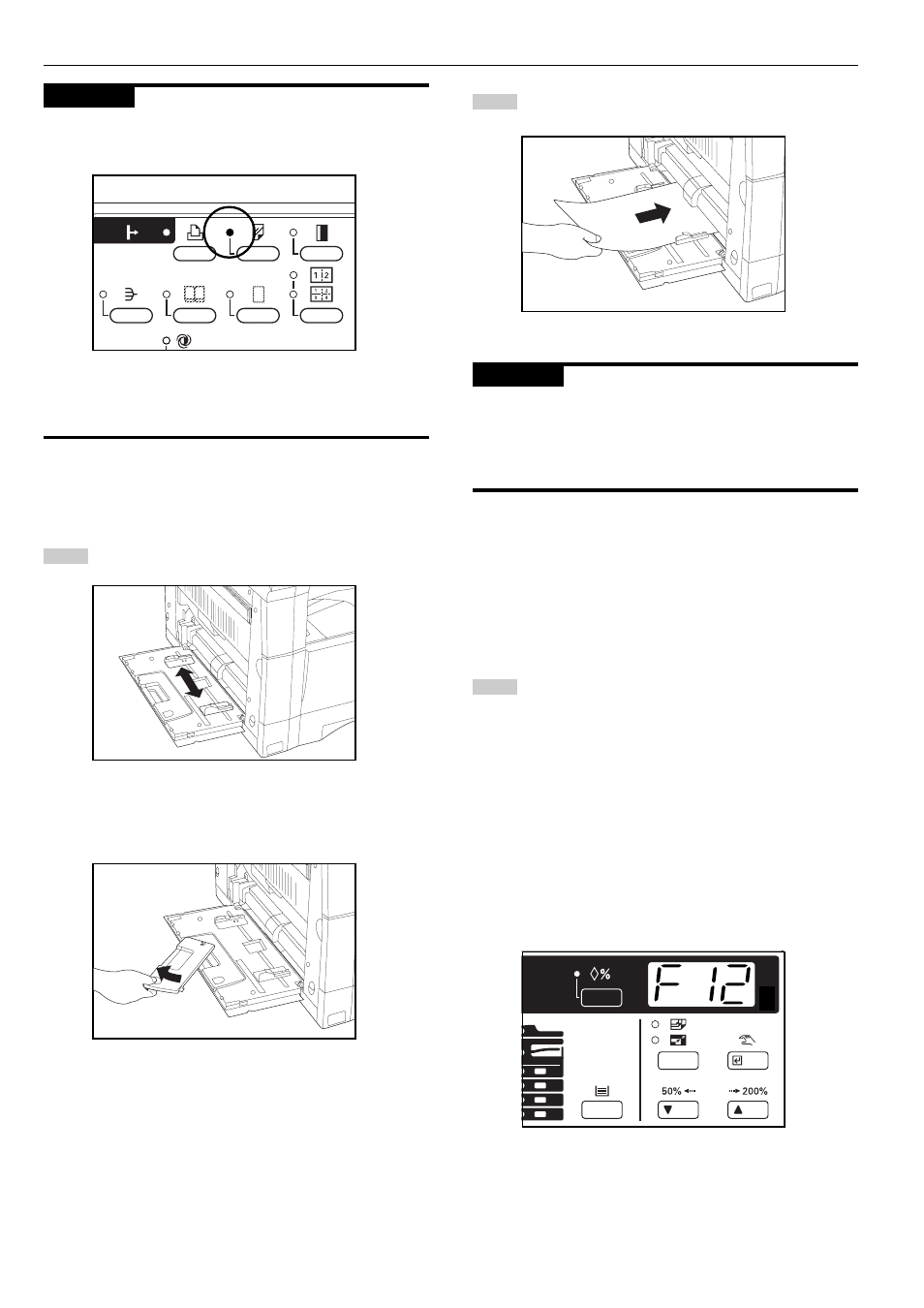
CHAPTER 3 PREPARATIONS BEFORE USE
3-3
2
1
3
IMPORTANT
When copying onto thick paper or transparencies, press the Transpar-
ency key to light the indicator.
* When using transparencies or thick paper, select “Transparencies”
or “Thick paper” in the “Transparency mode” (see page 6-6) of the
default settings.
Adjust the insert guides to the size of the paper to be loaded.
* When loading A4 (vertical) or larger paper, pull out the
support guide.
Insert the paper along the guides as far as it will go.
IMPORTANT
When loading paper into the multi-bypass, make sure that the copy
side is facing downward. (The copy side is the side facing upward
when the package is opened.)
If the leading edge of the paper is curled, straighten it out before
loading the paper in the multi-bypass.
●
Setting the paper size for the multi-bypass
The paper size for the multi-bypass can be fixed so that the multi-
bypass is automatically selected according to the original size, such
as when the auto paper selection mode is selected.
Press and hold the Paper Select key for 3 seconds. The
indicator for the size of the paper currently loaded in the
multi-bypass lights. “F12” appears on the copy quantity
display and, 2 seconds later, a number appears.
The number displayed indicates the paper size as follows:
1: A3
2: A4 (vertical)
3: A4
4: B4
5: B5 (vertical)
6: B5
7: Folio
8: U (no size setting)
xxx: Setting of non-standard size paper width for multi-
bypass
