System menu settings, System menu settings -3 – TA Triumph-Adler 206ci User Manual
Page 243
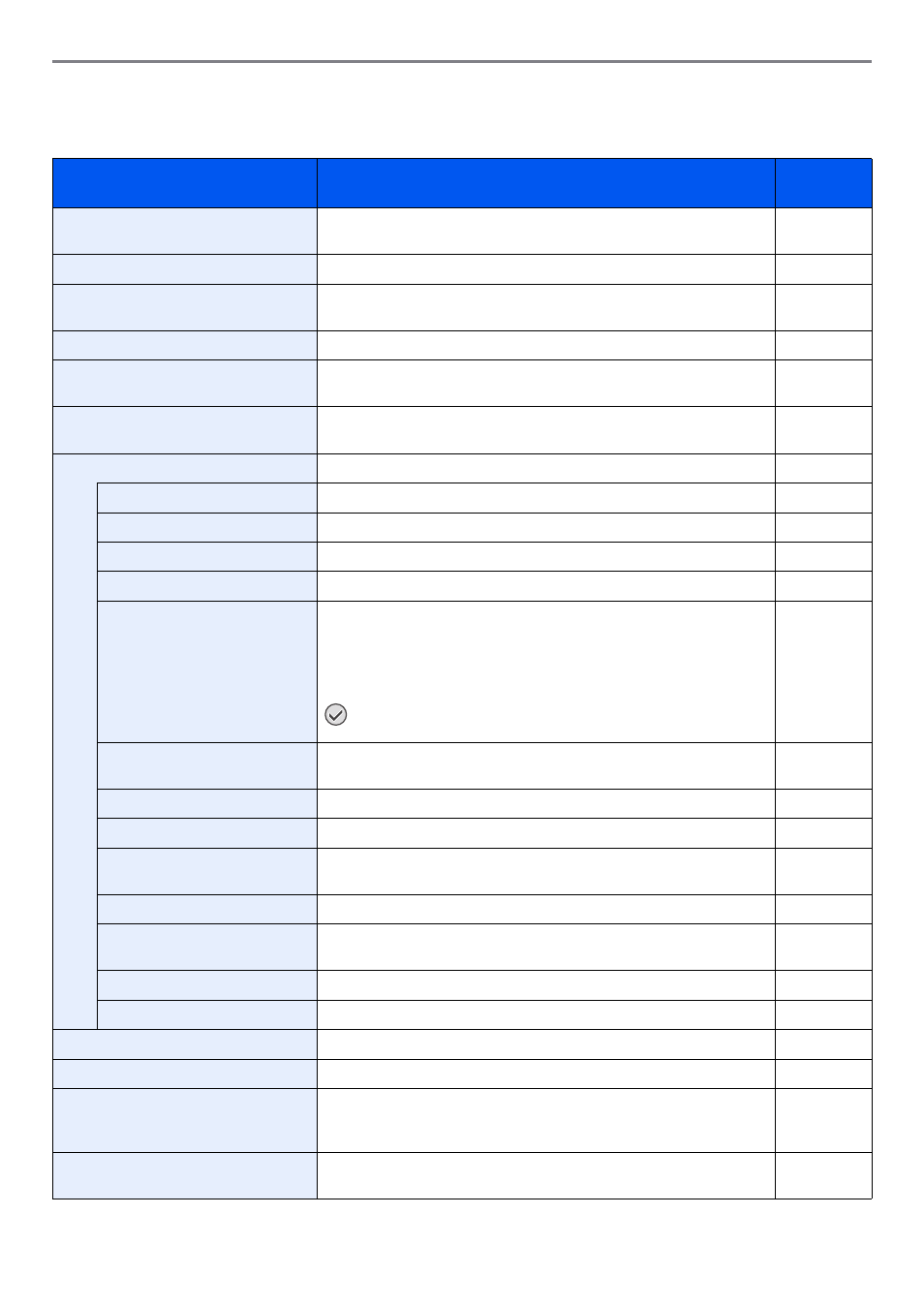
9-3
Setup, Registration, and User Management > System Menu
System Menu Settings
System Menu include;
Item
Description
Reference
Page
The Quick Setup Wizard configures Fax, Network and Energy Saver
settings.
Select the language displayed on the touch panel.
Print reports to check the machine settings and status. Default settings
for printing the result reports can also be configured.
Counter
This counts the number of pages printed or scanned.
Allows you to view information about logged in users and edit some of
that information.
Select paper size and media type for Cassette 1 to 3 and multi purpose
tray.
Configures overall machine operation.
Select the screen appearing right after start-up (default screen).
Set options for buzzer sound during the machine operations.
Configures settings for originals.
Configures settings for paper.
Defaults are the values automatically set after the warm-up is completed
or the Reset key is pressed.
Set the defaults for available settings such as copying and sending.
Setting the frequently-used values as defaults makes subsequent jobs
easier.
IMPORTANT: If you want to enable the changed defaults
immediately, move to the function screen and press the Reset key.
Select output tray respectively for copy jobs, print jobs from Custom
Box, computers, and FAX RX data.
Restrict the number of copies that can be made at one time.
Select whether to cancel or continue the job when error has occurred.
Select whether printing is prohibited or the Print in Black and White
setting is used for printing once the color toner runs out.
Select inch or metric for the unit for paper dimensions.
Change the layout of the touch panel keyboard used to enter
characters.
Select the type of USB keyboard that you want to use.
Offset One Page Documents
Set whether one-page documents are sorted.
Configures settings for copying functions.
Configures settings for sending functions.
Document Box
Configures settings related to the Job Box and Sub Address Box. For
details on Job Box, refer to Printing on page 5-1 and for details on Sub
Address Box, refer to the Operation Guide for FAX kit.
—
FAX
Configures settings for fax functions. Refer to the Operation Guide for
FAX kit.
—
