Scan resolution, Scan resolution -52, Ge 3-52 ) – TA Triumph-Adler 206ci User Manual
Page 116: Display the screen, Select the resolution, Common operations > using various functions, Scan to usb, Send, Use [ ] or [ ] to scroll up and down
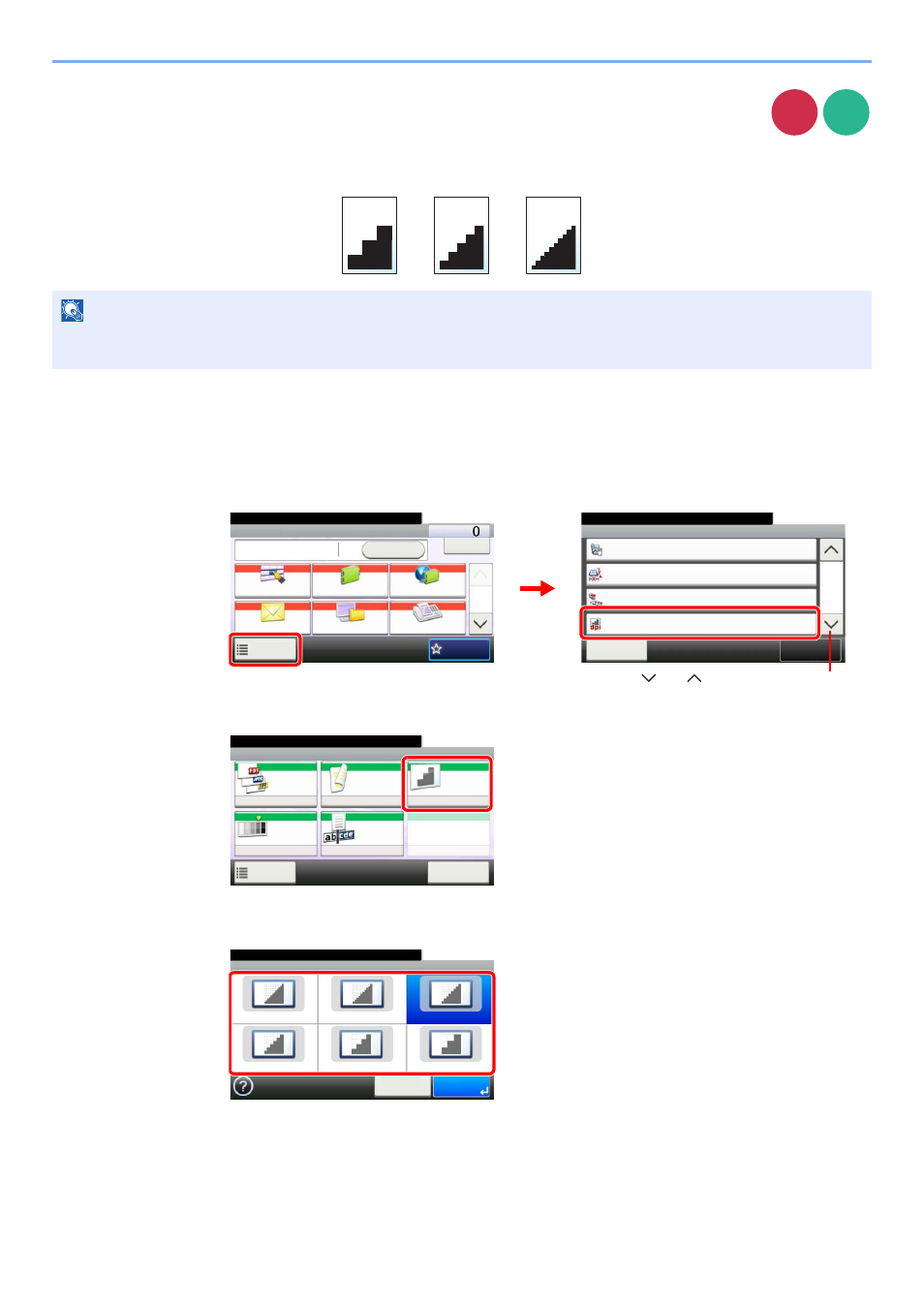
3-52
Common Operations > Using Various Functions
Scan Resolution
Select fineness of scanning resolution.
The selectable resolution is [200x100dpi Normal], [200×200dpi Fine], [200×400dpi Super], [300×300dpi], [400×400dpi
Ultra], or [600×600dpi].
1
Display the screen.
1
Referring to Using Various Functions on page 3-30, display the screen.
2
2
Select the resolution.
NOTE
The larger the number, the better the image resolution. However, better resolution also means larger file sizes and
longer send times.
Send
Scan to
USB
Functions
2-sided/Book Original
1-sided
Close
10:10
Sending Size
300x300dpi
Off
File Separation
Scan Resolution
2/6
Same as Original Size
Add/Edit
Shortcut
Ready to send.
Send
Dest. :
Recall
Check
One Touch Key
Address Book
Ext Address Book
FAX
Folder
Functions
10:10
1/2
Favorites
Ready to send.
G
B
0055_00
G
B
0081_01
2
1
Send
Use [
] or [
] to scroll up and down.
Ready to store in Box.
Store File
File
Format
2-sided/
Book
Scan
Resolution
Density
File Name
Entry
Normal 0
1-sided
300x300dpi
doc
Functions
10:10
Cancel
Scan to USB
G
B
00
96_00
Scan Resolution
600x600dpi
400x400dpi Ultra
300x300dpi
200x400dpi Super
200x200dpi Fine
10:10
Cancel
OK
200x100dpi Normal
Ready to send.
G
B
0085_00
