Confirm the information, Accept the destinations, Sending > specifying destination – TA Triumph-Adler 206ci User Manual
Page 184: Use [ ] or [ ] to scroll up and down
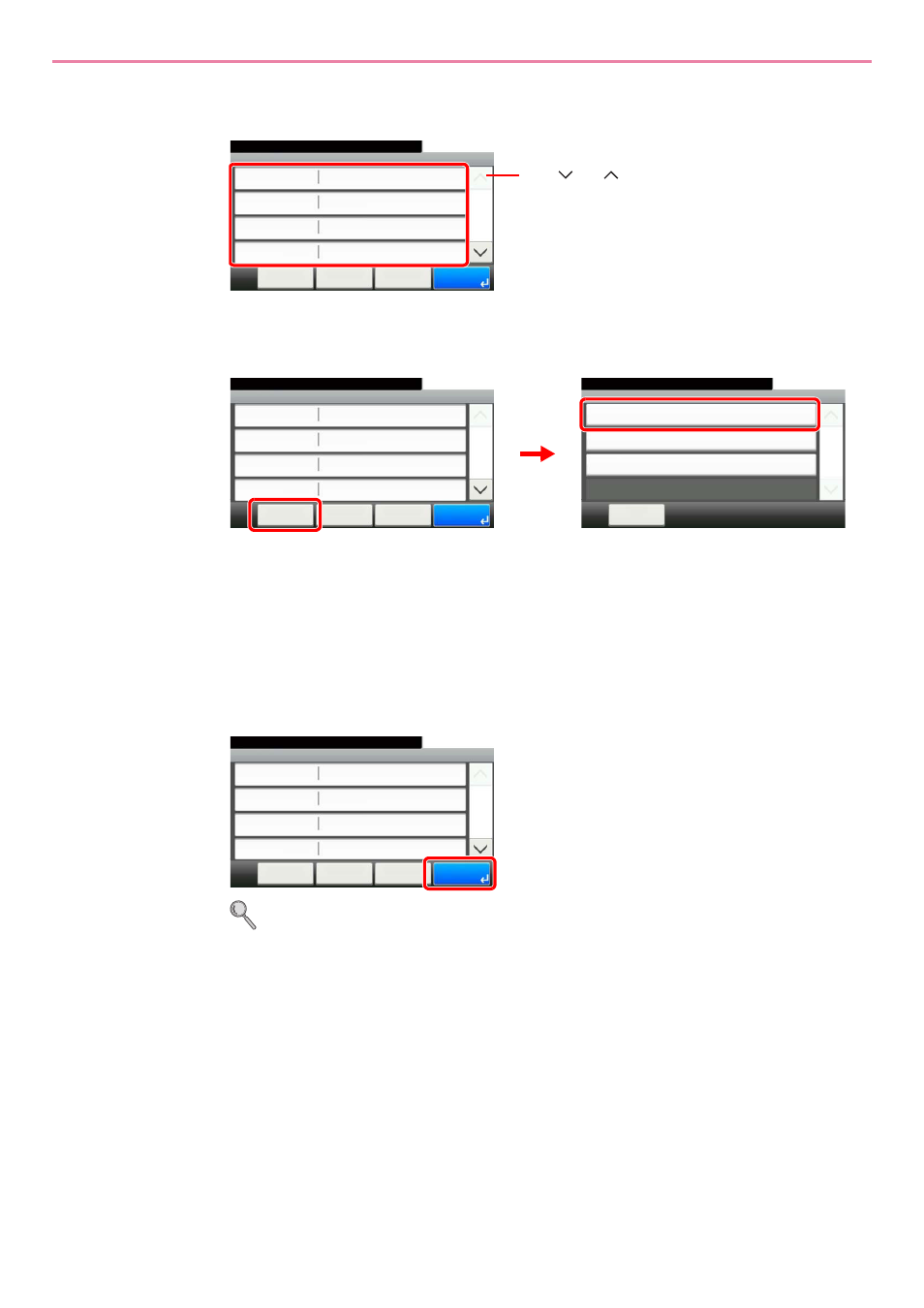
6-24
Sending > Specifying Destination
5
Confirm the information.
Check the information. Change the information as needed by pressing the item in question.
When specifying a computer or server port number as the destination, press [Port] and enter
the port number. You can enter a number from 1 to 65,535 with a maximum of 5 digits.
Confirm the connection status.
Connected. appears when connection to the destination is correctly established. If Cannot
connect. appears, review the entry.
To enter multiple destinations, press [Next Destination] and enter the next destination. You can
specify a combined total of up to 5 FTP and SMB destination folders.
You can register the entered information in the Address Book by pressing [Menu] and then
[Add to Address Book].
6
Accept the destinations.
Destinations can be changed later. Refer to Checking and Editing Destinations on page 6-25.
G
B
0128_00
Folder - Confirmation
PC001
10:10
Cancel
Ready to send.
Path
Port
Login User Name
Host Name
pc001\ scannerdata
139
< Back
1/2
OK
abcdnet\ james.smith
Menu
Use [
] or [
] to scroll up and down.
Menu
Connection Test
10:10
Close
Next Destination
Add to Address Book
1/1
Folder - Confirmation
PC001
10:10
Cancel
Ready to send.
Path
Port
Login User Name
Host Name
pc001\ scannerdata
139
< Back
1/2
OK
abcdnet\ james.smith
Menu
G
B
0128_00
G
B
0020_00
2
1
G
B
0
128_00
Folder - Confirmation
PC001
10:10
Cancel
Ready to send.
Path
Port
Login User Name
Host Name
pc001\ scannerdata
139
< Back
1/2
OK
abcdnet\ james.smith
Menu
