File name entry (entering a file name) -20 – TA Triumph-Adler P-4030D User Manual
Page 80
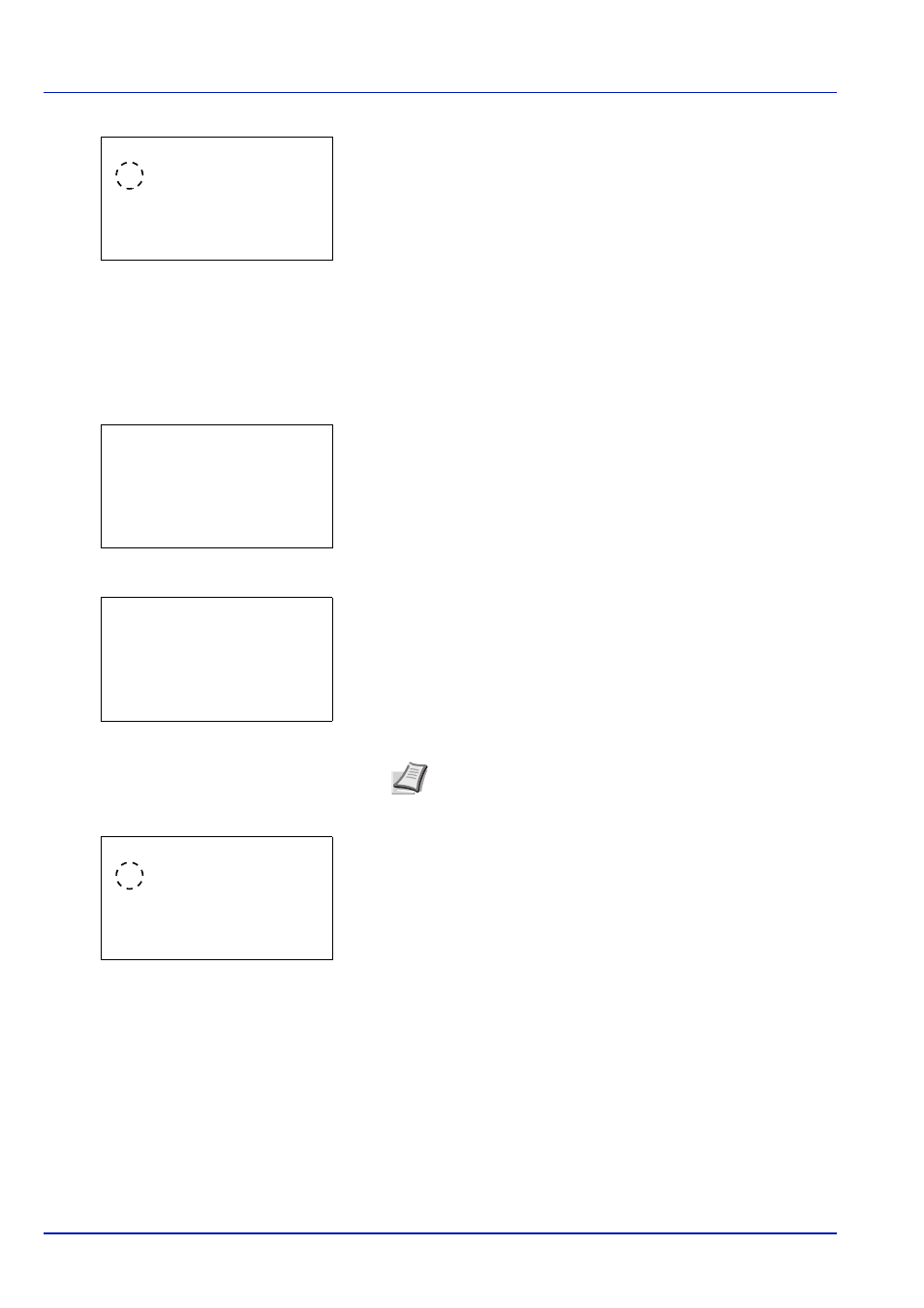
Operation Panel
4-20
3
Press [OK]. The EcoPrint screen appears.
4
Press or to select the EcoPrint mode.
5
Press [OK]. The EcoPrint mode is set and the Function menu
reappears.
File Name Entry (Entering a file name)
Enter the file name. The file name entered is displayed as the Job Name in the Job Status and Job Log.
1
In the Copies menu or the Paper Source menu, press
[Function] ([Right Select]). The Function menu appears.
2
Press or to select File Name Entry.
3
Press [OK]. The File Name Entry screen appears.
4
Enter the file name using the numeric keys.
5
Press [OK]. The Additional Info. screen appears.
6
Press or to select from the additional information that can be set
for the file name.
The following settings can be selected.
• None (No additional information is added.)
• Date (To add the date.)
• Job No. (To add the Job Number.)
• Job No. + Date (To add the Job Number and date.)
• Date + Job No. (To add the date and Job Number.)
7
Press [OK]. Register the file name and the Function menu
reappears.
EcoPrint:
a
b
********************-
2 On
1
*Off
Function:
a
b
********************-
2 EcoPrint
3 File Name Entry
1 Duplex
File Name Entry: a
b
doc*
S
ABC
[ Text
]
Note Up to 32 characters can be entered. For details on
entering characters, refer to Character Entry Method on page
A-2.
Additional Info.: a
b
********************-
5 Date + Job No.
4
*Job No. + Date
