Sorting the custom box list -13 – TA Triumph-Adler P-4030D User Manual
Page 207
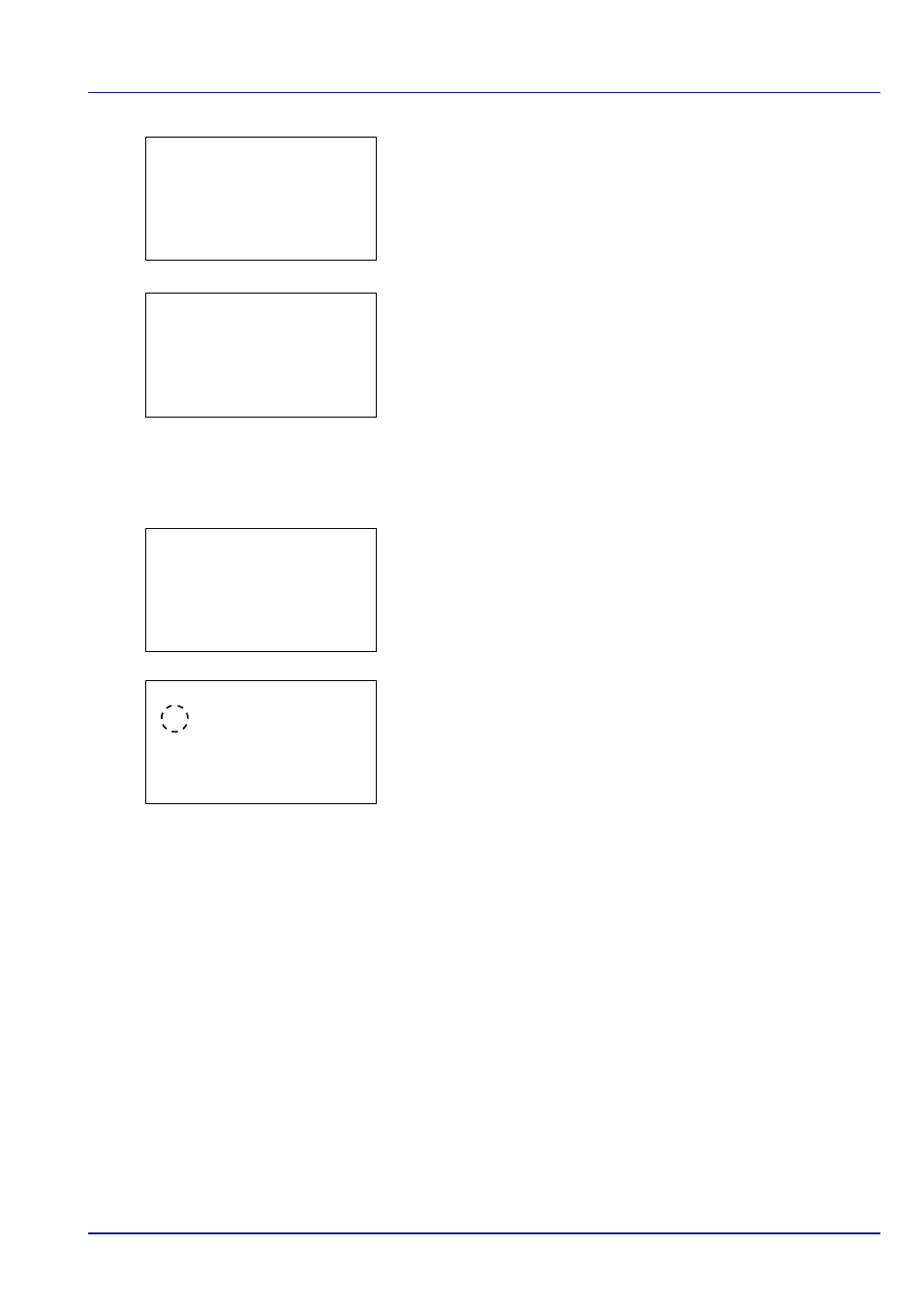
5-13
Document Box
3
Press [OK]. A confirmation screen appears.
4
To proceed with deleting the custom box, press [Yes] ([Left
Select]). Completed. appears and the custom box is deleted. The
once deleting of the custom box ends, the Custom Box list screen
reappears.
Pressing [No] ([Right Select]) returns to the file list screen without
deleting the custom box.
Sorting the Custom Box list
When user login administration is enabled, it is possible to sort the list display into either Box Number order or Box Owner
order.
1
In the Custom Box list screen, press [Menu] ([Left Select]). The
Menu screen appears.
2
Press or to select Sort.
3
Press [OK]. The Sort screen appears.
4
Press or to select Box No. or Box Owner.
5
Press [OK]. The Menu screen reappears.
Delete.
Are you sure?
z
q
ABC box
[
Yes
] [
No ]
Custom Box:
a
b
********************-
i 0003 Common
i 0004 DEF box
[ Menu
] [
Add ]
i 0002 XYZ box
Menu:
a
b
********************-
2 Search(No.)
3 File Del. Time
1 Sort
Sort:
a
b
********************-
2 Box Owner
1
*Box No.
