Print quality (setting print quality), Print quality (setting print quality) -48 – TA Triumph-Adler P-4030D User Manual
Page 108
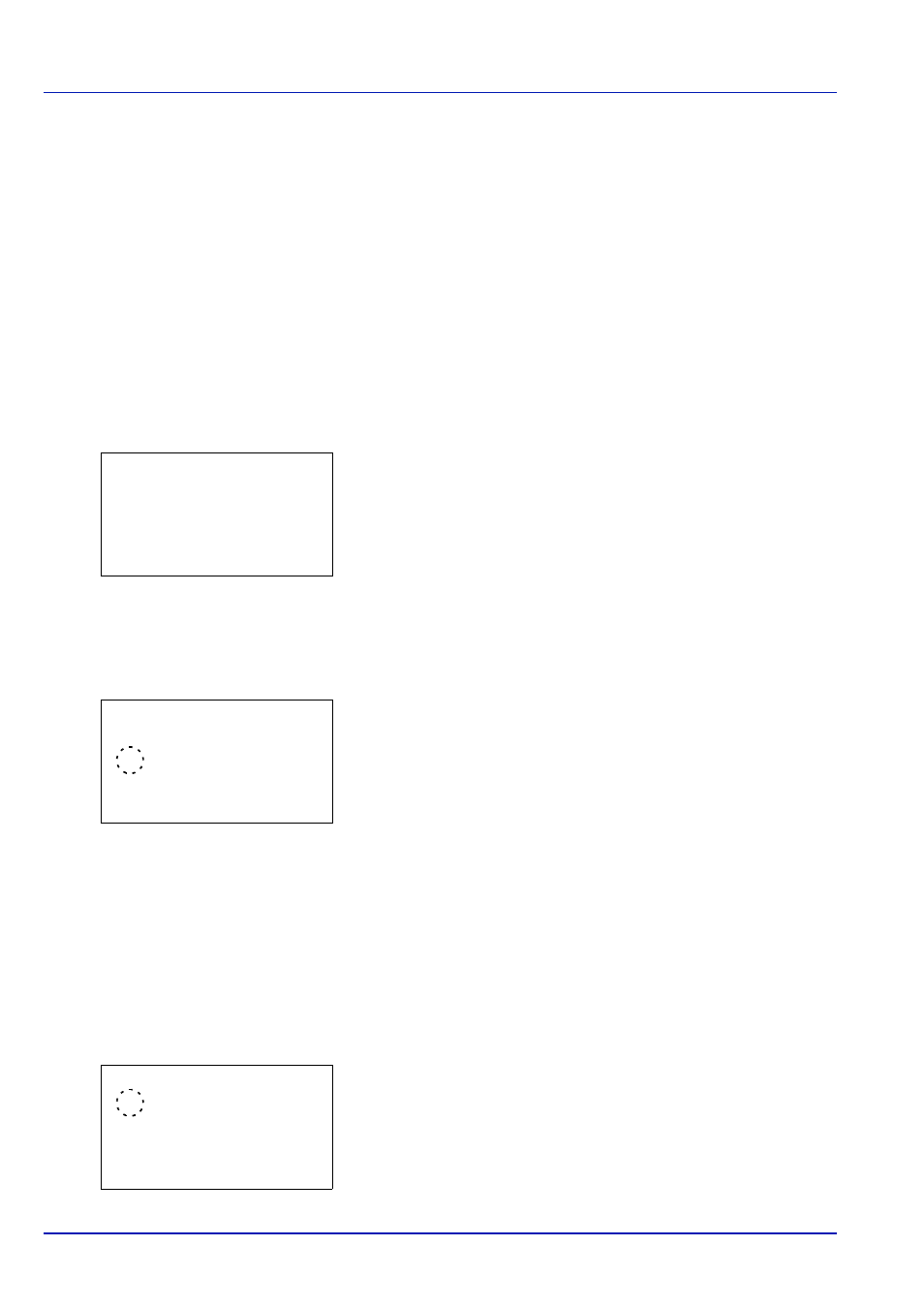
Operation Panel
4-48
3
Press or to select the desired character code set.
4
Press [OK]. The character code set is set and the Print Settings
menu reappears.
Print Quality (Setting print quality)
In Print Quality menus, you can set the KIR mode, EcoPrint mode, and other settings.
The options available in Print Quality are as follows:
• KIR (Selecting the KIR mode)...4-48
• EcoPrint (Selecting the EcoPrint mode)...4-48
• Print Resolution (Selecting the Print Resolution)...4-49
• Print Density (Selecting the Print Density)...4-49
1
In the Print Settings menu, press or to select Print
Quality.
2
Press [OK]. The Print Quality menu screen appears.
KIR (Selecting the KIR mode)
This printer incorporates the KIR smoothing function. KIR uses the software to enhance resolution, resulting in high quality
printing at resolution of 600 dpi and 300 dpi. The default is On. KIR has no effect on the printing speed.
1
In the Print Quality menu, press or to select KIR.
2
Press [OK]. The KIR screen appears.
3
Press or to select whether the KIR mode is enabled.
4
Press [OK]. The KIR mode is set and the Print Quality menu
screen reappears.
EcoPrint (Selecting the EcoPrint mode)
By enabling EcoPrint mode, you can minimize the amount of toner used during printing. Because images printed in this
mode may be slightly coarser than those printed in standard resolution, you should use EcoPrint for test prints or other
situations where high-quality prints are not required. EcoPrint has no effect on the printing speed.
Use the procedure below to select EcoPrint mode. The default setting is Off.
1
In the Print Quality menu, press or to select EcoPrint.
2
Press [OK]. The EcoPrint screen appears.
Print Quality:
a
b
********************-
2 EcoPrint
3 Print Resolution
[ Exit
]
1 KIR
KIR:
a
b
1 Off
********************-
2
*On
EcoPrint:
a
b
********************-
2 On
1
*Off
