Print density (selecting the print density) -49 – TA Triumph-Adler P-4030D User Manual
Page 109
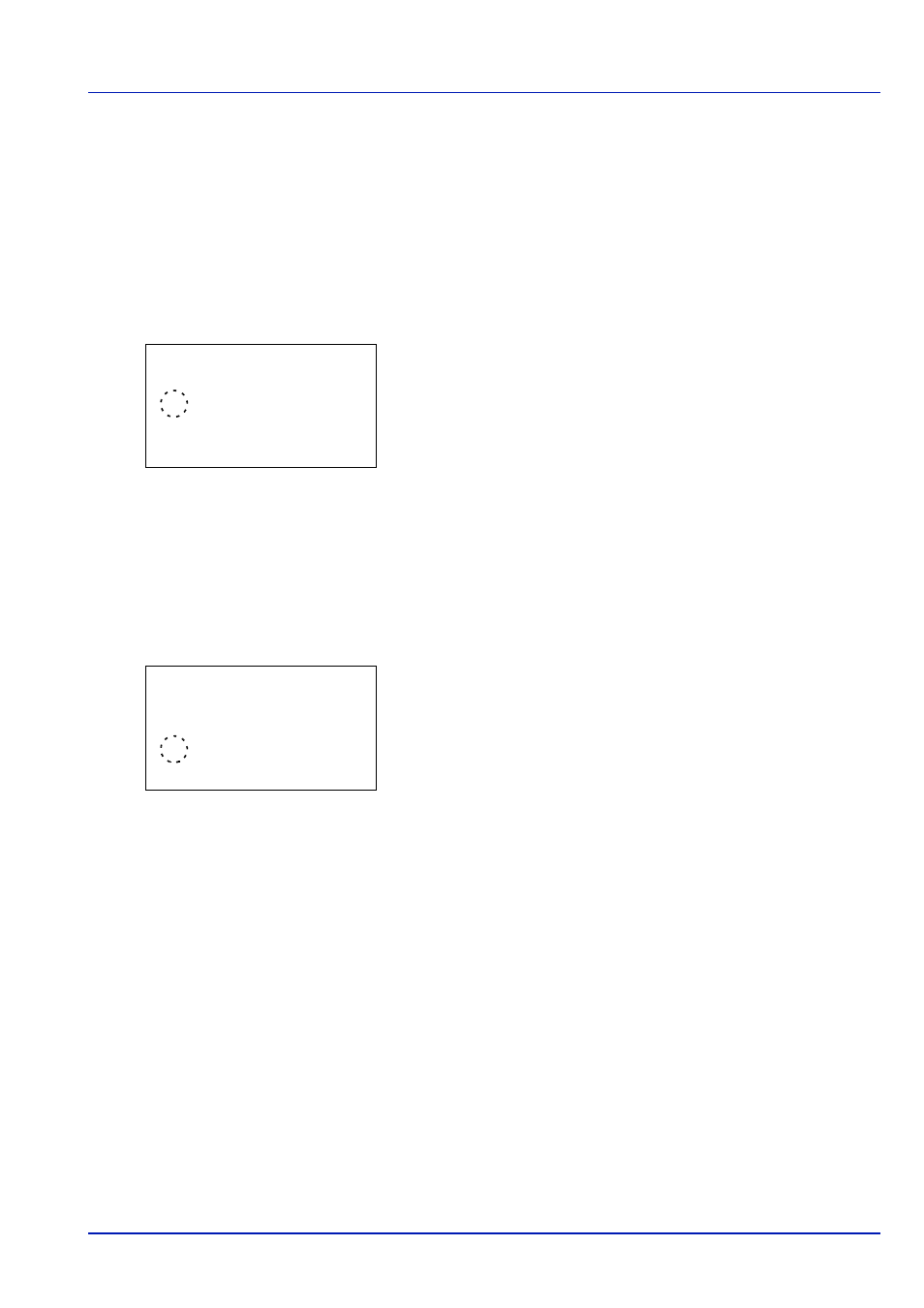
4-49
Operation Panel
3
Press or to select whether the EcoPrint mode is enabled.
4
Press [OK]. The EcoPrint mode is set and the Print Quality
menu screen reappears.
Print Resolution (Selecting the Print Resolution)
You can set the default print resolution in four ways: 300dpi, 600dpi, Fast1200 and Fine1200. The clarity of printed
characters and graphics becomes sharper in this order.
1
In the Print Quality menu, press or to select Print
Resolution.
2
Press [OK]. The Print Resolution screen appears.
3
Press or to select the Print Resolution.
4
Press [OK]. The Print Resolution is set and the Print Quality
menu screen reappears.
Print Density (Selecting the Print Density)
The print density can be adjusted in five steps: from 1 lighter to 5 darker. The default setting is 3.
1
In the Print Quality menu, press or to select Print
Density.
2
Press [OK]. The Print Density screen appears.
3
Press or to select the print density from five steps from 1
lighter to 5 darker
4
Press [OK]. The print density is set and the Print Quality menu
screen reappears.
Print Resolution: a
b
1 Fine1200
********************-
3 600dpi
2
*Fast1200
Print Density:
a
b
1 1 lighter
2 2
********************-
3
*3
