Notification settings – TA Triumph-Adler P-4030D User Manual
Page 37
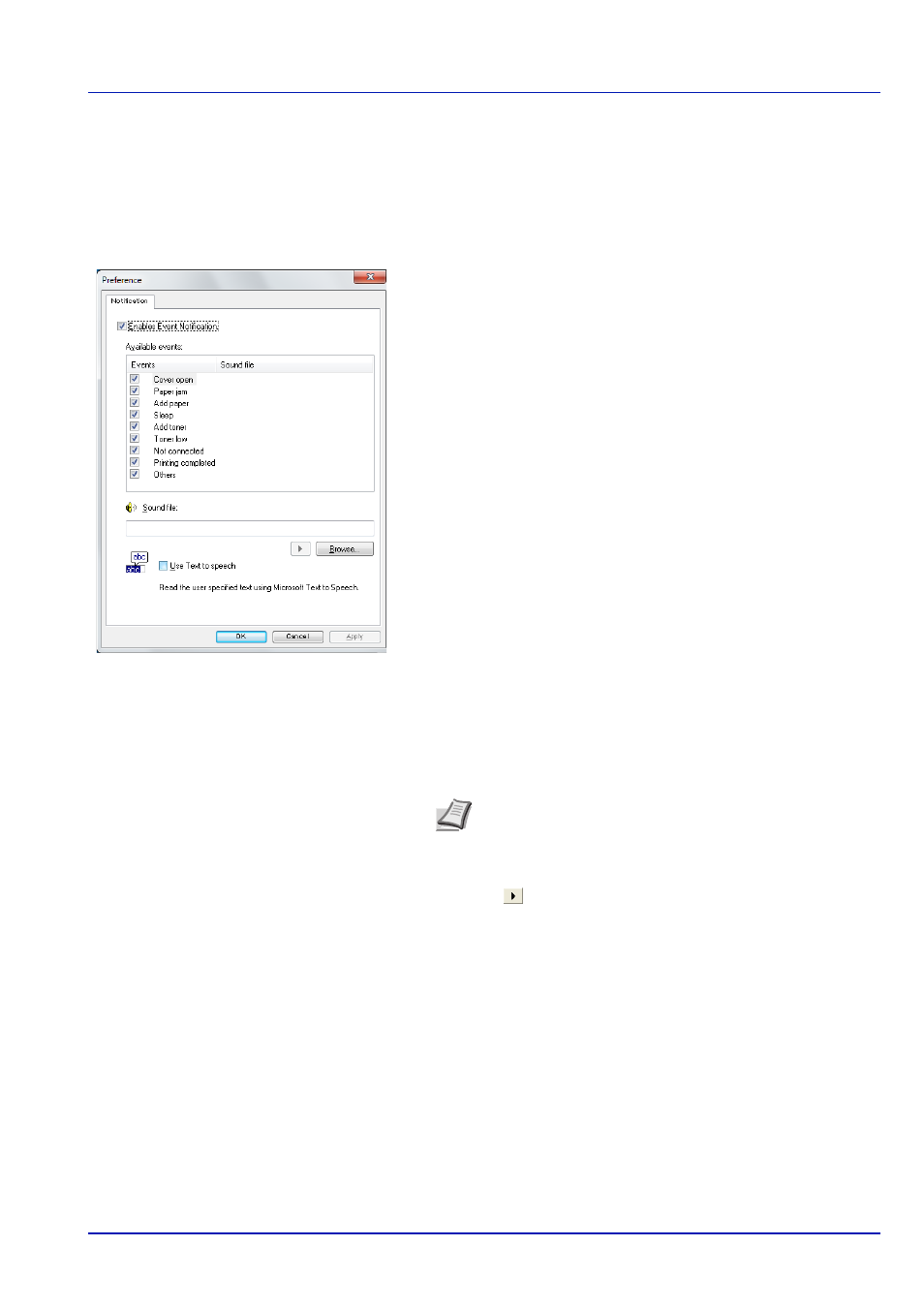
2-15
Preparation before Use
Notification Settings
Use the Notification option to set up the Status Monitor.
The Notification tab contains the following items.
Enables Event Notification
Select to enable or disable monitoring the events in Available events.
Sound file
A sound file can be selected if you require an audible notification. Click
Browse to search for the sound file.
Use Text to speech
Select this check box to enter text you would like to hear played for
events. Although a sound file is unnecessary, this function is applicable
for Windows XP or later.
To use this function, follow these steps.
1
Select Enables Event Notification.
2
Select an event to use with the text to speech and playing sound file
function in Available events.
3
Click Browse to notify the event by sound file.
Select Use Text to speech to hear the text entered in the Text to
speech box when an event occurs.
4
Click Play
to confirm the sound or text is played correctly.
IMPORTANT To confirm the settings on the Notification tab, the computer requires the sound capabilities such as a
sound card and speaker.
Note The available file format is WAV.
