TA Triumph-Adler P-4030D User Manual
Page 199
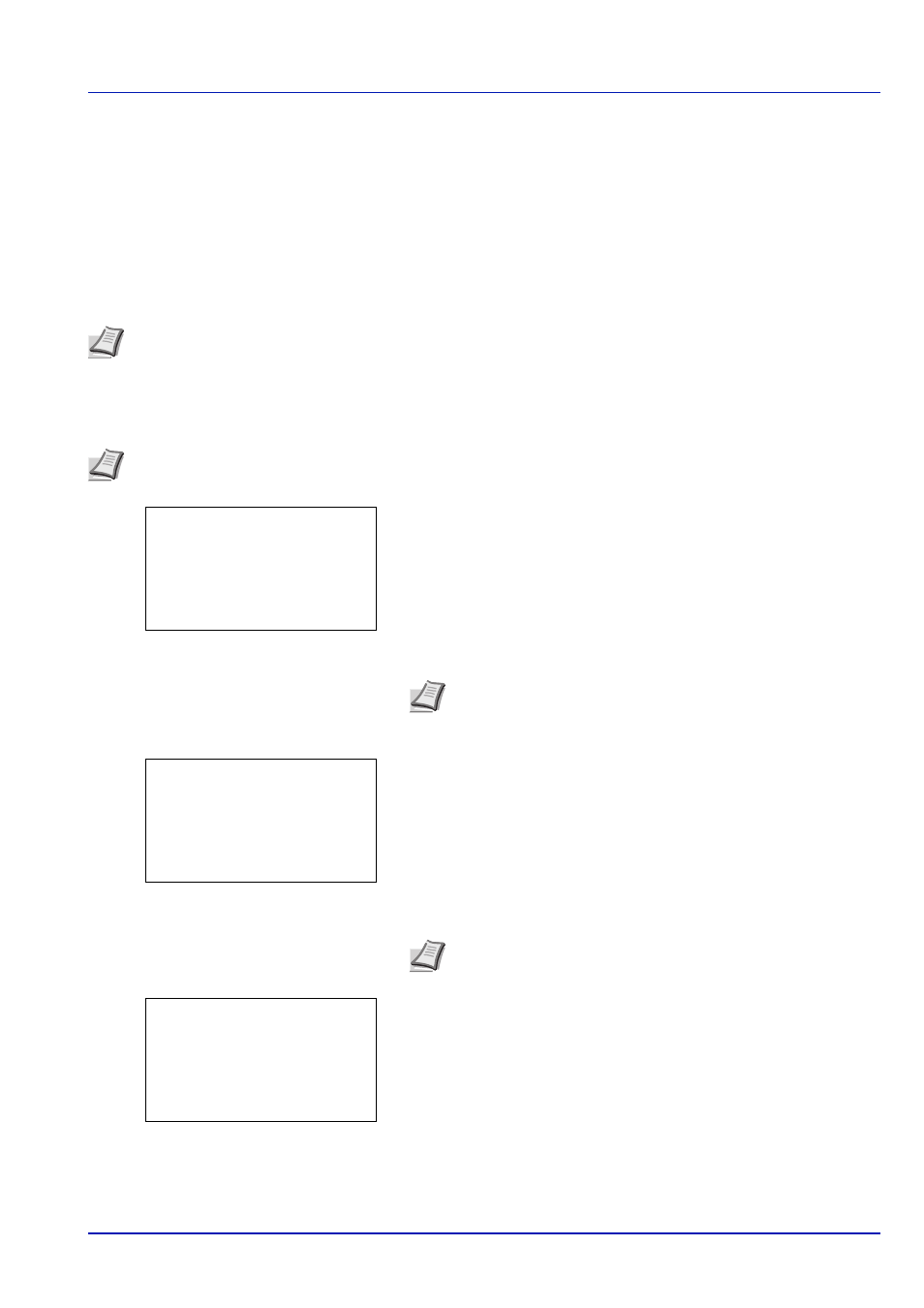
5-5
Document Box
Custom Box operation (Box creation, editing and deletion)
It is possible to create Custom Boxes and change Box settings.
The following operations are possible:
• Custom Box creation...5-5
• Editing and Deleting Custom Boxes...5-12
• Sorting the Custom Box list...5-13
• Searching Custom Boxes...5-14
• Setting automatic document deletion for Custom Boxes...5-15
Custom Box creation
Create a Custom Box. Enter the Box Name and Box Number then it is possible to continue on and set the details of the Box.
1
In the Custom Box list screen, press [Add] ([Right Select]). The
Box Name Entry screen appears.
2
Enter the Box Name using the numeric keys.
3
Press [OK]. The Box Number Entry screen appears.
4
Use the numeric keys or press or to enter the Box Number.
5
Press [OK].
6
Press or to select Detail or Exit then press [OK].
Note The creation and setting of Custom Boxes is also possible from embedded web server. For more
information, refer to the Embedded Web Server RX User Guide.
Note When user login administration is enabled, log in as a user with administrator authority.
Note Up to 32 characters can be entered.
For details on entering characters, refer to Character Entry
Method on page A-2.
Note Enter the Box Number as a four-digit number from 0001 -
1000.
Box Name Entry:
a
b
*
S
ABC
[ Text
]
Box Number Entry: a
b
(0001 - 1000)
/0003-
q
Box03:
a
b
********************-
2 Detail
1 Exit
