Remote Processing RPC-220 User Manual
Page 7
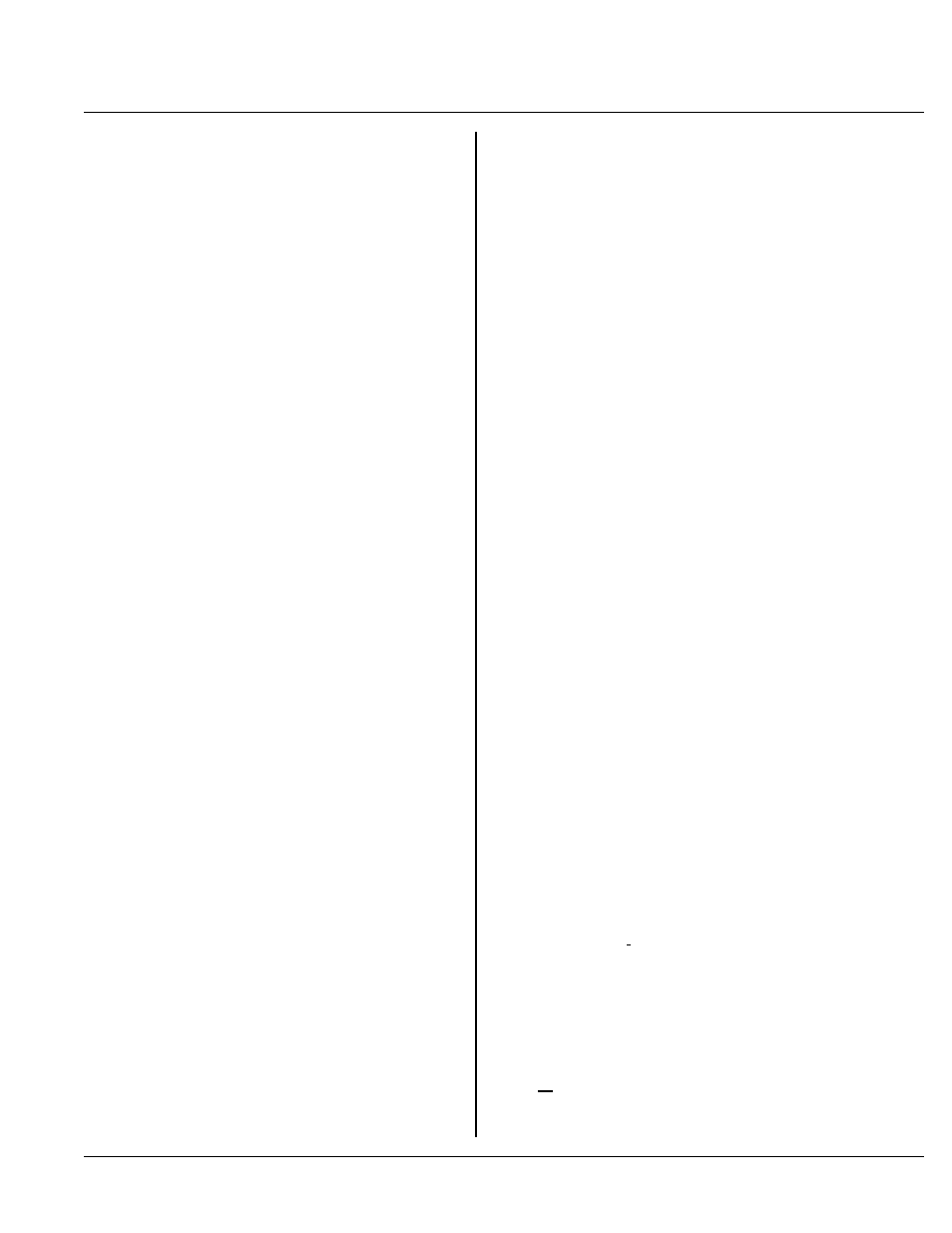
SETUP AND OPERATION
SECTION 2
Page 2-1
INTRODUCTION
SETUP AND OPERATION
S E C T IO N 2
The RPC-220 is ready as soon as you connect it to a PC
and apply power. This section describes what is needed
to get a sign on m essage. A dem onstration p rogr am w ill
also be downloaded.
"Developm ent System Setup" describes hooking up using
c o m po n en ts fr o m ou r d ev e lo p m en t s y st e m.
OPERATING PRECAUTIONS
The RPC-220 is designed to handle a wide temperature
ranges at low power. These characteristics require using
CM OS com ponents. CM OS is static sensitive . T o avoid
damaging these components, obser ve the following
precautions:
1.
Ground yourself before handling the RPC -220 or
plugging in cables. Static electricity can easily arc
through cables and to the card. Simply touching
your P C befor e you touch the card ca n greatly
reduce the amount of static.
2.
Do not insert or remove cables or components when
power is applied.
EQUIPMENT
You will need the following equipment to begin using the
RPC-220. If you ordered the development system, the
'
!' items are supplied.
!RPC-220 embedded controller
!VTC -9F ser ial cable
!Power supply, 6 to 15 VDC @ 300 m a or
+ 5 , 3 00 m a
PC with a serial port and communications program
( s uc h as M i cr o so f t W i nd o w s T e r m in a l o r P r oc o m m )
Refer to SECT ION 4, "SERIA L POR T PIN O UT" , for
wiring information to make your own serial cable.
The application disk is necessary to run the
demonstration program . This disk is included in the
d e ve l op m e nt sy s te m .
DEVELOPMENT SYSTEM SETUP
A development system has most of the software and
hardware neede d to get your card operating. A ll you
really need is a PC with a serial port and a serial
communications program. A development system
includes terminal boar ds with cables to easily access
analog and digital I/O.
You can install the C compiler at any time.
You m ay want to pu t in the stand-offs to the board. This
keeps the board from touching metal or other surfaces
where the battery could discharge.
Refer to Figure 2-1 on the next page. Connect the
power cable assembly (P/ N 1725) to "Pow er In" on the
b o ar d . T he R E D w i re g oe s t o P 1 te r m in a l m a r ke d " V" .
B la c k g o es to P 1 t er m i na l m a r ke d " G" .
You m ay plug the pow er supply into a 120 VA C wa ll
outlet or power strip. Power may be applied or removed
f r om t he R P C -2 2 0 b o ar d b y p lu g gi ng th e 3. 5 m m
connector from the power supply to the pow er cable
assembly.
Continue with "Fir st Time Operation" below. Since the
power supply is set up, skip step 1.
A p p li c at io n P ro g ra m s
To use the application and demonstration programs, you
must put them to your hard drive first. They can be any
p la c e y o u w a n t. M a k e up a su b di r ec t or y a nd r u n ' R P C -
200.BAT ' to extract the files. This program expands
files in the current DOS directory and creates additional
subdirectories.
DEVELOPING UNDER WINDOWS
You can write, compile, and debug under Microsoft
Windows 95 or NT. An easy way is to create a folder
and put your editor (Word, Wordpad, Note pad, or
other), terminal program, and MS-DOS icon in it. Open
the editor a nd term inal progr ams and use the task bar to
switch between the two.
The Windows ' Terminal' program configuration file,
mon220. trm, is supplied on the applications disk. You
may nee d to change the COM port.
MS-DOS properties are changed to invoke the compiler.
(Properties are selected by first right clicking on the MS-
DOS icon). ' Cmd line:' box is changed to:
C:\mc\CC51 \rpc220\subdir\fname.c -p -i
' subdir' is the directory you are writing your program
in. ' fname.c' is the file you are compiling. Additional
command line options, such as ' -p -i' , are at the end.
The ' W orking:' directory is nearly the same:
c:\rpc220\subdir
