Chapter 2. basics of cp_manager, Installation procedure – Oki ColorPainter E-64s User Manual
Page 12
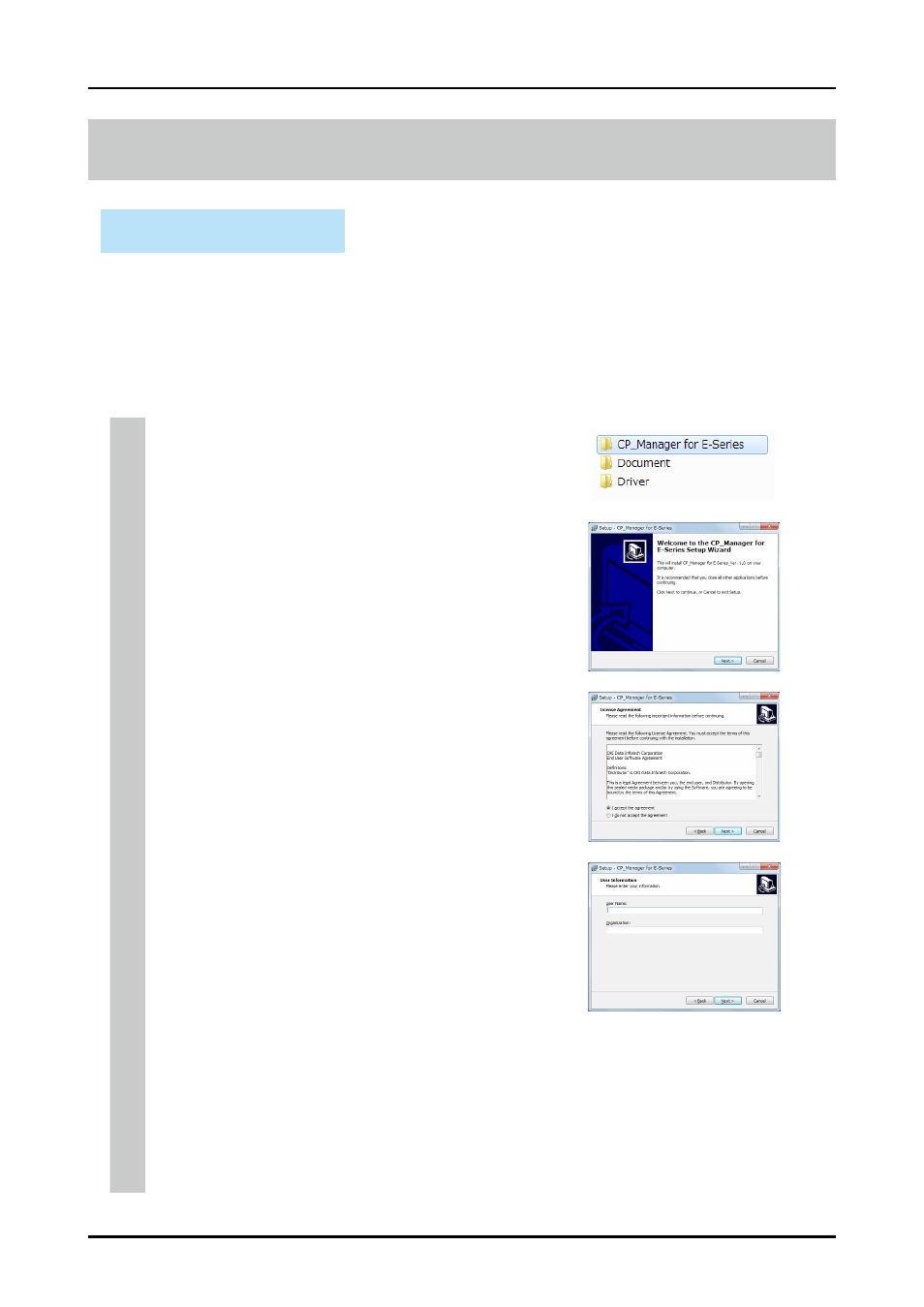
2-2
CP_Manager Instruction manual
Chapter 2. Basics of CP_Manager
Chapter 2. Basics of CP_Manager
Installation procedure
Warning
- Close all programs before installing the software.
- Log in as a user with administrative privileges to install the software and driver software.
- Be sure to refer to all the instruction manuals included in the Document folder on the CD-ROM.
Install CP_Manager for E-Series
1-1. Start the setup screen
Insert the included setup CD-ROM into the CD-ROM drive of the computer
and run OKI CP_Manager for E-Series_VX.XX.exe in the CP_Manager
for E-Series folder.
1-2. Start the installer
The Welcome to the CP_Manager for E-Series Setup Wizard screen appears.
Click Next.
1-3. Agree to the software license agreement
The software license agreement screen appears.
To agree to the software license agreement, check I accept the agreement
and then click Next.
1-4. Enter user information
The user information input screen appears. Enter the required information
and click Next to continue.
1-5. Specify the installation location
The installation location selection screen appears. Specify an installation
location and click Next to continue.
(Note: To change the installation location, click Browse and then select a
folder.)
