Error indicators, Problems and solutions, Printing and copying problems – Epson Stylus NX300 User Manual
Page 41: Error indicators problems and solutions
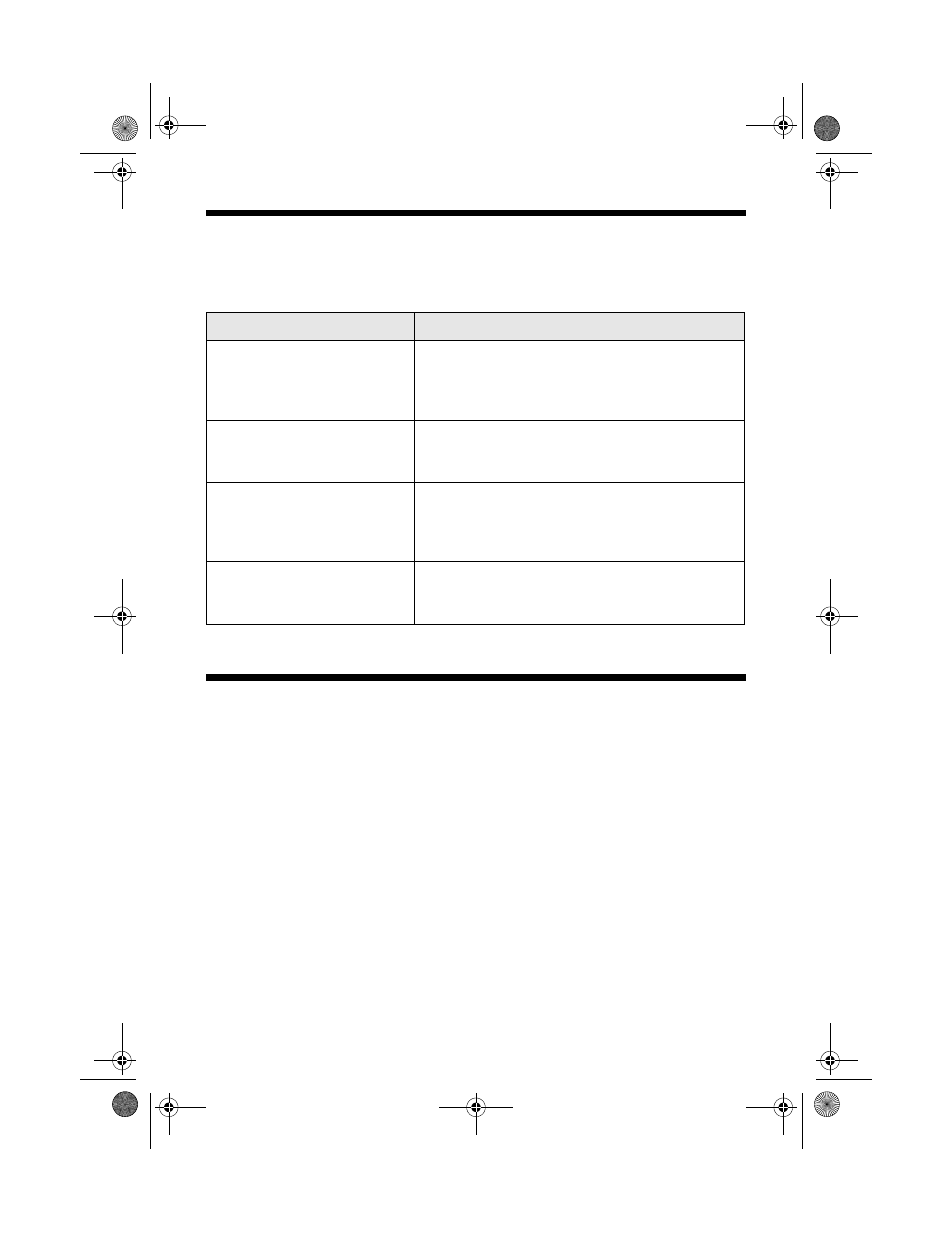
Error Indicators
41
Error Indicators
Follow the instructions on the display screen to solve most common problems. If
you see one of the error messages below, follow the steps here to proceed.
Problems and Solutions
Check the solutions below if you’re having trouble using your all-in-one.
Note:
If the screen shows only the clock, the NX300 Series is in sleep mode to save power.
Press any button (except the
P
On button) to wake it up.
Printing and Copying Problems
■
Make sure your paper is loaded printable side up (usually the whiter, brighter,
or glossy side). Load it short edge first, and against the right edge guide. Don’t
load paper above the arrow mark inside the guide.
■
Make sure the type of paper you loaded matches the paper size and paper type
settings on the control panel when copying, when faxing, or in your printer
software (see page 30).
LCD display screen message
Problem and solution
Printer error
See your documentation.
Turn the NX300 Series off, make sure no paper is
jammed inside (see page 42), and turn it back on. If
the error is not resolved, contact Epson for help
(see page 44).
Scanner error
See your documentation.
Turn the NX300 Series off and then back on. If the
error is not resolved, contact Epson for help (see
page 44).
The printer’s ink pads are
nearing the end of their service
life.
Please contact Epson Support.
Contact Epson Support to replace ink pads before
the end of their service life. When the ink pads are
saturated, the printer stops and Epson support is
required to continue printing.
The printer’s ink pads are at
the end of their service life.
Please contact Epson Support.
Contact Epson to replace ink pads (see page 44).
NX300_QG.book Page 41 Wednesday, May 7, 2008 10:42 AM
