Select scan and print settings – Epson Stylus NX300 User Manual
Page 18
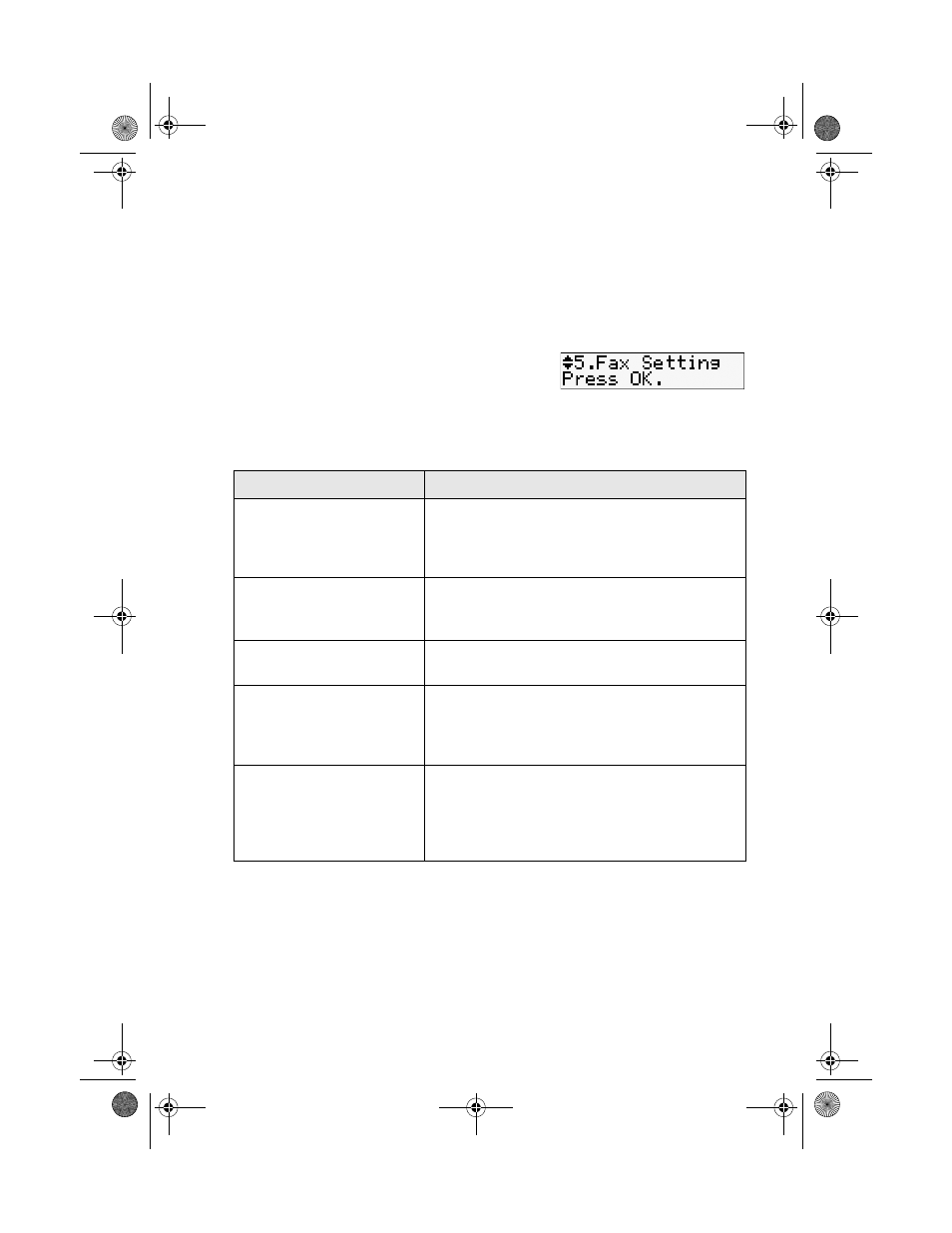
18
Faxing a Document or Photo
Select Scan and Print Settings
Use these settings to adjust the image quality of incoming and outgoing faxes,
select the paper size loaded in your NX300 Series, select the size at which faxes are
printed, and choose the printed reports you want.
1. Press the
Copy/Fax
button to select Fax mode, then press
Menu
.
2. Press u or d to select
Fax Setting
, then press
OK
.
3. Press u or d to select
Scan & Print Setup
,
then press
OK
.
4. Adjust any of the following settings:
Setting and options
Description
Resolution
Sets the scan resolution and print quality of
incoming and outgoing faxes. Select Fine for
small print or detailed line art, Photo for pictures,
or Standard for basic faxes.
Contrast
Sets the contrast when scanning and printing.
Positive values increase the contrast of the
image, negative values decrease the contrast.
Paper Size
Indicates the size of paper loaded in the NX300
Series.
Auto Reduction
Indicates whether large incoming faxes are
reduced to fit on the selected Paper Size (On), or
printed at their original size on multiple sheets
(Off).
Last Transmission Report
Indicates when the NX300 Series prints a report
on the last transmitted fax. Select Off to turn off
report printing, On Error to print reports only
when an error occurs, or On Send to print
reports for every fax you send.
NX300_QG.book Page 18 Wednesday, May 7, 2008 10:42 AM
