Epson Stylus NX300 User Manual
Page 33
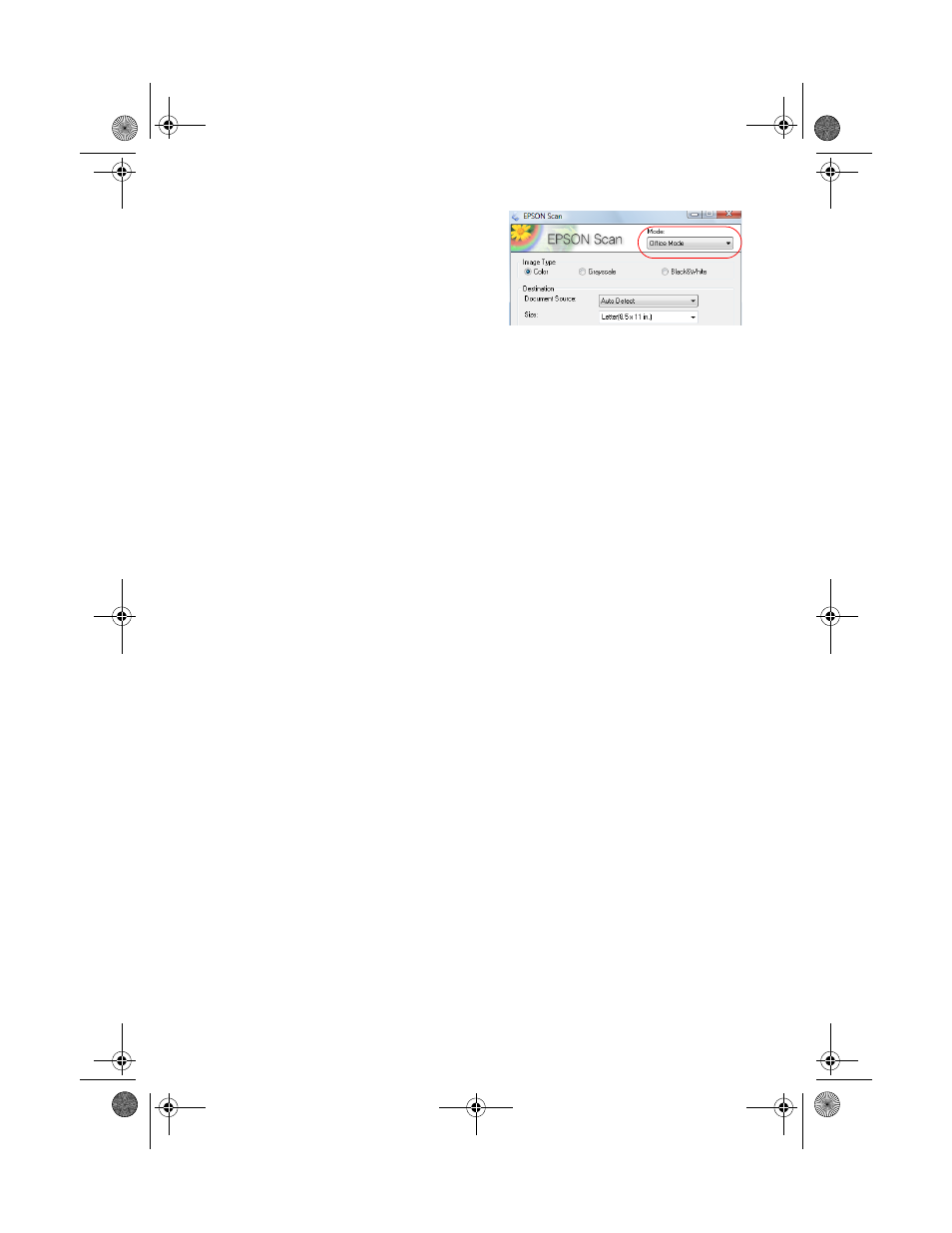
Scanning Multiple Pages
33
3. Select
Office Mode
in the upper right.
4. Select the
Image Type
.
5. Select
Auto Detect
or
ADF
(Automatic
Document Feeder) as the
Document
Source
setting.
6. Select the
Size
of the originals.
7. Select the scanning
Resolution
based on how you will use the scanned image:
■
E-mail, view on a computer screen, or post on the web: 96 to 150 dpi
■
Print or convert to editable text (OCR): 300 dpi
■
Fax: 200 dpi
8. Click the
Preview
button to scan and eject the first page. Place the page back
on top of the other pages and reload them in the feeder.
9. If desired, draw a marquee (or box) around the area you want to scan in the
Preview window. Adjust the image quality, if necessary.
10. Click
Scan.
11. Select the name, location, and format (such as PDF) for your scanned
document and click
OK.
To open the file, double-click it in Windows Explorer or Macintosh Finder.
NX300_QG.book Page 33 Wednesday, May 7, 2008 10:42 AM
- Stylus Pro 7800 (11 pages)
- Stylus Pro 4000 (49 pages)
- Stylus Photo R300 (2 pages)
- Stylus Pro 7000 (147 pages)
- AcuLaser C3000 (316 pages)
- Stylus Pro 7900 (24 pages)
- Stylus Pro 4450 (21 pages)
- 1000 (272 pages)
- T034120 (4 pages)
- T580300 (4 pages)
- 300 (91 pages)
- B 510DN (190 pages)
- B 510DN (218 pages)
- Stylus NX510 (8 pages)
- Stylus Photo RX580 (95 pages)
- T549300 (4 pages)
- B 500DN (168 pages)
- AculaserCX11NF (5 pages)
- 480SXU (24 pages)
- 4500 (317 pages)
- STYLUS RX500 (99 pages)
- 2100 (13 pages)
- Stylus NX215 (2 pages)
- T098320 (4 pages)
- T041020 (4 pages)
- R210 (8 pages)
- All-In-One Stylus Photo RX600 (164 pages)
- 777I (53 pages)
- T033120 (4 pages)
- Stylus CX7000F (8 pages)
- 60 (113 pages)
- T034220 (4 pages)
- WorkForce 40 Series (36 pages)
- T054220 (4 pages)
- Stylus CX3200 (11 pages)
- Stylus CX7800 (18 pages)
- T060220 (4 pages)
- 2500 (180 pages)
- AcuLaser CX11N (32 pages)
- AcuLaser CX11N (4 pages)
- 2000P (16 pages)
- T606600 (4 pages)
- Stylus CX6000 (18 pages)
- FS-4000DN (2 pages)
- MSDS T544700 (4 pages)
