Solving picture problems – Epson Cinema 200+ User Manual
Page 57
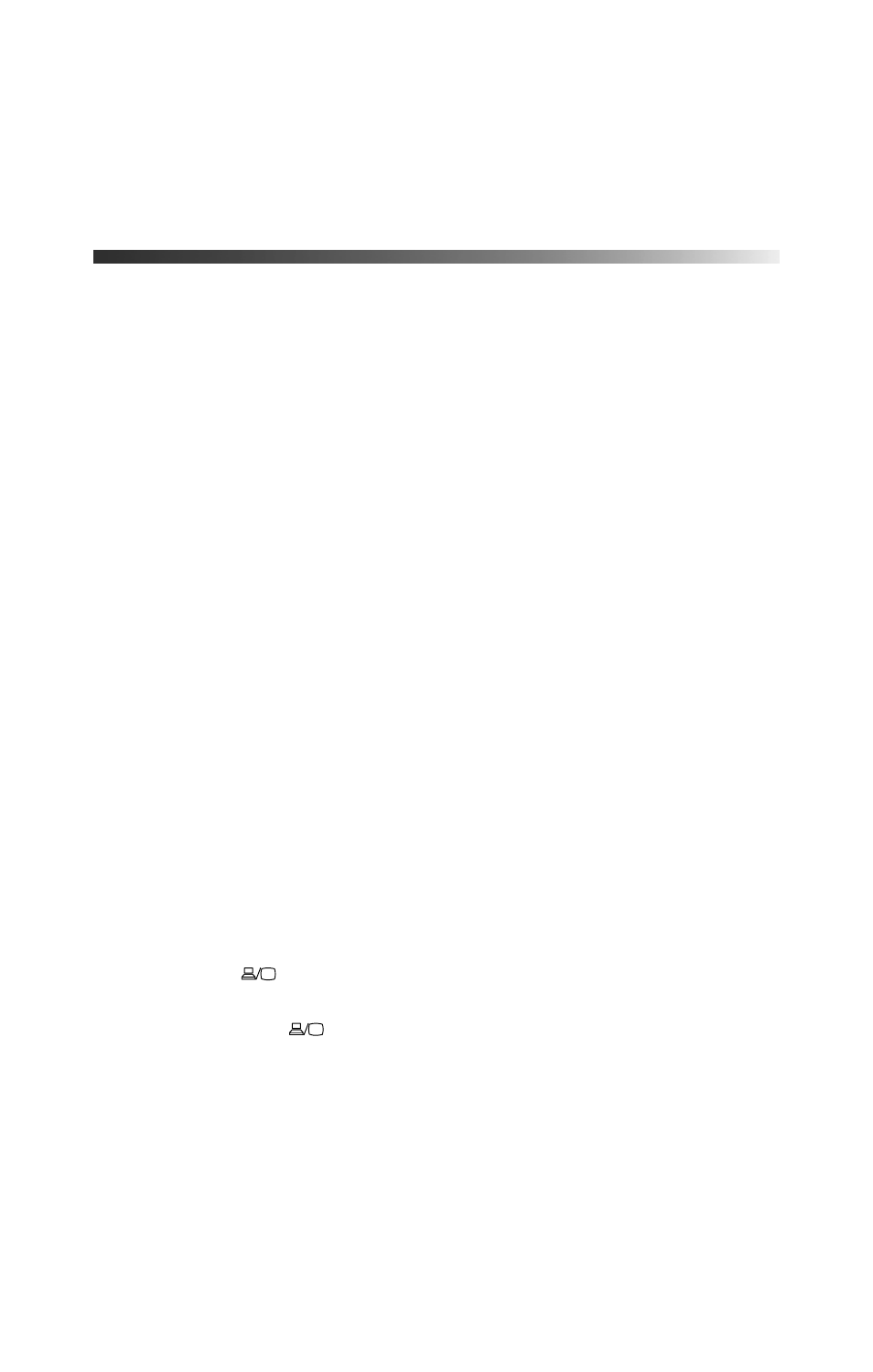
57
Solving Picture Problems
You cannot turn on the projector.
■
Make sure the power cord is connected, then wait a moment for the P power light to
turn orange before pressing the
Power
button.
■
If you’ve set the
Key Lock
, the control panel buttons are disabled; you must use the
remote control to turn on the projector (see page 24).
■
If you’ve set the
Child Lock
, use the remote control or press and hold the
Power
button
on the projector for at least 3 seconds to turn it on (see page 24).
No picture appears on the screen or you see the message
No Signal
displayed.
■
Press the
Source
button on the projector or one of the
Source
buttons on the remote
control to select the correct input source. Allow a few seconds for the projector to sync up
after pressing the button.
■
Press the
Blank
button on the remote control to make sure the picture hasn’t been turned
off temporarily.
■
Check that the P power light is green, not flashing, and the lens cover is off.
■
The projector may be in standby (or sleep) mode. If the P power light is orange, press the
Power
button to turn the projector back on.
■
Make sure your video equipment is turned on.
■
Make sure your cables are connected correctly (see page 13).
You’re using a computer and no picture appears on the screen.
If you’re using a PC:
■
Press the function key that lets you display on an external monitor. It’s often labeled with
an icon such as
, but it may also be labeled
CRT/LCD
. You may have to hold down
the
Fn
key while pressing it. Check your laptop’s manual or online help.
On most systems, the
key lets you toggle between the LCD screen and the
projector, or display on both at the same time. Allow a few seconds for the projector to
sync up after pressing it.
■
If the function key doesn’t let you display simultaneously on both screens, you might
need to use the Display utility in the Control Panel to make sure that both the LCD
screen and external monitor port are enabled. From the Control Panel, open the
Display
