Auto hide, Show guide icon – Casio YC-430 User Manual
Page 123
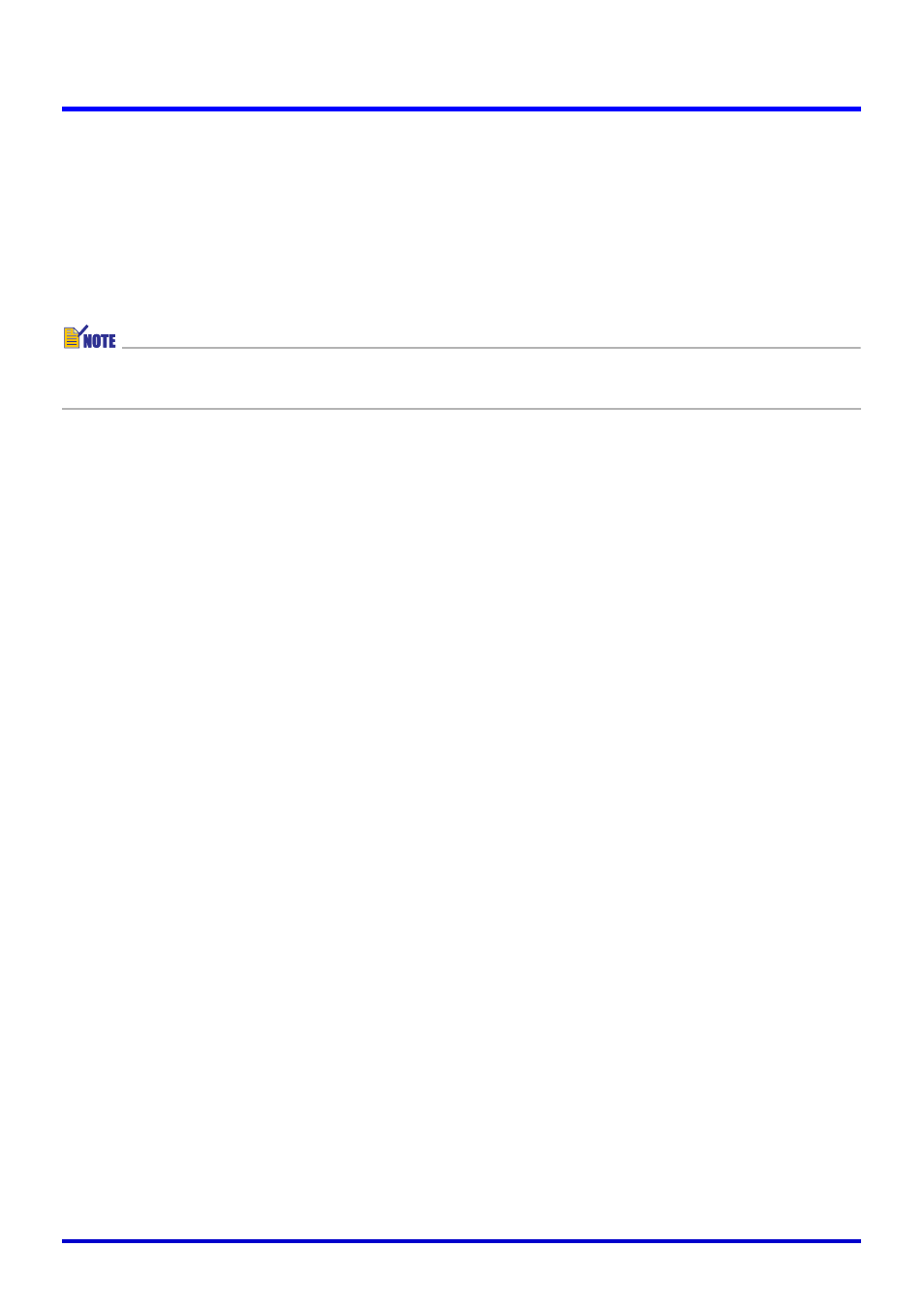
123
Operation Bar Properties
■ Auto Hide
Use this setting to turn the operation bar auto hide feature on or off.
Configuring This Setting
Select the check box to turn on auto hide, which causes the operation bar to hide when you
move the mouse pointer away from it. Clear the check box to turn off auto hide, which
causes the operation bar to remain displayed.
z When auto hide is turned on, the operation bar will appear when you move the mouse
pointer to the location that is selected with the “Position” setting (page 122).
■ Show Guide Icon
Use this setting to turn display of the guide icon (page 20) on or off. When displayed,
clicking the guide icon displays or hides the operation bar.
Configuring This Setting
z Select the check box to turn on the guide icon. Clearing the check box turns off the guide
icon.
z Clicking the [Select Icon] button displays a dialog box that you can use to select an image
file (.jpg or .bmp) to be used for the guide icon. For more information, see “Using the
Guide Icon” (page 20).
