Configuring operating environment settings – Casio YC-430 User Manual
Page 111
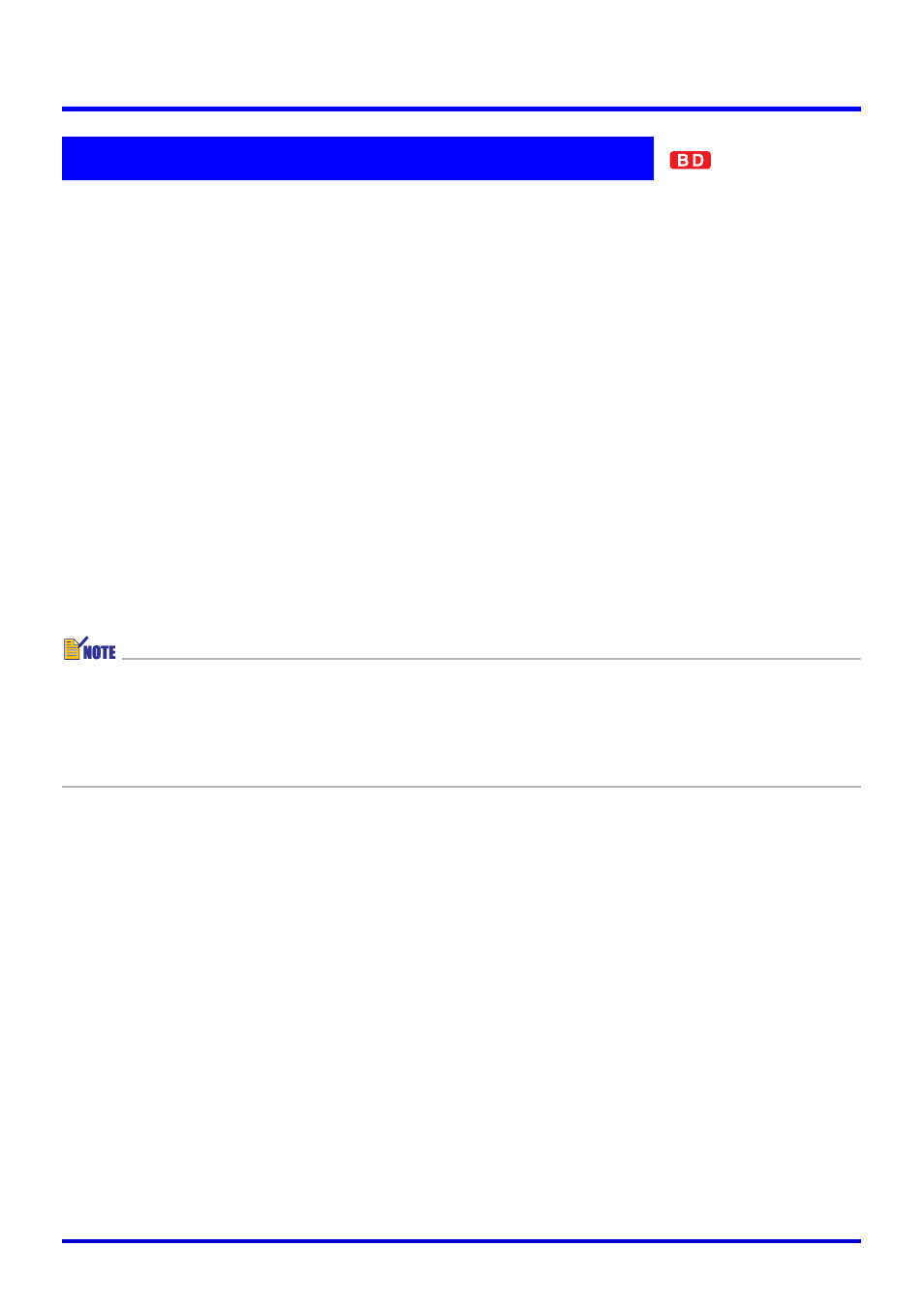
111
PJ Camera Software Operating Environment
Use the following procedure to configure PJ Camera Software operating environment settings.
1.
Select [Operating Environment] on the [Tools] menu.
z This displays the [Common] tab of the operating environment dialog box.
2.
Click the tab that contains the settings you want to configure.
3.
Configure the settings on the tab you selected.
z For details about the settings you can configure on each tab, see “Operating
Environment Settings” (page 112).
4.
Repeat steps 2 and 3 to configure other settings, if you want.
5.
After configuring all of the settings you want, click the [OK] button.
z This closes the dialog box and applies the settings you changed.
z To exit the dialog box without applying your settings, click the [Cancel] button instead of
[OK].
z Any changes you make to operating environment settings go into effect as soon as you
click the [OK] button to close the dialog box. You do not need to restart PJ Camera
Software to apply the settings.
z If you change the background color setting, the new setting goes into effect from the
next image.
Configuring Operating Environment Settings
