Troubleshooting – Casio QV-7000SX. User Manual
Page 30
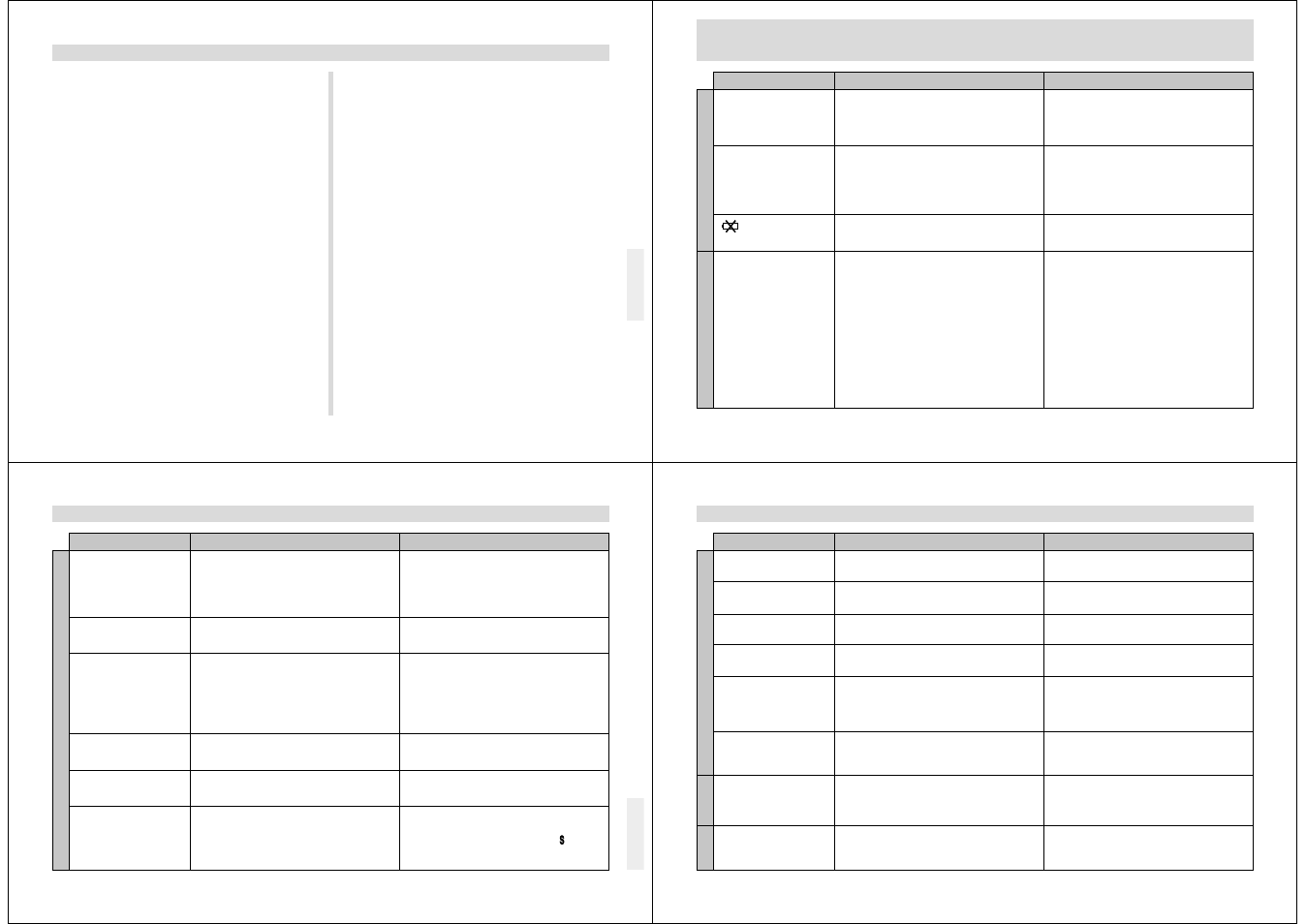
117
USING CompactFlash CARDS WITH YOUR COMPUTER
Saving an HTML File
• When transferring CompactFlash card contents to a hard
disk, floppy diskette, MO disk, or other external storage,
keep everything in the QVIMG01 folder together. Changing
the name of the QVIMG01 folder to a date is a good way to
keep track of your images. However, note that you should
never delete or modify the QVS file in any way.
• Before using the CompactFlash card again (after storing its
images on other media), delete all its current files or refor-
mat the card.
118
1. Batteries not loaded correctly.
2. Dead batteries
3. Wrong AC adaptor
1. Auto Power Off
2. Low battery power
3. Use of manganese batteries.
Batteries are about to go dead.
1. Function Switch set to PLAY.
2. Flash unit is charging.
3. The message “MEMORY FULL” is on the moni-
tor screen.
4. The message “REMAINING” is on the monitor
screen.
5. Insufficient memory card capacity or no memory
card loaded in camera.
TROUBLESHOOTING
Symptom
Probable Cause
Action
Power Supply
Recording
No power
Sudden power failure
indicator on LCD
No recording when shutter
button is pressed
1. Correctly load batteries (page 27).
2. Replace all four batteries with a set of new ones
(page 27).
3. Use only recommended AC adaptor .
1. Turn power back on.
2. Replace all four batteries with a set of new ones
(page 27).
3. Replace manganese batteries with alkaline,
lithium or Ni-MH batteries.
Replace all four batteries with a set of new ones
(page 27).
1. Set Function Switch to REC.
2. Wait until flash unit charging is finished.
3. Delete images you no longer need from camera
memory.
4. Change to another resolution mode, or delete
images you no longer need from camera
memory.
5. Load a memory card.
119
TROUBLESHOOTING
Auto Focus cannot focus
the image.
Power failure during self-
timer operation
Monitor screen image is out
of focus.
Poor color and brightness
when indoors
Part of the image is miss-
ing.
Cannot perform movie re-
cording.
1. Clean off the lens or distance sensor.
2. Aim the camera so the object you want to focus
is in inside the focus frame.
3. Switch to the Manual Mode and focus manually.
Replace all four batteries with a set of new ones
(page 27).
1. Focus the image before recording it.
2. Use the Normal Mode for scenery and group
shots.
3. Use the Macro Mode for close ups.
Shoot under incandescent or other non-fluorescent
lighting (page 39).
Hold the camera correctly, making sure that your
finger or the wrist strap is not blocking the lens.
1. Select the Movie Record Mode (page 50).
2. Delete images you no longer need from camera
memory, so there are at least two (SUPER
FINE) images worth of free memory capacity.
Symptom
Probable Cause
Action
Recording
1. Lens or distance sensor is dirty.
2. The object you want to focus is not in the focus
frame.
3. Conditions make it impossible to obtain proper
focus.
Low battery power
1. Failure to focus the image while the camera is in
the Manual Mode.
2. Camera is in the Macro Mode.
3. Camera is in the Normal Mode while the subject
is too close.
Indoor fluorescent lighting
Blocking of the lens when recording.
1. Movie Record Mode is not selected.
2. Insufficient camera memory capacity.
120
Color of recorded image is
strange.
No +/– button operation
during multi-page display
Some images are missing.
Cannot use multi-page dis-
play.
Camera is connected to a
TV, but LCD monitor con-
tents do not appear on TV
screen.
Images cannot be displayed
when downloaded back the
camera from a computer.
Delete operation does not
operate.
Menu icon is blue and noth-
ing happens when it is se-
lected.
Reorient the camera so that light is not shining di-
rectly into lens.
Wait until an image is on the monitor screen before
performing a button operation.
Check other folders for images.
Check other folders for images.
1. Connect correctly using the video cable (page
98).
2. Set up the TV correctly.
3. Change the video mode.
Use the QV-LINK application to download edited
images back to the camera.
Unprotect the page you want to delete (page 88).
Select a different function or change to the Record
Mode.
Reflection from sunlight or light from another
source
Button operation during page change
No images in selected folder
No images in selected folder
1. Incorrect camera-TV connection
2. Wrong TV set up
3. Wrong video mode is selected.
The images were on a memory card when they
were opened on the computer for editing and then
resaved back to the memory card.
All pages are protected.
•
Certain functions are disabled in some modes. A
disabled function is indicated by a blue icon.
•
No image
TROUBLESHOOTING
Symptom
Probable Cause
Action
Deletion
Playback
Other
