Casio QV-7000SX. User Manual
Page 11
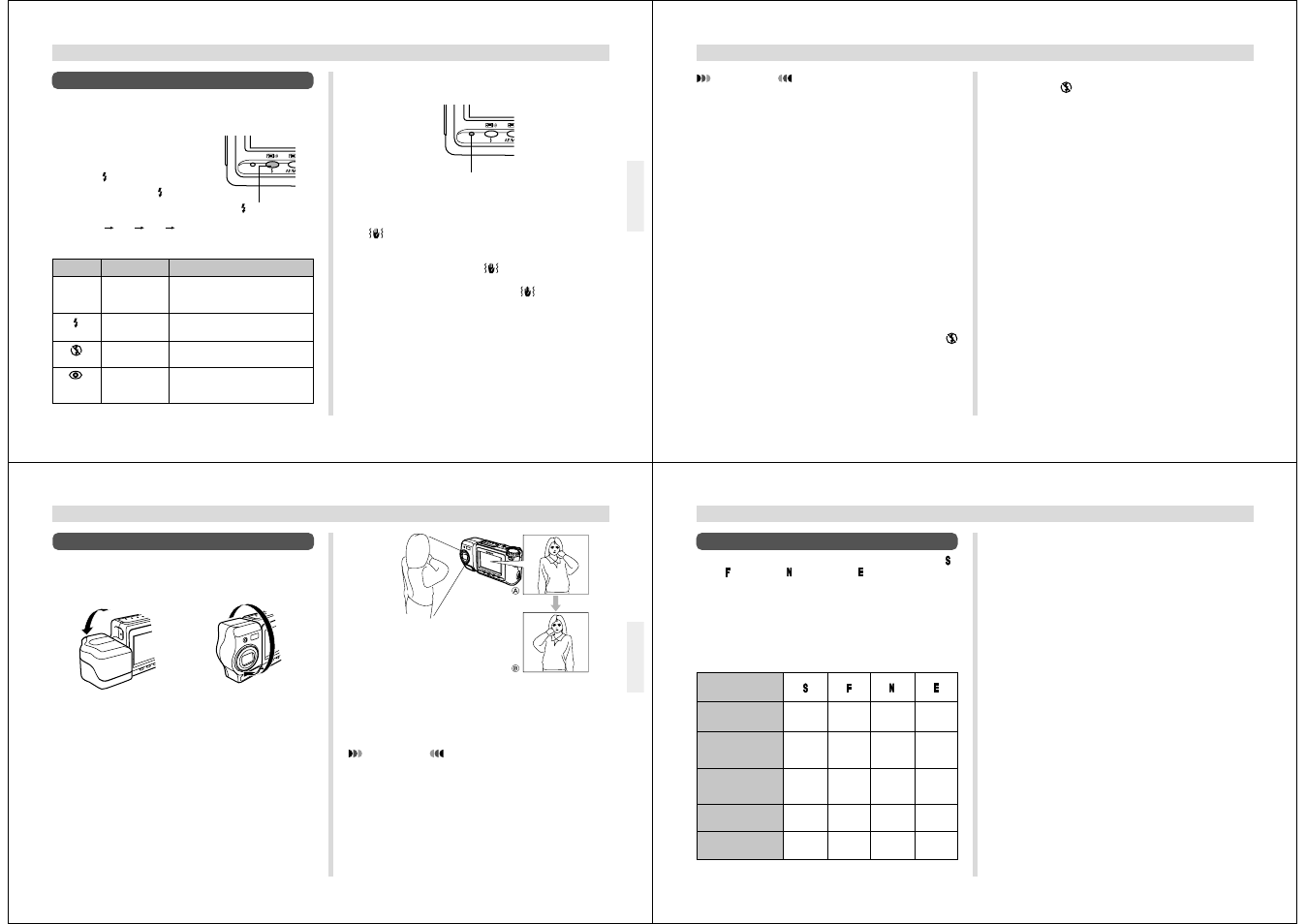
41
RECORDING
• The monitor screen goes blank and the operation indicator
flashes amber while the flash unit is charging.
Camera Shake Indicator
The
(camera shake indicator) appears on the monitor
screen whenever flash is turned off and shutter speed is
slow.
• If the camera shake indicator
appears, use the flash or
use a tripod to steady the camera.
• Note that the camera shake indicator
does not appear
in the Night Mode (page 54).
Flash Indicator
When you press the shutter button half way, the flash icon
appears on the monitor screen to indicate that the flash will
fire when shutter button is pressed the rest of the way down.
Operation indicator
Indicator
None
Flash Mode
Auto Flash
Flash On
Flash Off
Red-eye
Reduction
Description
Flash is automatically enabled and
disabled in accordance with expo-
sure conditions.
Flash is always fired, regardless of
exposure conditions.
Flash is never fired, regardless of
exposure conditions.
Fires a pre-flash followed by re-
cording with flash, which reduces
the chance of red-eye.
Using the Flash
You can use the built-in flash unit to provide illumination dur-
ing recording.
1.
S l i d e t h e F u n c t i o n
Switch to REC.
2.
Press .
• Each press of cycles
through the flash mode in
the following sequence:
Auto
On
Off
Red-
eye Reduction.
button
42
RECORDING
IMPORTANT!
• Never use the flash in areas where combustible or ex-
plosive gas is present. Doing so creates the danger of
fire and explosion.
• Never fire the flash in the direction of a person operat-
ing a motor vehicle. Doing so can interfere with the
driver’s vision and create the danger of accident.
• Never fire the flash while it is too close to the subject’s
eyes. Intense light from the flash can cause eye dam-
age if it is fired too close to the eyes, especially with
young children. When using the flash, the camera
should be at least one meter (40") from the eyes of the
subject.
• Make sure that you do not touch or block the flash or
light sensor with your fingers. Doing so can soil these
components and interfere with correct flash operation.
• Flash should be used for distances within the range of
about 0.7 meters to 2 meters (2.3 to 6.6'). Flash does
not work well outside this range.
• Depending on operating conditions (type of battery
being used, temperature, etc.), it may take up to 10
seconds for the flash unit to charge.
• The flash is disabled during movie recording. The
indicator flashes to indicate this condition.
• The flash unit will not charge when battery power is
low. The
indicator flashes red to warn you that the
flash will not fire correctly, which may affect exposure
of the image. Replace batteries as soon as possible
when this happens.
• Red-eye reduction may not work well when the cam-
era is not pointed directly at the subject or when the
subject is far from the camera.
• In the Red-eye Reduction Mode, the flash is fired au-
tomatically in accordance with exposure. Because of
this, the flash will not fire in a well-lit area.
• White balance is fixed while the flash is being used, so
the coloring of the recorded image may be affected by
sunlight, fluorescent lighting, or other sources of illu-
mination in the immediate area.
43
RECORDING
IMPORTANT!
• Do not apply excessive force when rotating the lens
body. Doing so can cause serious damage to the lens.
• Do not carry the camera or move it around while hold-
ing onto only the lens body.
• Return the lens body to its normal position (with the
lens pointing from the front of the camera) before stor-
ing the camera.
A
A
A
A
A
....... LCD when shutter but-
ton is pressed (in the Re-
cord Mode)
B
B
B
B
B
....... LCD when image is play-
ed back from camera
memory
• Any images recorded while the lens body is rotated so the
lens is pointed from the back of the camera are stored as
mirror images of the image that appears in the LCD before
the shutter button is pressed.
Changing the Lens Orientation
The lens of the camera is built into a lens body that is de-
signed to rotate. This means you can change the angle of
the lens without moving the rest of the camera.
Rotates up to 90
°
towards the front
Rotates up to 180
°
towards the back
44
RECORDING
Resolution Settings
The camera has four resolution modes: SUPER FINE ( ),
FINE ( ), NORMAL ( ), ECONOMY ( ).
• To determine the number of images that can be stored on a
memory card of a different capacity, multiply the capacities
in the table by the appropriate value.
• The actual number of images that can be stored in memory
cannot be specified precisely because the amount of
memory required for storage of each image differs accord-
ing to image contents.
• Numbers in parentheses are compressed image file sizes.
• The figures in the left are approximations only. The actual
number of images depends on image subject matter.
Use the procedure under “Using the Record Menu” on
page 59 for details on changing the resolution modes.
• Note that the maximum number of images that can be
stored in a single folder is 250. Because of this, even if you
are using a card that allows storage of more than 250 im-
ages, the camera’s monitor screen will show capacity for
up to 250 images only. You will be able to store the addi-
tional images by changing to another folder.
• The number of images that can be recorded may be less
when HTML file generation is turned on (page 114).
Setting Indicator
Resolution
Number of Images
8MB memory card
Number of Images
48MB memory card
(option)
File Size
(per image)
Computer
Output image
SUPER
FINE
NORMAL
ECONOMY
FINE
14
19
33
55
88
123
206
340
500KB
350KB
200KB
112KB
1280 x 960 1280 x 960 1280 x 960 640 x 480
pixels
pixels
pixels
pixels
