Connections – Casio QV-7000SX. User Manual
Page 24
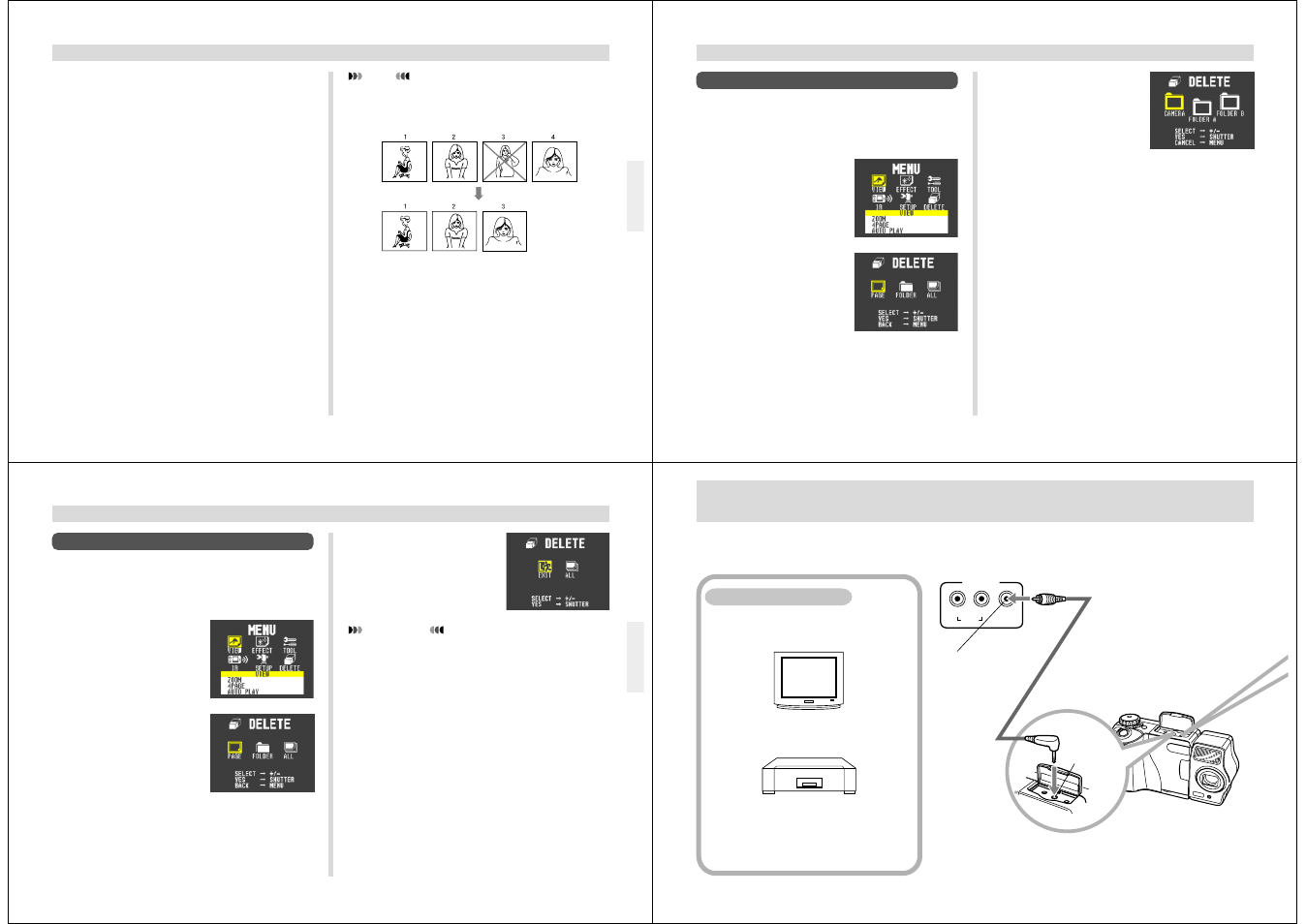
93
DELETING IMAGES
5.
Use [+] and [–] to select the image you want to
delete.
• Protected images are not displayed.
6.
Double check to make sure that you really
want to delete the image you selected.
• To abort the delete operation without deleting any-
thing, press any button besides [+], [–], or the shutter
button.
7.
To actually delete the selected image, press
the shutter button.
• The selected image is deleted and the next image in
sequence is selected.
• Movie and panorama images are deleted as groups.
8.
If you want to delete more images, repeat steps
5 through 7.
• To exit the image delete operation, press any button
besides [+], [–], or the shutter button.
NOTE
The camera does not maintain open spaces in its
memory. Deleting an images causes all images follow-
ing the deleted image to be shifted up.
94
To Delete All the Images in a Folder
Protected images (page 88) are not deleted by this proce-
dure.
1.
Slide the Function Switch to PLAY.
2.
Press MENU.
3.
Use [+] and [–] to select
DELETE, and then press
the shutter button.
4.
Use [+] and [–] to select
FOLDER, and then press
the shutter button.
5.
Use [+] and [–] to select the folder whose con-
tents you want to delete, and then press the
shutter button.
6.
Use [+] and [–] to select ALL, and then press
the shutter button.
DELETING IMAGES
95
DELETING IMAGES
To Delete All Unprotected Images
See “Image Protection” on page 88 for details on protecting
and unprotecting images.
1.
Slide the Function Switch to PLAY.
2.
Press MENU.
3.
Use [+] and [–] to select
DELETE, and then press
the shutter button.
4.
Use [+] and [–] to select
ALL, and then press the
shutter button.
IMPORTANT!
The next step deletes all unprotected images on the
memory card. To abort this operation without deleting
anything, select EXIT instead of ALL.
5.
Use [+] and [–] to select ALL, and then press
the shutter button.
• If you perform the above operation when there are no
protected images in memory, the message “NO IM-
AGE” appears on the monitor screen after the delete
operation is complete.
• When the above procedure is performed while there
are protected images in memory, the first of the pro-
tected images appears on the monitor screen after the
unprotected images are deleted.
96
This camera is equipped with VIDEO OUT terminal for connection to a television or video deck, and a DIGITAL terminal for
connection to a computer or other equipment.
You can connect to a video tape deck and
record image to tape. Or you can connect to
a video printer to produce hard copy print-
outs of your images.
VIDEO OUT Terminal
• Television (page 98)
• Video Deck, Video Printer
CONNECTIONS
VIDEO IN
terminal of
other device
VIDEO
L
R
INPUT
AUDIO
Special video
cable that comes
with camera
VIDEO OUT
Terminal
