Casio QV-7000SX. User Manual
Page 2
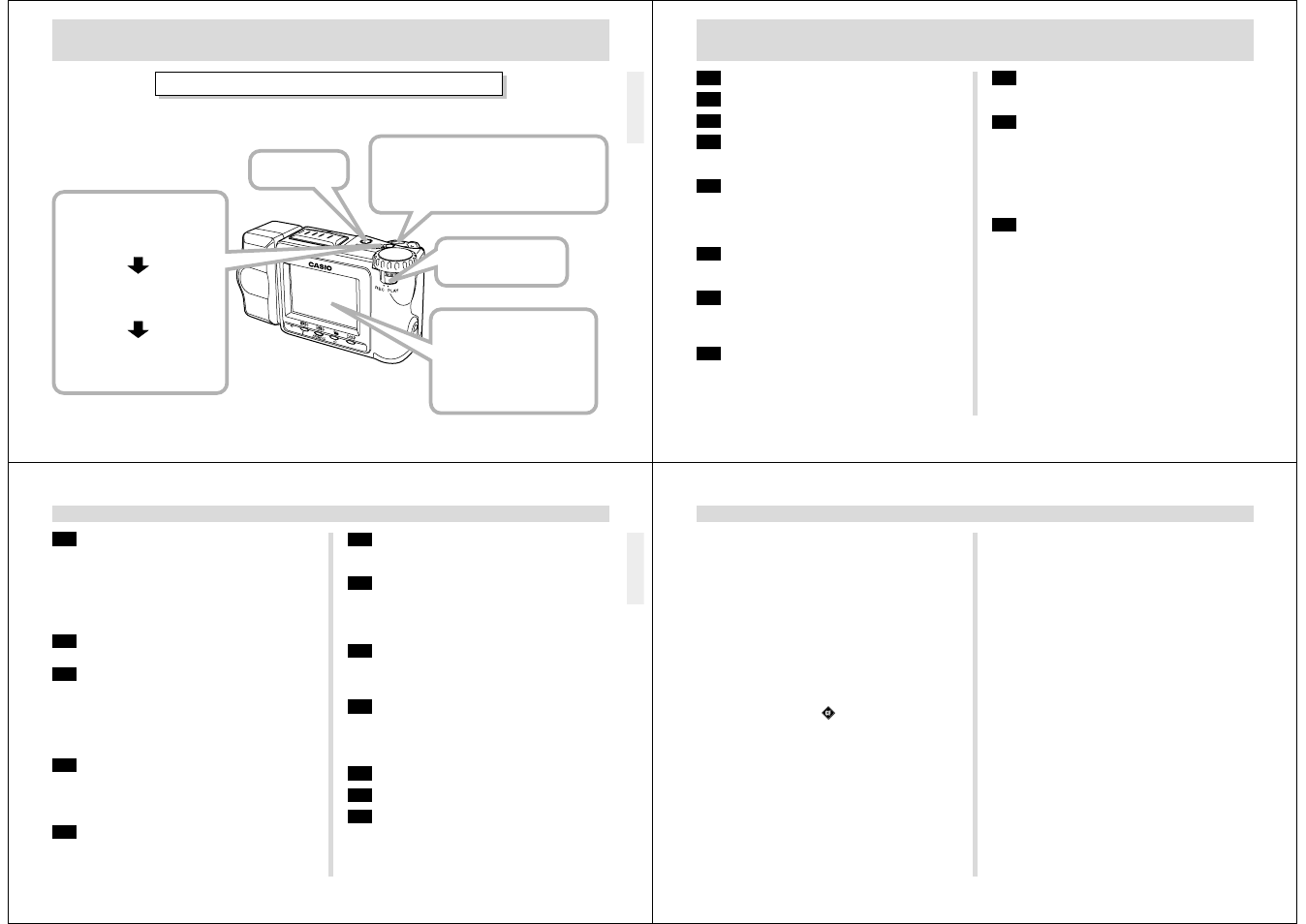
5
QUICK REFERENCE
Deleting Images (page 92)
5
3
4
2
1
Slide the Function
Switch to PLAY.
Press MENU.
Press the shutter button to delete
the selected image.
You can continue deleting operation.
To exit deleting operation, press MENU.
Double check to make
sure that you really want
to delete the image you
selected.
Press MENU to exit the image
delete operation.
*
*
Use [+] and [–] to select
DELETE, and then press
the shutter button.
Use [+] and [–] to select
PAGE, and then press the
shutter button.
Use [+] and [–] to select
the image you want to
delete.
6
CONTENTS
INTRODUCTION
Congratulations upon your selection of the QV-7000SX LCD Digital Camera.
To get the most out of the QV-7000SX, be sure to carefully read this manual and follow the instructions contained in it.
2
QUICK REFERENCE
9
FEATURES
11
PRECAUTIONS
15
UNPACKING
Connecting the Strap ........................................... 15
Using the Soft Case ............................................. 17
18
GENERAL GUIDE
Top and Display ................................................... 18
Bottom ................................................................. 18
Lens ..................................................................... 18
Dial ...................................................................... 19
21
MONITOR SCREEN
Recording Mode .................................................. 21
Playback Mode .................................................... 22
23
MEMORY CARDS
To insert a memory card into the camera ............ 23
To remove a memory card from the camera ........ 24
Formatting a Memory Card .................................. 25
27
POWER SUPPLY
To load batteries .................................................. 27
Using AC Power .................................................. 30
34
SETTING THE CURRENT DATE AND TIME
To set the date and time ...................................... 34
To select the date format ..................................... 35
37
RECORDING
Using the Shutter Button ..................................... 37
Basic Recording Operation .................................. 37
Using Focus Lock................................................ 40
Using the Flash .................................................... 41
Changing the Lens Orientation ............................ 43
Resolution Settings .............................................. 44
Exposure Compensation ..................................... 45
47
OTHER RECORDING FUNCTIONS
Using the Zoom Feature ...................................... 47
Manual Focus ...................................................... 49
Using the Macro Feature ..................................... 50
Movie Recording .................................................. 50
Panorama Recording ........................................... 52
Sports Mode ........................................................ 53
Night Mode .......................................................... 54
Sepia Recording .................................................. 55
Monochrome Recording ...................................... 56
Using the Self-timer ............................................. 56
Using the Timer ................................................... 57
Using the Record Menu ....................................... 59
7
CONTENTS
67
PLAYBACK
Basic Playback Operation ................................... 67
Playing Back a Movie .......................................... 68
Panorama Playback............................................ 71
Using Zoom ......................................................... 74
Displaying Multiple Images .................................. 75
Auto Play ............................................................. 76
Screen Saver ....................................................... 78
80
EDITING IMAGES
Adding a Title to an Image ................................... 80
84
USING FOLDERS
Recording an Image in a Specific Folder ............. 84
Selecting a Folder to Save Images ...................... 84
To Move a Single Image from One Folder to
Another ............................................. 85
To Move All the Contents in One Folder to
Another Folder .................................. 87
88
IMAGE PROTECTION
To Protect and Unprotect a Single Image ............ 88
To Protect and Unprotect Folders ........................ 89
To Protect and Unprotect All Images on
the Memory Card .............................. 91
92
DELETING IMAGES
To Delete a Single Image .................................... 92
To Delete All the Images in a Folder .................... 94
To Delete All Unprotected Images ....................... 95
96
CONNECTIONS
VIDEO OUT Terminal .......................................... 96
DIGITAL Terminal ................................................. 97
98
CONNECTING TO OTHER EQUIPMENT
To Connect to a Television ................................... 98
To Change the Video Output Mode ..................... 99
To Connect to a QV Color Printer ...................... 100
Connecting to a Personal Computer ................. 101
102
INFRARED DATA TRANSFER
Receiving Data .................................................. 102
Sending Data ..................................................... 104
Transferring Images Using PC Link Software .... 109
111
USING CompactFlash CARDS WITH YOUR
COMPUTER
Setting Up to Access CompactFlash Card
Contents From Your Computer ........ 111
HTML File Generator .......................................... 114
118
TROUBLESHOOTING
122
MESSAGES
124
SPECIFICATIONS
8
• CASIO COMPUTER CO., LTD. assumes no responsibility
for any damage or loss resulting from the use of this
manual.
• CASIO COMPUTER CO., LTD. assumes no responsibility
for any loss or claims by third parties which may arise
through the use of the QV-7000SX.
• CASIO COMPUTER CO., LTD. assumes no responsibility
for any damage or loss caused by deletion of data as a
result of malfunction, repairs, or battery replacement. Be
sure to back up all important data on other media to protect
against its loss.
• Windows is a registered trademark of Microsoft Corpora-
tion.
• Macintosh is a registered trademark of Apple Computer,
Inc.
• COMPACTFLASH™ and
logo are registered trade-
marks of SanDisk Corporation.
• IrDA communications use Phoenix Technologies Ltd. pro-
tocol software.
Compatibility Software Copyright (C) 1997
Phoenix Technologies Ltd., All Rights Reserved.
CONTENTS
