To specify image quality – Casio EX-P600 User Manual
Page 71
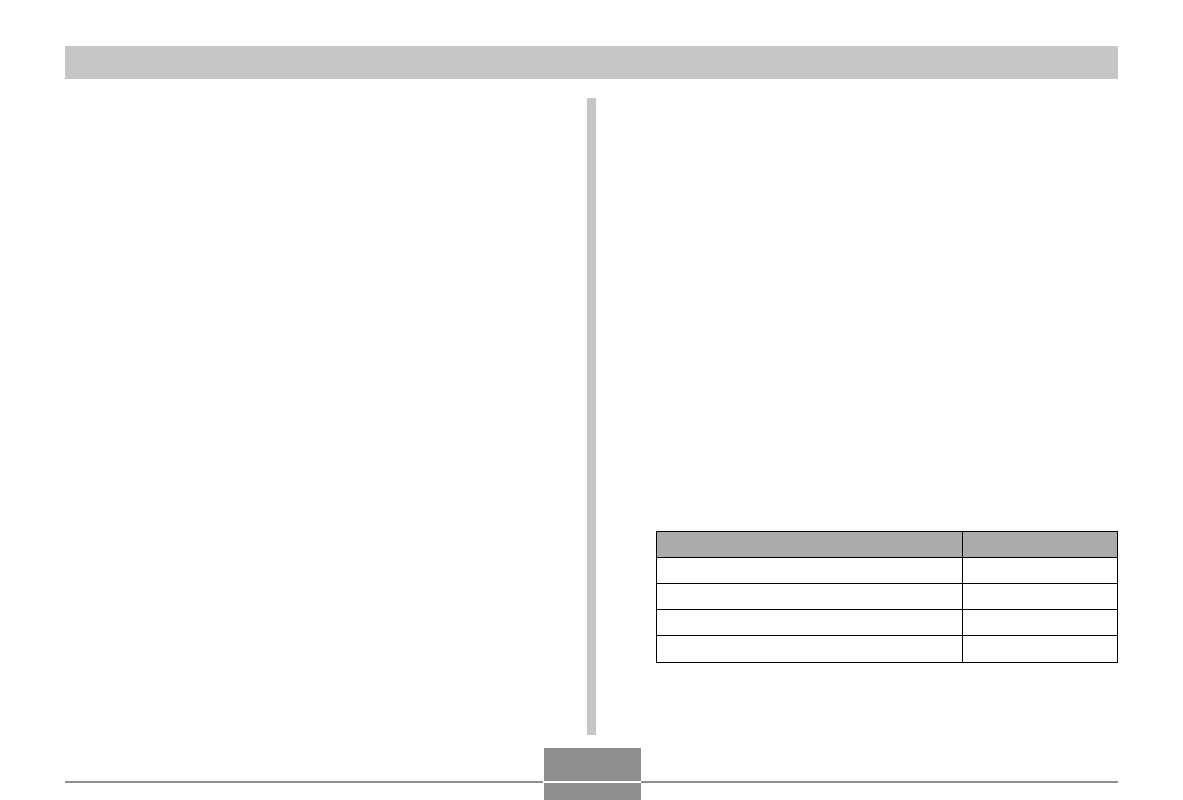
71
BASIC IMAGE RECORDING
• The above paper sizes are all approximate values
when printing at a resolution of 200 dpi (dots per
inch). Use a larger setting when you want to print at
a higher resolution or when you plan to produce a
larger size print.
• Selecting the “2816 x 1872 (3:2)” image size records
images with a 3:2 (vertical : horizontal) aspect ratio,
which is optimal for printing on paper with an aspect
ratio of 3:2.
To specify image quality
Compressing an image before storage can cause a
deterioration of its quality. The more an image is
compressed, the greater the loss of quality. The image
quality setting specifies the compression ratio used when
an image is stored in memory. You can select an image
quality setting to suit your needs for higher quality or
smaller file size.
1.
In the REC mode, press [MENU].
2.
Use [
왗
] and [
왘
] to select the “REC” tab.
3.
Use [
왖
] and [
왔
] to select “Quality”, and then
press [
왘
].
4.
Use [
왖
] and [
왔
] to select the setting you
want, and then press [SET].
Select this setting:
Fine
Normal
Economy
TIFF
To get this:
Very high quality, but large file size
Normal quality
Small file size, but low quality
Image recording without compression
