Displaying camera images on a tv screen – Casio EX-P600 User Manual
Page 157
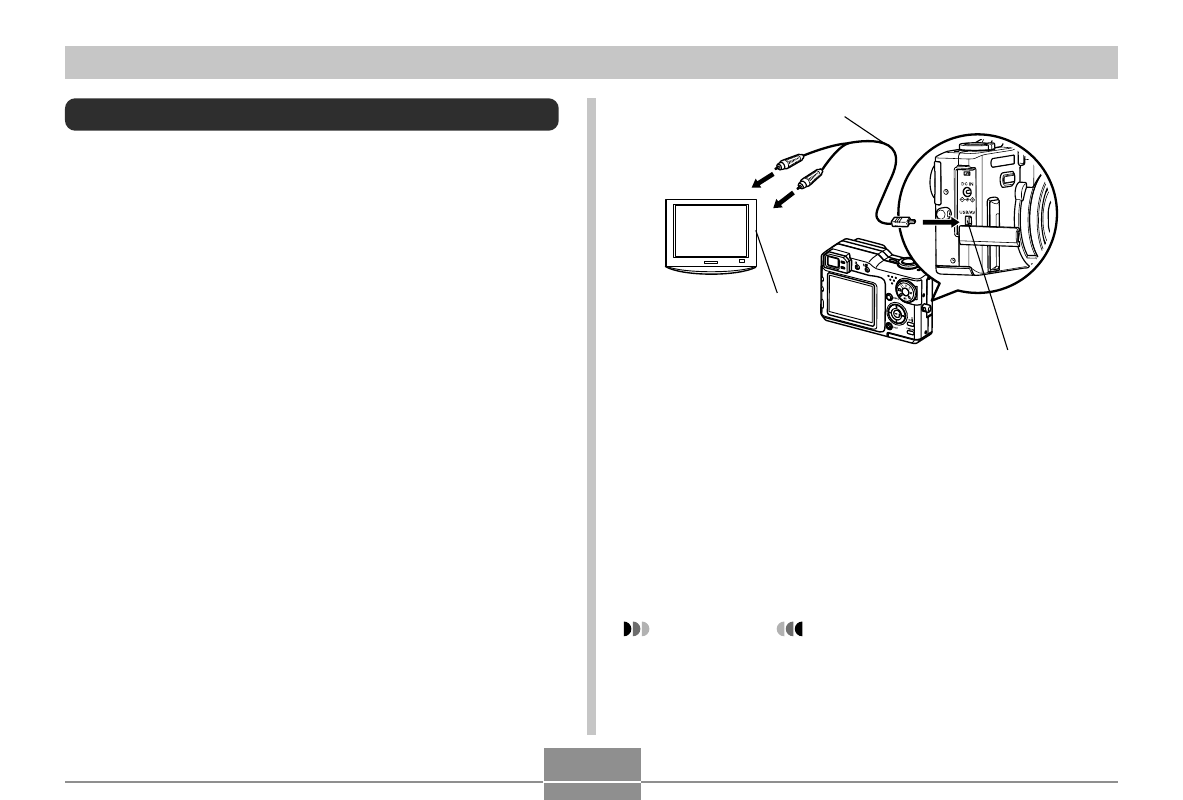
157
PLAYBACK
Displaying Camera Images on a TV Screen
You can display recorded images on a TV screen and even
use a TV screen to compose images before you record
them. To display camera images on a TV, you need a
television equipped with a video input terminal, and the AV
cable that comes with the camera.
1.
Connect one end the AV cable that comes
with the camera to the camera’s [USB/AV]
port, and the other end to the video input
terminal of the TV.
• Connect the yellow plug of the AV cable to the video
input (yellow) terminal of the TV, and the white plug
to the TV’s audio input (white) terminal.
• Note that the audio output is monaural.
AV cable
[USB/AV] (USB/AV port)
Video input terminal
TV
2.
Turn on the TV and select its video input
mode.
3.
Now when you perform normal image
playback and recording operations on the
camera, the applicable image appears on the
TV screen.
IMPORTANT!
• All icons and indicators that appear on the monitor
screen also appear on the TV screen.
• The camera’s monitor screen will go blank during
video output.
