Specifying image size and quality, To specify the image size – Casio EX-P600 User Manual
Page 70
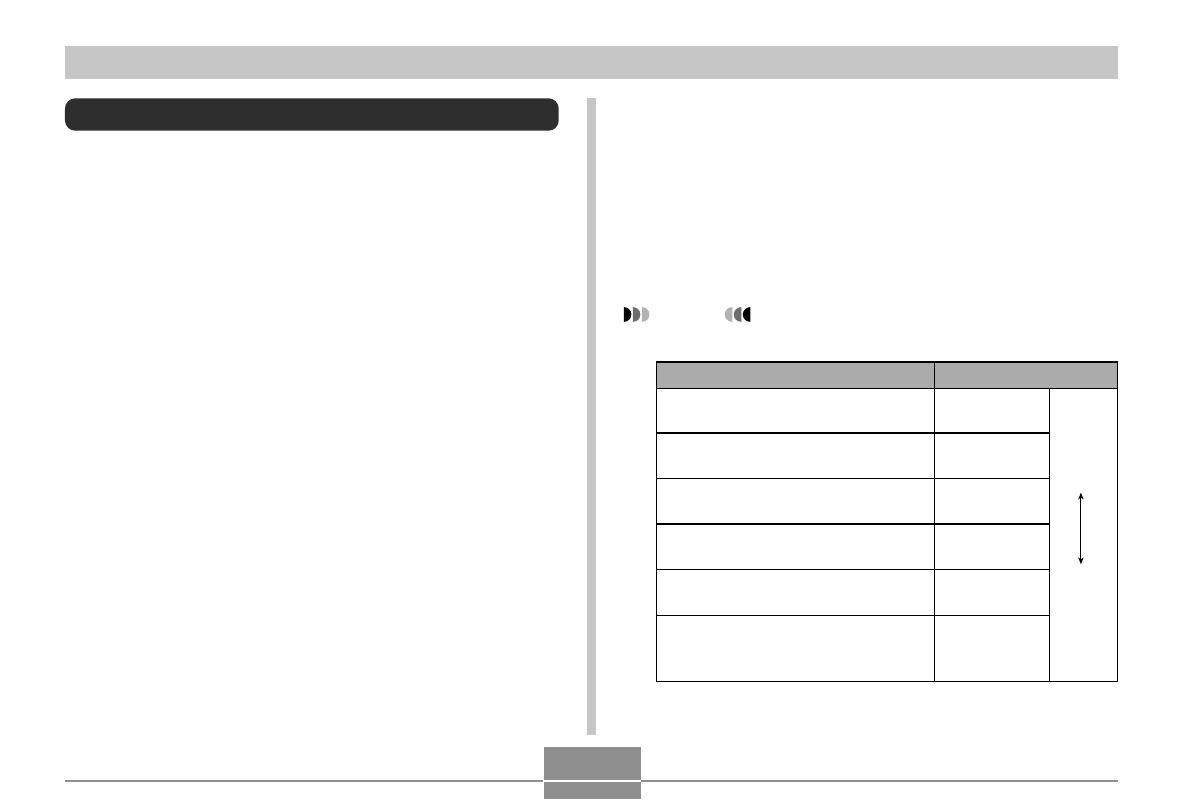
70
BASIC IMAGE RECORDING
Specifying Image Size and Quality
You can specify the image size and image quality to suit
the type of image you are recording.
To specify the image size
“Image size” is the size of the image, expressed as the
number of vertical and horizontal pixels. A “pixel” is one of
the many tiny dots that make up the image. More pixels
provide finer detail when an image is printed, but a higher
pixel count also causes the image’s file size of to be larger.
You can select an image size to suit your needs for greater
detail or smaller file size.
1.
In the REC mode, press [MENU].
2.
Use [
왗
] and [
왘
] to select the “REC” tab.
3.
Use [
왖
] and [
왔
] to select “Size”, and then
press [
왘
].
4.
Use [
왖
] and [
왔
] to select the setting you
want, and then press [SET].
2816 x 2112
: 2816 x 2112 pixels
2816 x 1872 (3:2) : 2816 x 1872 (3:2) pixels
2048 x 1536
: 2048 x 1536 pixels
1600 x 1200
: 1600 x 1200 pixels
1280 x 960
: 1280 x 960 pixels
640 x 480
:
640 x 480 pixels
NOTES
• The following are guidelines for selecting the image size.
2816 x 2112
2816 x 1872
(3:2)
2048 x 1536
1600 x 1200
1280 x 960
640 x 480
When you want to do this:
*
Larger
Smaller
Use this setting:
*
Print the image on paper up to 358
x 268mm (14.1 x 10.6 inches)
Print the image on paper up to 358
x 238mm (14.1 x 9.4 inches)
Print the image on paper up to 260
x 195mm (10.2 x 7.7 inches)
Print the image on paper up to 203
x 152mm (8 x 6 inches)
Print the image on paper up to 163
x 122mm (6.4 x 4.8 inches)
Print the image on paper up
to 81 x 61mm (3.2 x 2.4 inches), or
attach the image to e-mail
*
The sizes indicated by the settings are rough
approximates only.
