Casio EX-P600 User Manual
Page 195
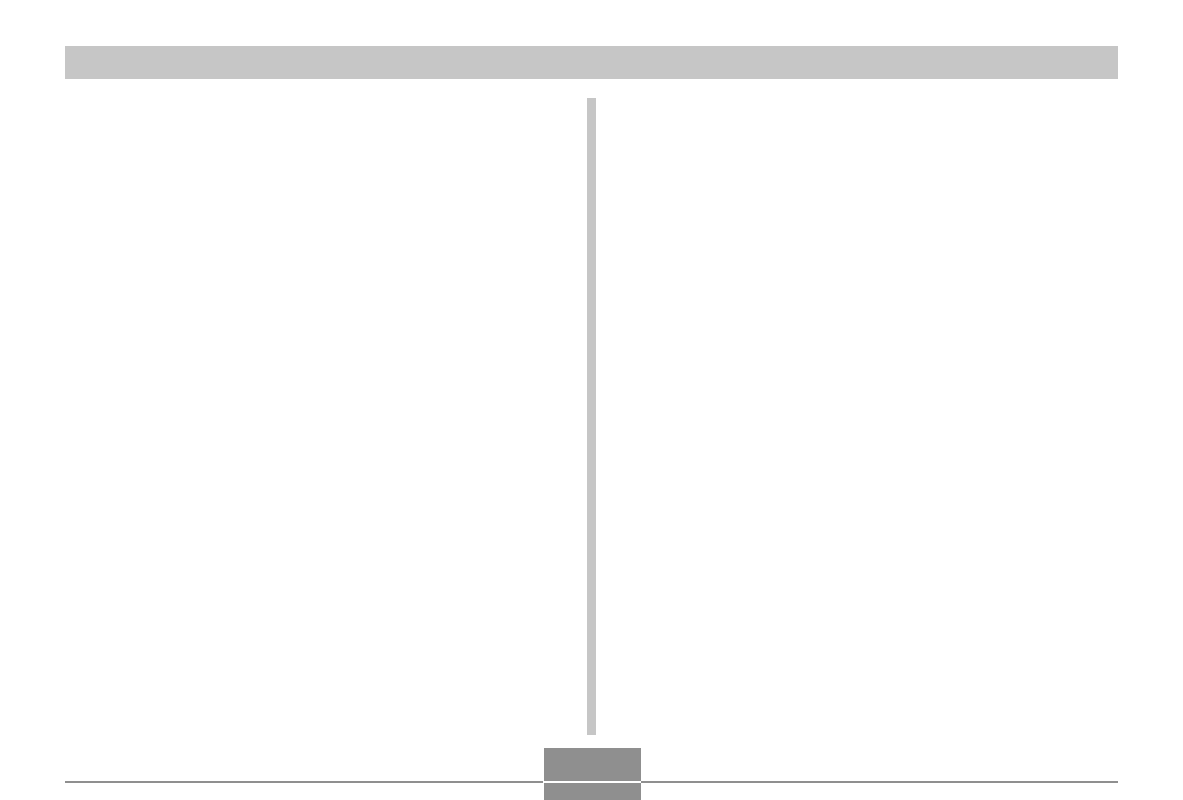
PRINTING IMAGES
195
4.
On the camera’s monitor screen, use [
] and
[
] to select “Print”, and then press [SET].
• This starts printing and displays the message
“Busy.... Please wait...” on the monitor screen. The
message will disappear after a short while, even
though printing is still being performed. Pressing any
of the camera’s buttons while printing is in progress
will cause the message to reappear.
• The print menu will appear when printing is
complete.
• This automatically starts printing of the images you
specified with the DPOF procedure.
• To print again, repeat the above from step 3.
• A message appears on the monitor screen, followed
by the DPOF setting screen (page 190), if there are
no DPOF settings currently configured on the
camera to control the printing operation. If this
happens, configure the required DPOF settings and
then perform step 6 of the above procedure again.
5.
The camera will turn off automatically when
printing is complete. After this happens,
disconnect the USB cable from the camera.
