Chapter 10: eactivity application – Casio ClassPad II fx-CP400 Examples User Manual
Page 33
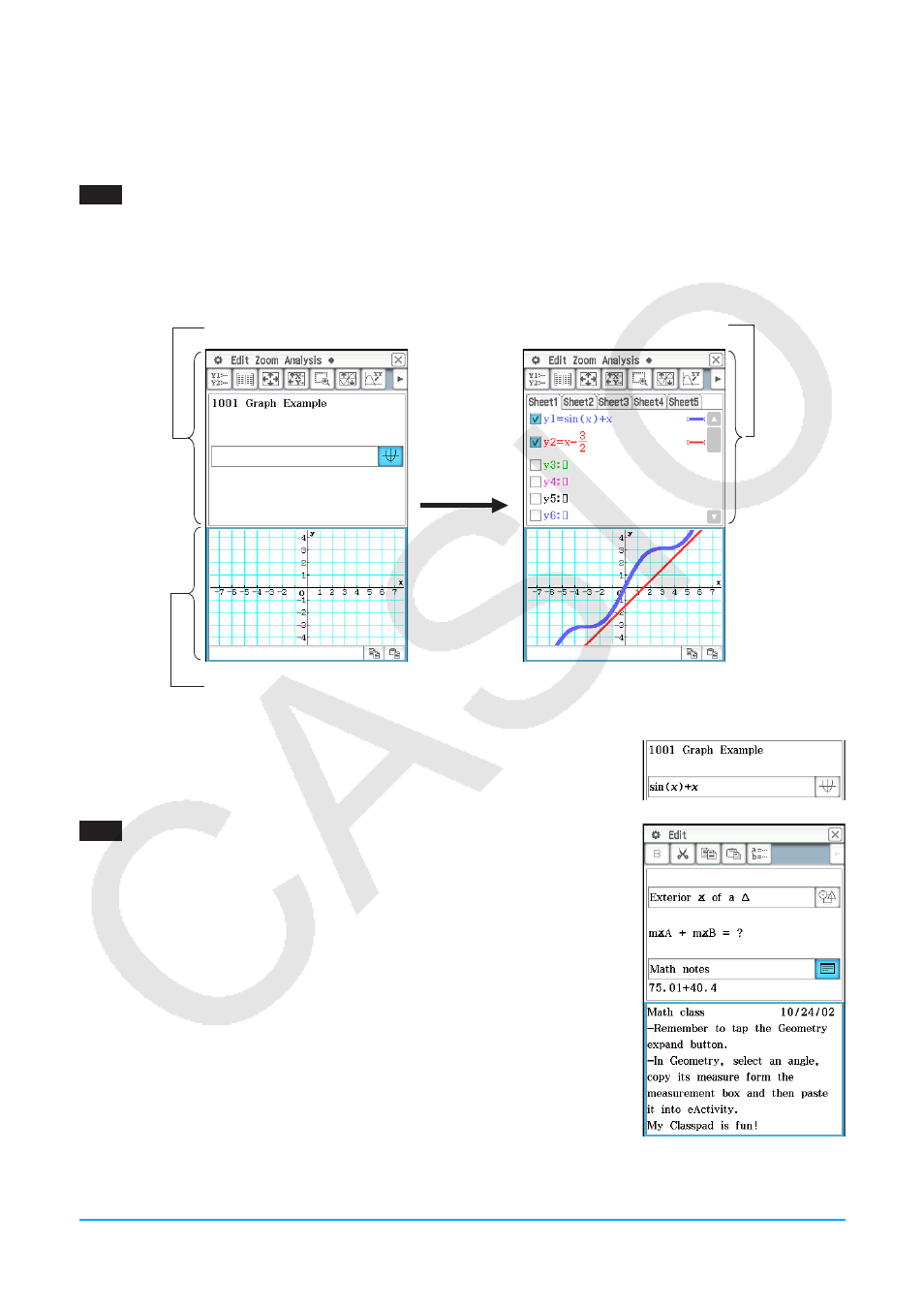
Chapter 10: eActivity Application
33
Chapter 10:
eActivity Application
1001
1. On the eActivity window, tap [Insert], [Strip(1)], and then [Graph].
• This inserts a Graph strip, and displays the Graph window in the lower half of the screen.
2. On the Graph window, tap ! to display the Graph Editor window.
3. Enter functions to graph, and then tap $ to graph the functions.
Graph window
eActivity window
Graph Editor window
4. After you finish performing the operation you want, tap
C to close the Graph window.
5. Tap the Graph Editor window, and then tap
C to return to the eActivity
window.
6. Enter the title you want in the Graph strip title box.
1002
1. On the eActivity window, tap [Insert], [Strip(1)], and then [Notes].
• This inserts a Notes strip and displays the Notes window in the lower half
of the screen.
2. Enter text you want in the Notes window.
3. After you finish entering text, you can close the Notes window by tapping
C.
Tip:
The expand button of a data strip is highlighted to indicate that it is expanded in
the lower window.
LY777Ex_E.indb 33
13/02/25 11:24
