Casio ClassPad II fx-CP400 Examples User Manual
Page 13
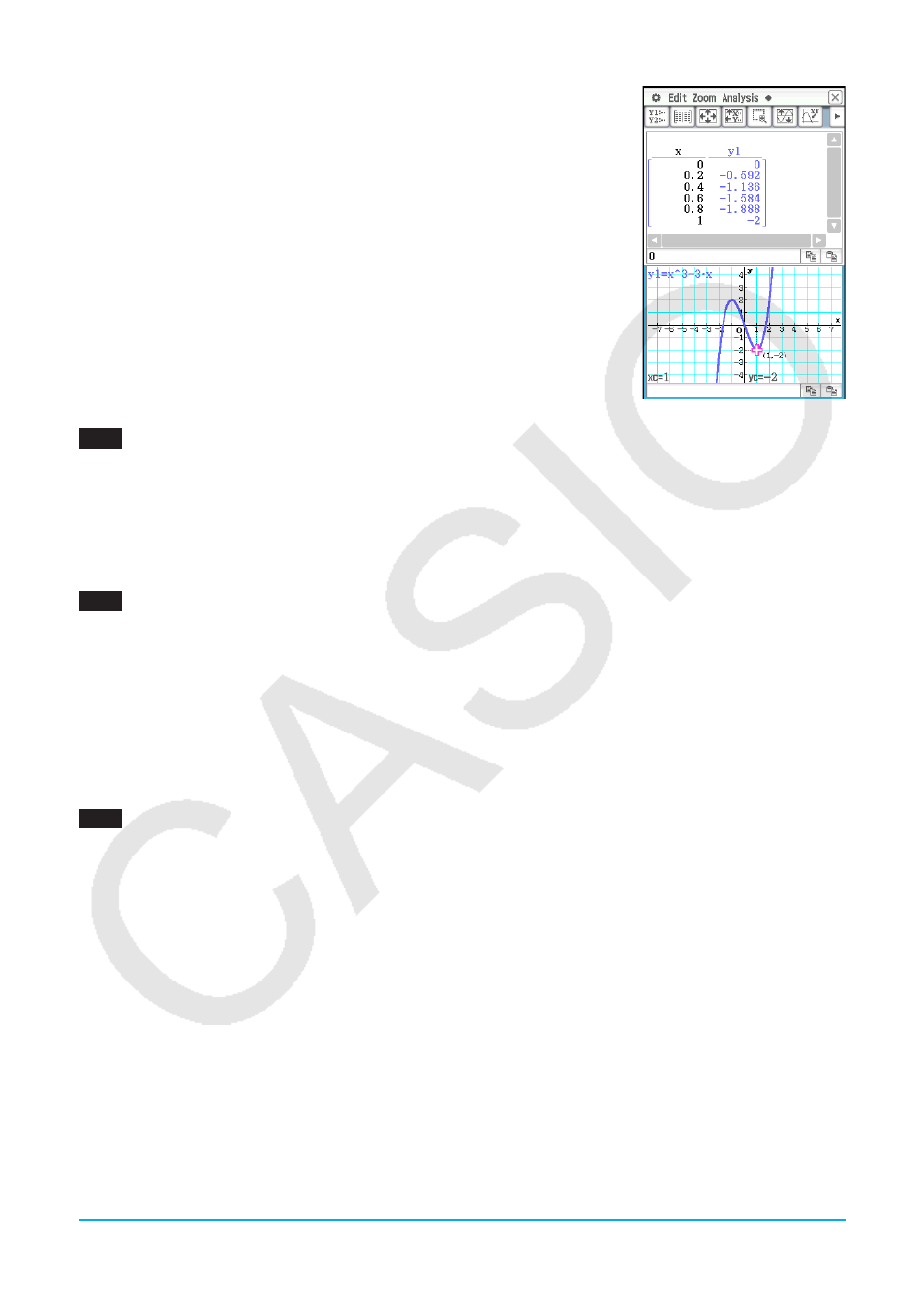
Chapter 3: Graph & Table Application
13
4. Tap the Graph window to make it active. Next, tap [Analysis] and then
[Trace].
• This causes a pointer to appear on the graph.
5. Use the cursor key to move the pointer along the graph until it reaches a
point whose coordinates you want to input into the table.
6. Press
E to input the coordinates at the current cursor position at the end
of the table.
7. Repeat steps 5 and 6 to input the rest of the coordinates you want.
0304
1. In line
y
1 of the Graph Editor window, input and save
x
2
–
x
– 2, and then tap $.
2. Tap [Analysis], [Sketch], and then [Inverse].
• This graphs the inverse function. The message box briefly shows the inverse function.
Tip:
If a function does not have an inverse, the graph produced by the [Inverse] command will be the result of
interchanging the
x
and
y
variables of the original function.
0305
1. While the Graph window is active, tap [Analysis], [Sketch], and then [Circle].
• This display “Circle” on the Graph window.
2. Tap the point where you want the center of the circle to be, and then tap a second point anywhere on the
circle’s circumference.
• This draws the circle, and the message box shows the function for the circle.
• You can also draw a circle by specifying the coordinates of its center point and specifying its radius value.
In place of the operation in step 2 of the above procedure, press a number key on the keypad. On the
dialog box that appears, enter the required values and then tap [OK].
0306
1. While the Graph window is active, tap [Analysis], [Sketch], and then [Vertical].
• This display “Vertical” on the Graph window.
2. Press
2.
• This displays a dialog box for specifying the
x
-coordinate of the vertical line, with 2 specified as the
x
-coordinate.
• Instead of inputting a value here, you can use the stylus to tap the point through which the vertical line
should pass.
3. Tap [OK].
To draw a horizontal line, tap [Analysis], [Sketch], and then [Horizontal] in place of [Vertical] in step 1 of the
above procedure. In the case of a horizontal line, you need to specify the
y
-coordinate in step 2.
LY777Ex_E.indb 13
13/02/25 11:23
