Casio ClassPad II fx-CP400 Examples User Manual
Page 25
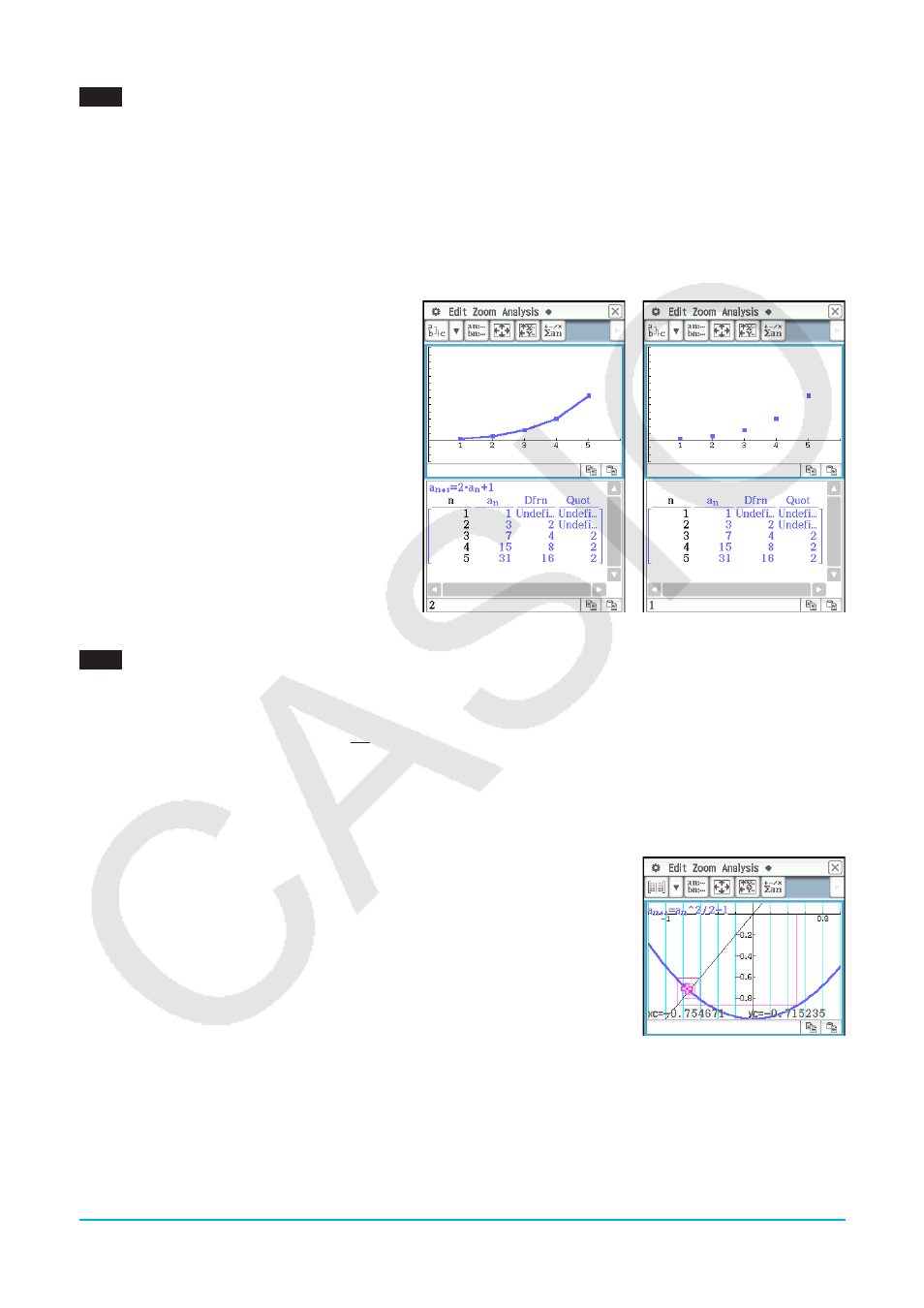
Chapter 6: Sequence Application
25
0604
1. On the Sequence Editor window, tap the [Recursive] tab.
2. Tap [Type] - [
a
n
+1
Type
a
1
].
3. Input the recursion expression
a
n
+1
= 2
a
n
+ 1 and the initial values
a
1
= 1.
4. Tap the down arrow button next to #, and then select
+ to create the table.
5. Tap 6, configure View Window settings as shown below, and then tap [OK].
x
min = 0
x
max = 6
x
scale = 1
x
dot: (Specify auto setting.)
y
min = –15
y
max = 65
y
scale = 5
y
dot: (Specify auto setting.)
6. Tap $ to draw a connect type graph, or tap
! to draw a plot type graph.
In this example, “4 Cells” is selected for the
[Cell Width Pattern] setting of the Graph
Format dialog box (page 37 in the User’s
Guide).
Connect type graph
Plot type graph
0605
1. On the Sequence Editor window, tap the [Recursive] tab.
2. Tap [Type] - [
a
n
+1
Type
a
1
].
3. Input the recursion expression
a
n
+1
=
D
Q
− 1 and the initial values
a
1
= 0.5.
4. Tap the Table window to make it active.
5. Tap 6, configure View Window settings as shown below, and then tap [OK].
x
min = −1.2
x
max = 1
x
scale = 0.2
y
min = −1
y
max = 0.1
y
scale = 0.2
6. Tap
w to start drawing a cobweb diagram.
7. Press
E for each step of the web.
On the cobweb graph window, you can restart drawing of the cobweb diagram by selecting [Trace] on the
[Analysis] menu.
LY777Ex_E.indb 25
13/02/25 11:24
