Using record mode – Epson ELP-3300 User Manual
Page 68
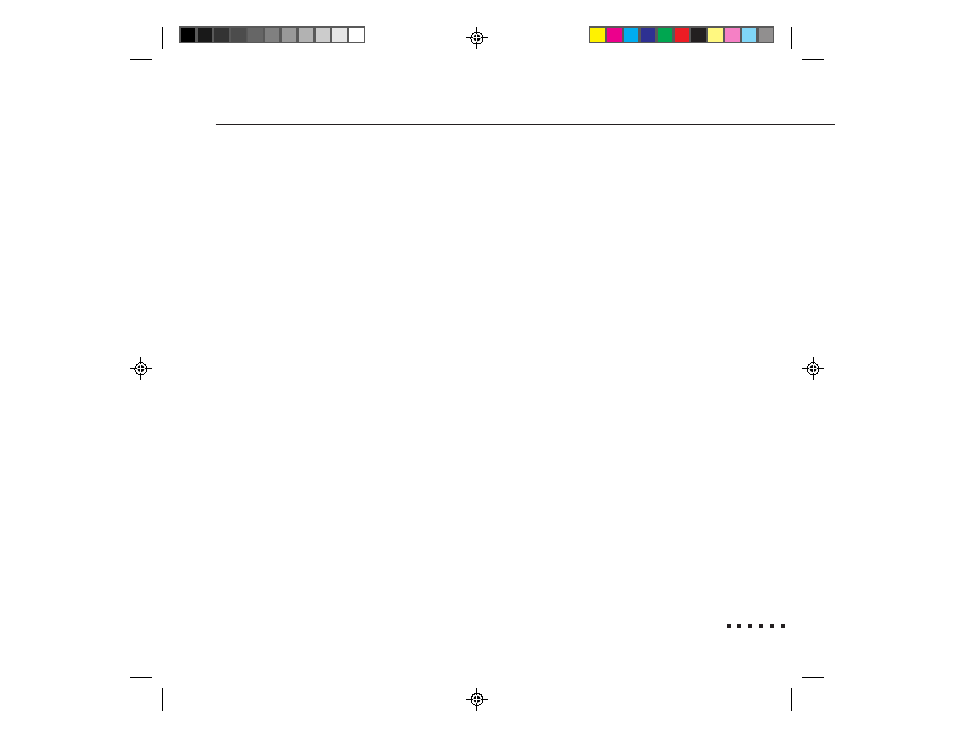
49
Assigning a Macro to a Programmable Button
Using record mode
In record mode, you simply type keystrokes and the ELP Remote Programmer
displays the keys in the text box next to the button. For non-character keys, the
ELP Remote Programmer enters codes (PC) or special symbols (Macintosh) that
represent the keys. For a list of codes or symbols, choose the Key Help button.
To use record mode to assign a button:
1. Open the ELP Remote Programmer.
2. Turn on record mode. Choose the Key Record button at the top of the screen.
If you have a PC, you can also press Scroll Lock.
3. Move the cursor to the text box of the button you want to program. Use the
mouse or press Enter to move the cursor.
4. Type the keys you want to assign to the button or assign a mouse command.
Simply type the keys into the text box. On the Macintosh, you cannot type
some non-character keys (e.g., Shift, Command, and Control) in the text box.
Instead, you need to select these keys from the Mouse/Special Buttons list in
the Special menu.
To enter mouse commands, open the Special menu and select Mouse
Buttons (PC) or Mouse/Special Buttons (Macintosh).
