Assigning a macro to a programmable button – Epson ELP-3300 User Manual
Page 67
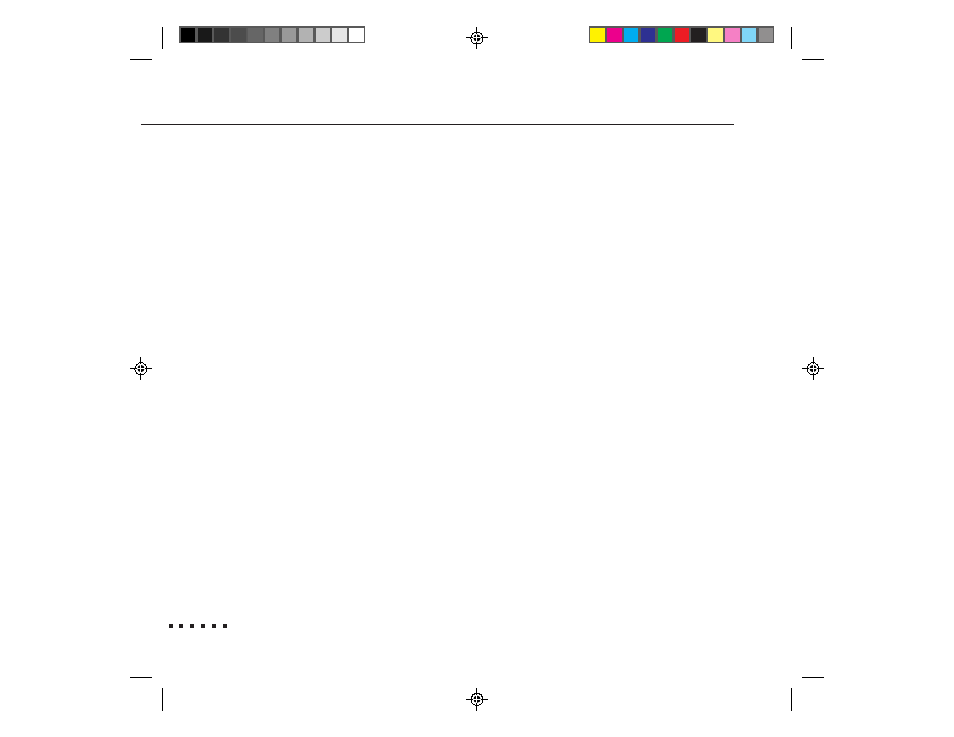
48
4 • Remote Control of the Computer
Assigning a Macro to a Programmable Button
To assign a macro, start the ELP Remote Programmer. Move the cursor to the text
box of the button you want to edit. You can then assign keystrokes and mouse
commands.
To assign a mouse command, open the Special menu at the top of the screen
and select the appropriate mouse command. This inserts a special code (PC)
or symbol (Macintosh) in the text box to represent the mouse command.
To assign keyboard keys, you can use record mode or manual mode.
• In record mode, you simply type one or more keyboard keys. The keys are
shown in the text box next to the button, with special codes (PC) or symbols
(Macintosh) representing non-character keys (e.g., Ctrl, Alt, F1).
On the Macintosh, some non-character keys cannot be typed in, including
Command, Shift, and Control. You need to choose these keys from Mouse/
Special Buttons in the Special menu at the top of the screen.
• If you have a PC, use manual mode to include Scroll Lock in a macro or
to enter key combinations, such as Ctrl + Alt + S. See page 51 for more
information about manual mode. You do not normally need to use manual
mode on the Macintosh because key combinations are created using the
options in Mouse/Special Buttons of the Special menu.
