Setting the diskette drive(s), Setting the hard disk drive(s) – Epson EL 3S/33 User Manual
Page 25
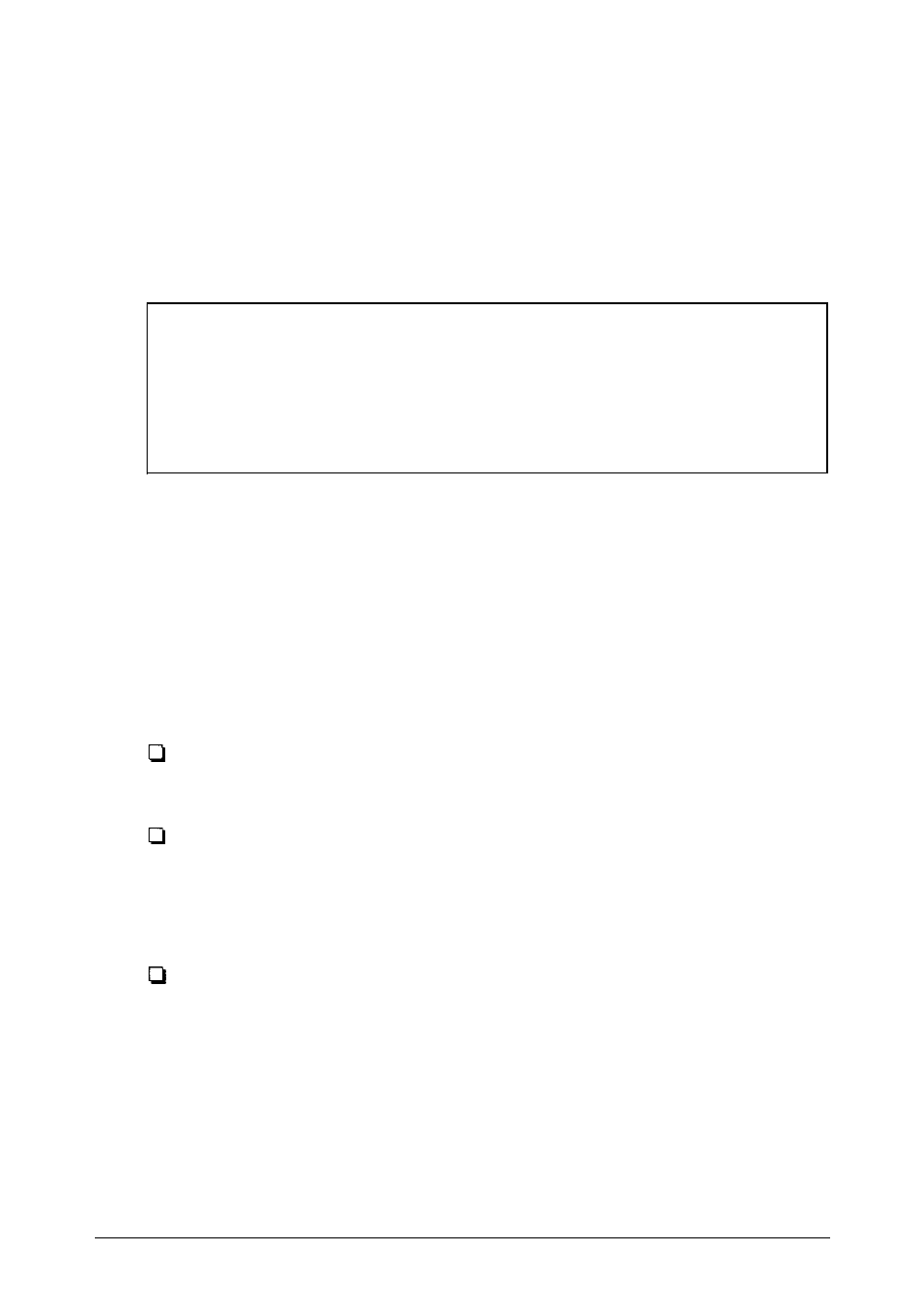
Setting the Diskette Drive(s)
On your system, diskette drive A is the 3.5-inch high-density
drive installed in the lower drive bay on your system. You may
also have another drive of a different size or capacity; this is
drive B. Check the settings for both drives and correct them if
necessary.
Note
If you add a diskette drive and want to reassign the top
drive as drive A, you must change jumpers J17 through J20,
as described in Chapter 3. Then run SETUP to reassign drive
types.
Setting the Hard Disk Drive(s)
The SETUP program lets you select the type of hard disk
drive(s) installed in your computer. If your system was
configured for you, the hard disk drive type has been preset.
To set the hard disk drive type, follow these guidelines:
If your system does not have a hard disk, select
Not Installed for Hard Disk 1
and Hard Disk 2.
If your computer came with an Epson-installed hard disk
drive, you need to define your own drive type. For more
information, see “Defining your own drive type” on
page 1-14.
If you have installed another type of hard disk drive, you
need to select the drive type number that matches your
drive.
Setting Up Your System
1-11
