Elmo Network Pan-Tilt-Zoom Camera PTC-201CIP User Manual
Page 37
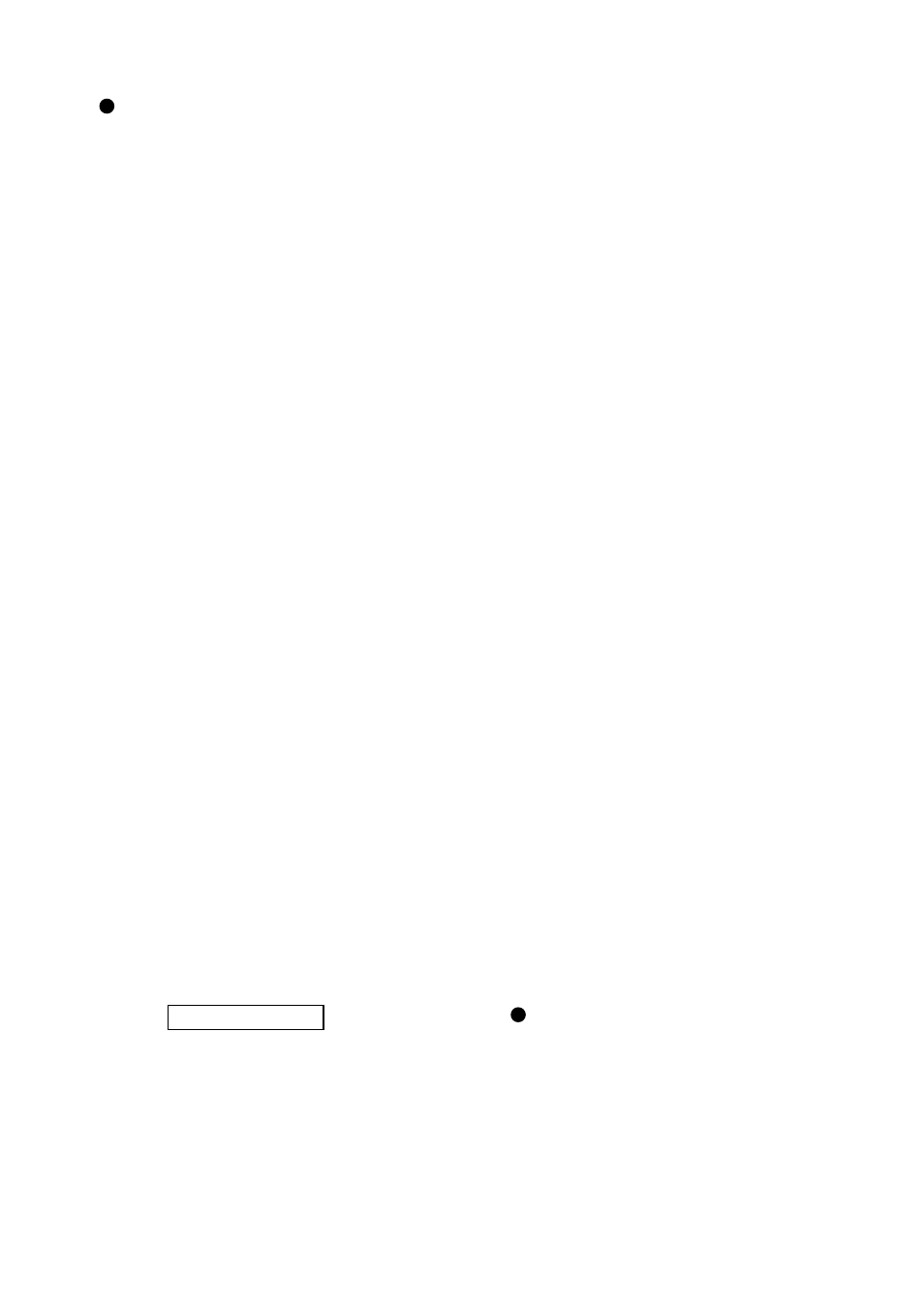
- 36 -
Quad display
By clicking the link [QUAD] next to *LIVE on the “PTC-201C IP” page or the link
[QUAD] next to MONITOR SIZE on the LIVE page, the Quad Display page can be
displayed.
Before utilizing this function, the setting of quad display must be made.
The Camera provides the following two procedures for quad display setting.
• Connecting to the Camera from the host on the network through the Web browser.
• Connecting to the Camera from the host on the network through telnet.
Here, the setup procedure using the Web browser is described.
For the setup procedure using telnet, consult your dealer or an authorized ELMO service
center.
(1) Setting
• Enter the IP address or host name (if allocated) of the Camera, following [http://],
followed by [/config.htm], in the Address bar’s text box of the Web browser.
For example, enter the IP address of this Camera as
“http://192.168.0.100/config.htm”, since it has been factory set to 192.168.0.100.
• When the Authentication page is displayed, undergo authentication by the [root]
account. Authentication cannot be cleared successfully by any other account. (The
Authentication page is not displayed, since no password has been set in as-shipped
condition.)
• When the Configurations page is displayed in the Web browser, click the link
[Setting
for quad display]
.
• When the “Setting for quad display” page is displayed, enter camera settings for the
images to be displayed on the upper-left, upper-right, lower-left, and lower-right
screen segments. To reset the changed settings to the original settings, click the clear
button
[CLEAR]
.
• When all items have been set, click the submit button
[SUBMIT]
. When the message
“The saving of the setup was completed.” is displayed, the setting of quad display is
completed. The updated settings are effective. Click the link
[Configurations]
to go to
the Configurations page.
If the message “Incorrect value of setting exists. Please set up again.” is displayed
when the submit button
[SUBMIT]
is clicked, there is an incorrect value entered for
setting. Go back to the “Setting for quad display” page and redo the setting.
Reference Page [7] Configurations
Setting for quad display P.45
Note:
In the case where is an NAT router between this Camera and other camera
registered in the Camera setting for quad display, change the IP address of
other camera to be registered, to the IP address of this Camera router, and
specify it. If a host name is allocated to the camera to be registered, specify
that host name. For the IP address and host name of this Camera-side router,
consult the network administrator.
