Lanner FW-8894 User Manual
Page 28
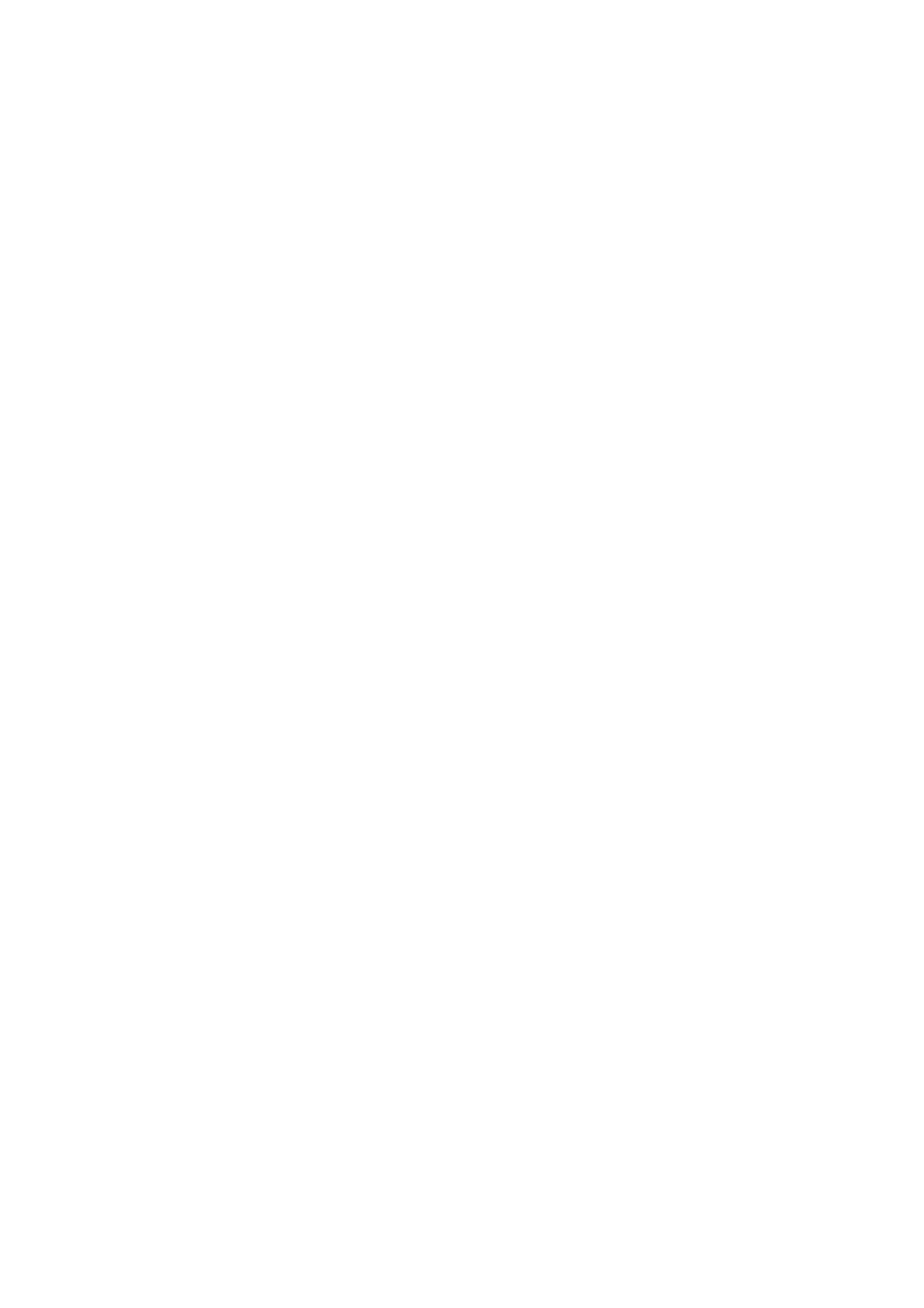
Corresponding Commands for plcm_test
You can directly input the specific command to have its
corresponding function worked on your LCM. This
will be much more convenient once you would like to
merely execute the keypad testing.
-On
— Turn on the backlight of the LCM display.
— To execute, please type:
#./plcm_test -On
-Off
— Turn off the backlight of the LCM display.
— To execute, please type:
#./plcm_test –Off
-LCM1
— Writing “Lanner@Taiwan” in line1.
— To execute, please type:
#./plcm_test -LCM1
-LCM2
— Writing “2013-11-05” in line 2.
— To execute, please type:
#./plcm_test -LCM2
Keypad
— Get the keypad input: the 1st button is read in as Left,
the 2nd button is read in as Up, the 3rd button is read
in as Right, and the 4th button is read in as Down.
— To execute, please type:
#./plcm_test -Keypad
Commands for plcm_cursor_char
This Run this command for cursor shift & single text
update
# ./plcm_cursor_char
Please read the options below
Insert line select Item 1 to set the starting line as either
line 1 or line 2
Move cursor right select Item 2 to move the cursor to
the right
Move cursor left select Item 3 to move the cursor to the
left
Add a char select Item 4 to display a character on the
LCM screen
Clean display select Item 5 to clear up the LCM display
Leave select Item 6 to exit the program
Test
This program is a testing script and runs through the
following procedures in sequence:
—rmmod plcm_drv (remove the kernel mode driver
module)
— insmod plcm_drv.ko (install the kernel mode
driver module)
— ./plcm_test (execute the driver testing program)
— ./plcm_test -stop (stop executing the driver testing
program)
— rmmod plcm_drv (remove the kernel mode driver
module)
To execute, please type:
#./Test
Virtualization Implemented by Parallel
Port Pass Through
By the utilization of the parallel port pass through,
the Parallel Text-based LCM implements the following
three kinds of virtualization in the Guest OS.
- QEMU/KVM
- Xen
- VMWare Player
Here, we take the Fedora 20 x86_64 operation system
for instance to explain 3 virtualization respectively for
parallel port pass through. Use the procedures listed
below for step-by-step instructions separately based
on your case.
In case of QEMU/KVM or Xen, please use the following
steps as a guideline to implement the virtualization :
(1) Make sure that the Guest OS has been installed.
(2) Add the following 4 lines into the xml file (for
example, add to
/etc/libvirt/qemu/
KVM) :
