Automatic email recording, Volume setting for recording, Automatic cd recording (cd auto load) – Invotel SX8500 User Manual
Page 9
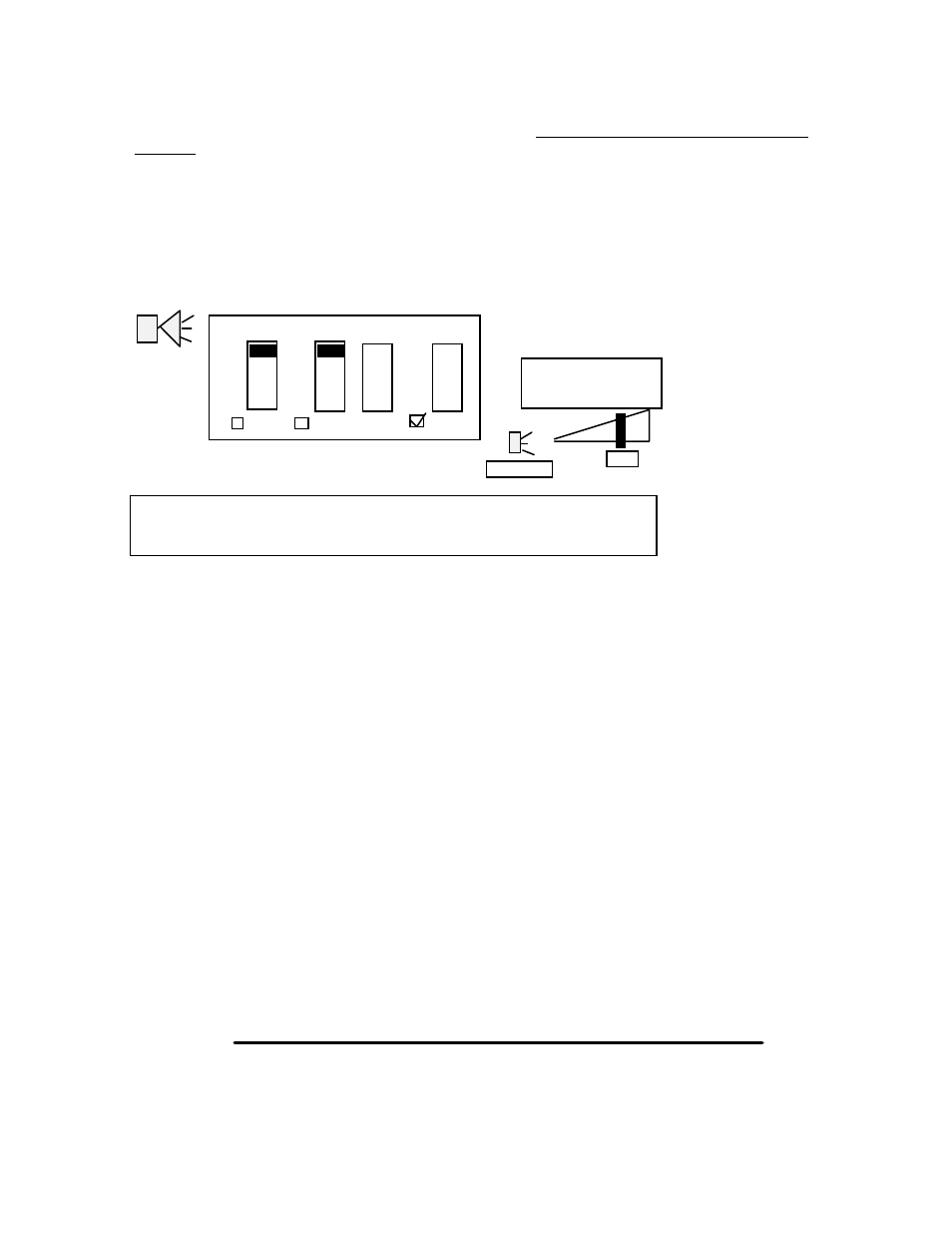
ix
Automatic Email Recording:
(This feature
is
available on SX8500E only)
SX8500E is the 1
st
device in the world with an exclusive feature: “It can be automatically recorded by playing
an email”. The production audio emailed to you from your dealer contains a “coded noise file” that
automatically activates & then stops the recording process (The RED Status LED light indicates recording is
in progress, the noise codes themselves will not be recorded), all other audio that you play on your PC will
not effect the SX8500E.
Volume setting for recording
The recording volume is directly effected by the volume setting on your PC, we recommend you set the
volume to about 50% level. Please note your PC volumes is adjusted as follows: Double click on speaker
symbol
(located on lower right hand side of your screen) and set the Volume control and Wave to 100%, but the Media
player to 50%
Automatic CD recording (CD Auto Load):
(This feature
is
available on SX8500E only)
SX8500E can automatically be recorded from a PC CD ROM drive or a CD player, Just insert the CD you
received from your dealer into the CD ROM drive of your PC or insert it into your CD player (volume mid level
), press the play button on the CD player and walk away. The CD contains a code that starts the recorder in
SX8500E (RED Status LED turns ON) and then stops the recorder, the LED Green Status turns back ON
and play back resumes. The CD player stops on its own.
P9
Volume control Wave
Volume
50
Not Mute
Windows Media Player
Volume setting
Note on PC audio connection: You may use male to female extension audio
cords or other methods if you need to extend the length of the connecting cord
(Maximum audio cord length 500 feet)
100%
