2 replacing an inverter – SMA Webconnect Systems in SUNNY PORTAL User Manual
Page 53
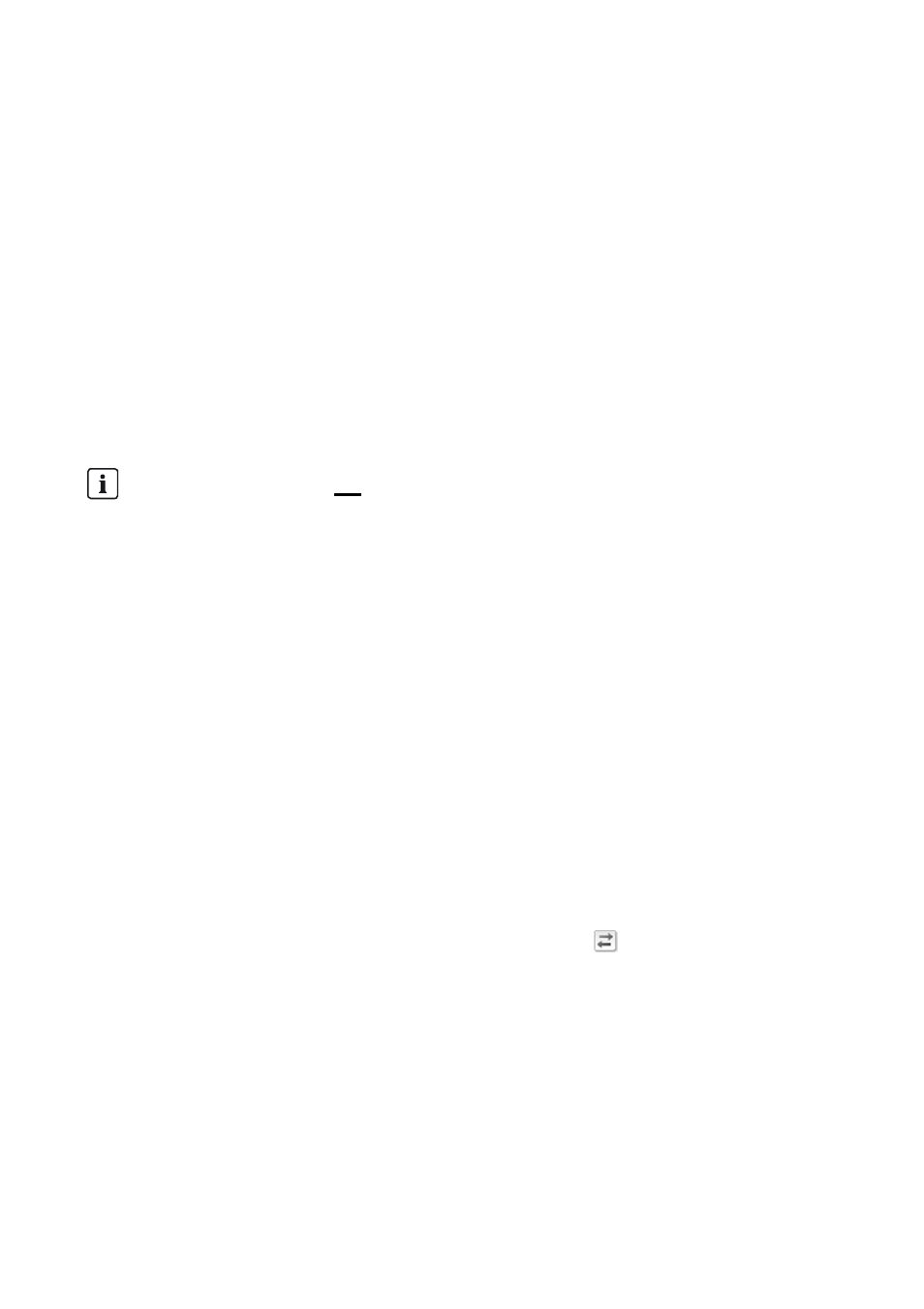
SMA Solar Technology AG
9 System Management
User Manual
SPortalWebcon-BA-en-13
53
9.2 Replacing an Inverter
Requirements:
☐ The new inverter must be of the same device type as the inverter to be replaced and be enabled
for Webconnect function.
☐ The new inverter must be commissioned in your system.
☐ The new inverter must be connected to the router/network switch and the Internet
(see installation manual of the inverter with integrated Webconnect function or the installation
manual of the retrofitted Speedwire/Webconnect interface).
☐ The PIC and RID of the new inverter must be available (see inverter type label or sticker near
the type label).
☐ You must have the user role Administrator (see Section 10.1 "User Roles and User Rights in
Procedure:
1. Go to www.SunnyPortal.com.
2. Select [PV System Setup Assistant].
☑ The PV System Setup Assistant opens.
3. Select [Next].
☑ The page User Registration opens.
4. Enter the e-mail address and the Sunny Portal password in the fields E-mail Address and
Password.
5. Select [Next].
☑ The page Select PV system opens.
6. Select the option Add or replace devices.
7. In the system line in which inverters are to be replaced, select
and [Next].
☑ The page Select devices opens.
8. Enter the PIC and RID of a new inverter or a new Speedwire/Webconnect interface in the fields
PIC and RID.
9. Select [Identify].
10. To add more inverters, enter the PIC and RID of a further inverter and select [Identify].
11. Select [Next].
☑ The page Replace devices opens.
12. In the line of the old inverter, select the new inverter in the drop-down list Replace with.
Device replacement: do not delete the old inverter
If the inverter being replaced is deleted from Sunny Portal, all the data of that inverter will be
irretrievably deleted from Sunny Portal.
• To retain the data of the old inverter in Sunny Portal, do not delete the old inverter.
