9 system management, 1 adding inverters – SMA Webconnect Systems in SUNNY PORTAL User Manual
Page 52
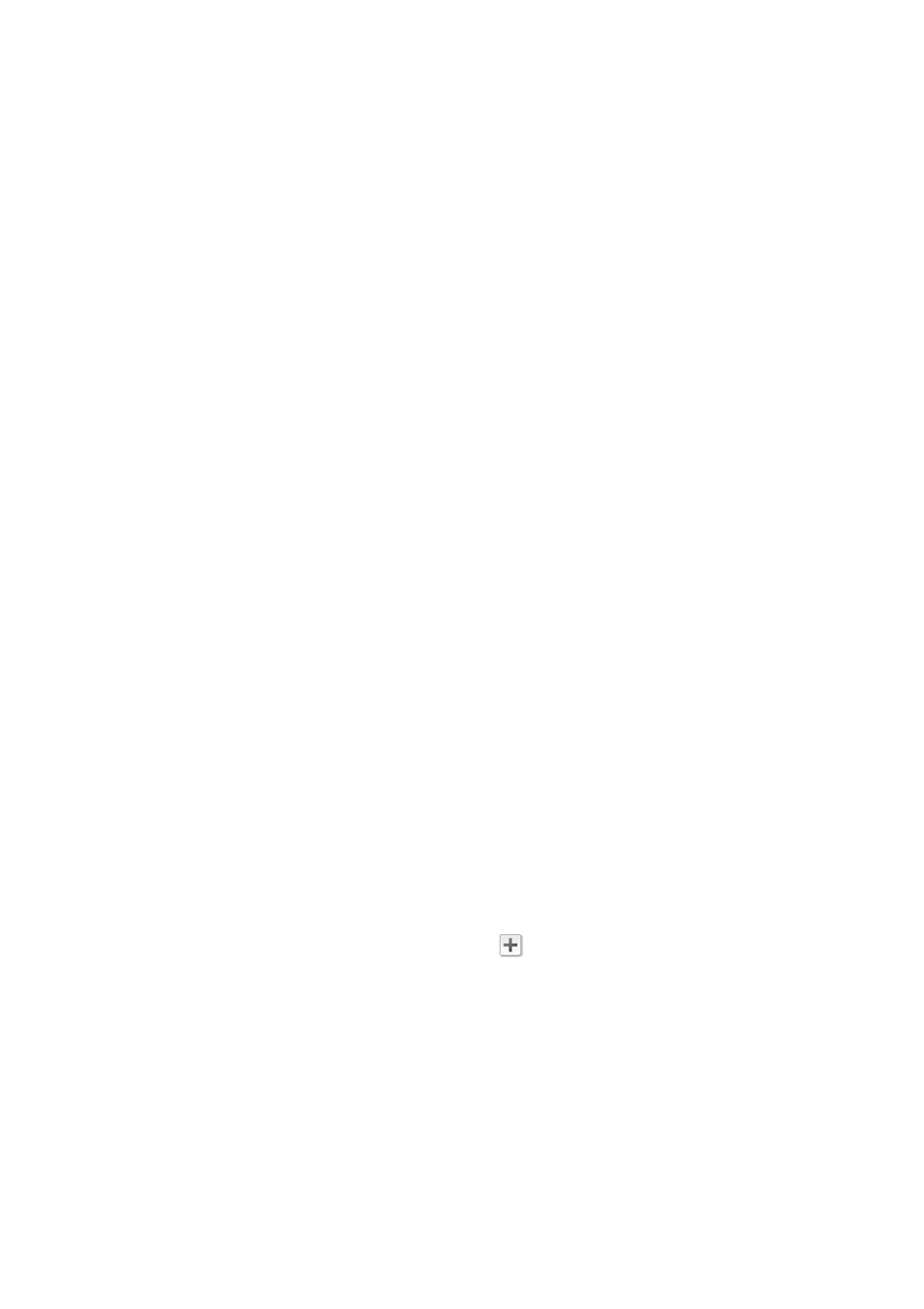
9 System Management
SMA Solar Technology AG
52
SPortalWebcon-BA-en-13
User Manual
9 System Management
9.1 Adding Inverters
A Webconnect system in Sunny Portal can consist of a maximum of four inverters with Webconnect
function. If your Webconnect system in Sunny Portal already consists of four inverters, you will need
to create a new system in Sunny Portal (see Section 3.1 "Registering the Inverter in Sunny Portal",
page 9).
Requirements:
☐ The new inverter must have Webconnect function.
☐ The new inverter must be commissioned in your system.
☐ The new inverter must be connected to the router/network switch and the Internet
(see installation manual of the inverter with integrated Webconnect function or the installation
manual of the retrofitted Speedwire/Webconnect interface).
☐ The PIC and RID of all inverters must be available (see inverter type label or sticker near the type
label).
☐ You must have the user role Administrator (see Section 10.1 "User Roles and User Rights in
Procedure:
1. Go to www.SunnyPortal.com.
2. Select [PV System Setup Assistant].
☑ The PV System Setup Assistant opens.
3. Select [Next].
☑ The page User Registration opens.
4. Enter the e-mail address and the Sunny Portal password in the fields E-mail Address and
Password.
5. Select [Next].
☑ The page Select PV system opens.
6. Select the option Add or replace devices.
7. In the system line and the column Option, select
and [Next].
☑ The page Select devices opens.
8. Enter the PIC and RID of a new inverter in the fields PIC and RID.
9. Select [Identify].
10. To add more inverters, enter the PIC and RID of a further inverter and select [Identify].
11. Select [Next].
☑ A summary is displayed.
12. Select [Finish].
