2 overview of menus and pages – SMA Webconnect Systems in SUNNY PORTAL User Manual
Page 14
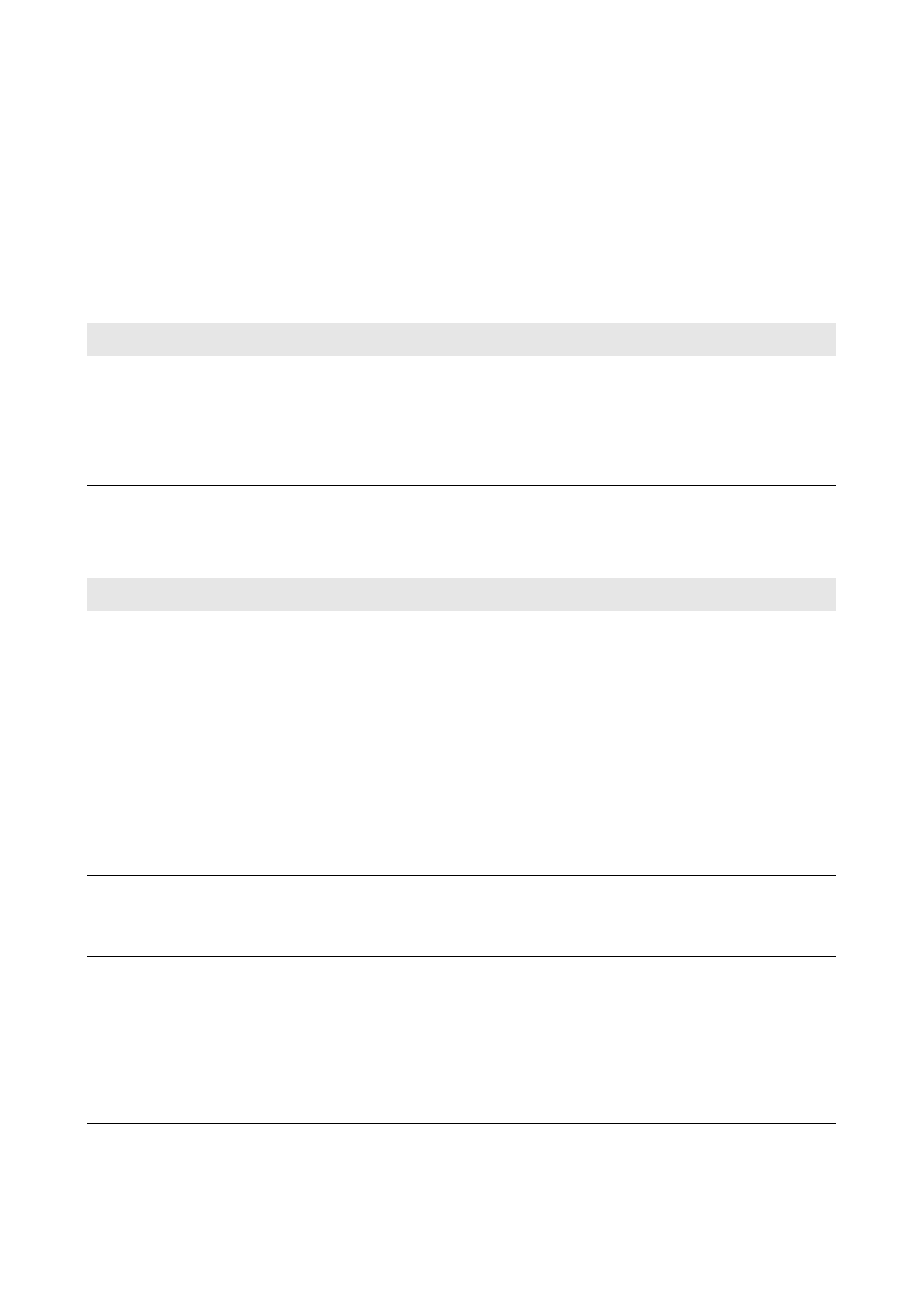
4 User Interface
SMA Solar Technology AG
14
SPortalWebcon-BA-en-13
User Manual
4.2 Overview of Menus and Pages
System Selection Menu
Requirement for displaying the menu:
☐ Your e-mail address must be assigned to more than one system in Sunny Portal.
In this menu you can select the desired system. The name of the currently selected system is adopted
as the name of the second menu item. All other pages always refer to the currently selected system.
Menu "My Webconnect System"
This menu contains all pages with information, system data, and visualizations for your system.
Page
Explanation
PV System List
The page includes an overview of systems that are assigned to
your e-mail address. By default, the system list is sorted in
ascending order according to the specific system yield. You can
also sort the system list by other values and in descending order
(see Section 5 "Page Settings", page 26).
Page
Explanation
System Overview
This page provides you with an overview of the most important
information about your system. The display and range of functions
of the page depend on your user role (see Section 10.1,
page 56).
For information on system data, see Section 4.3.
If the checkbox Display the monthly distribution in the
yearly comparison, as well as energy and power is
activated, the average expected yield will also be displayed in
the diagram in the Year and Total tabs (see Section 7.11,
page 45).
System Profile
Sunny Portal compiles the system profile from information that you
can enter on different Sunny Portal pages (see Section 4.3.2,
page 19).
Energy Balance
This page will only be displayed if there is an inverter of type
Sunny Boy Smart Energy registered in your Sunny Portal system.
The display visualizes the temporal progression of the power or
energy flowing between your PV system, your household, the
utility grid and your battery.
For further information on this page, see Section 4.4.
