Switch on the fwt – Ericsson G36 User Manual
Page 11
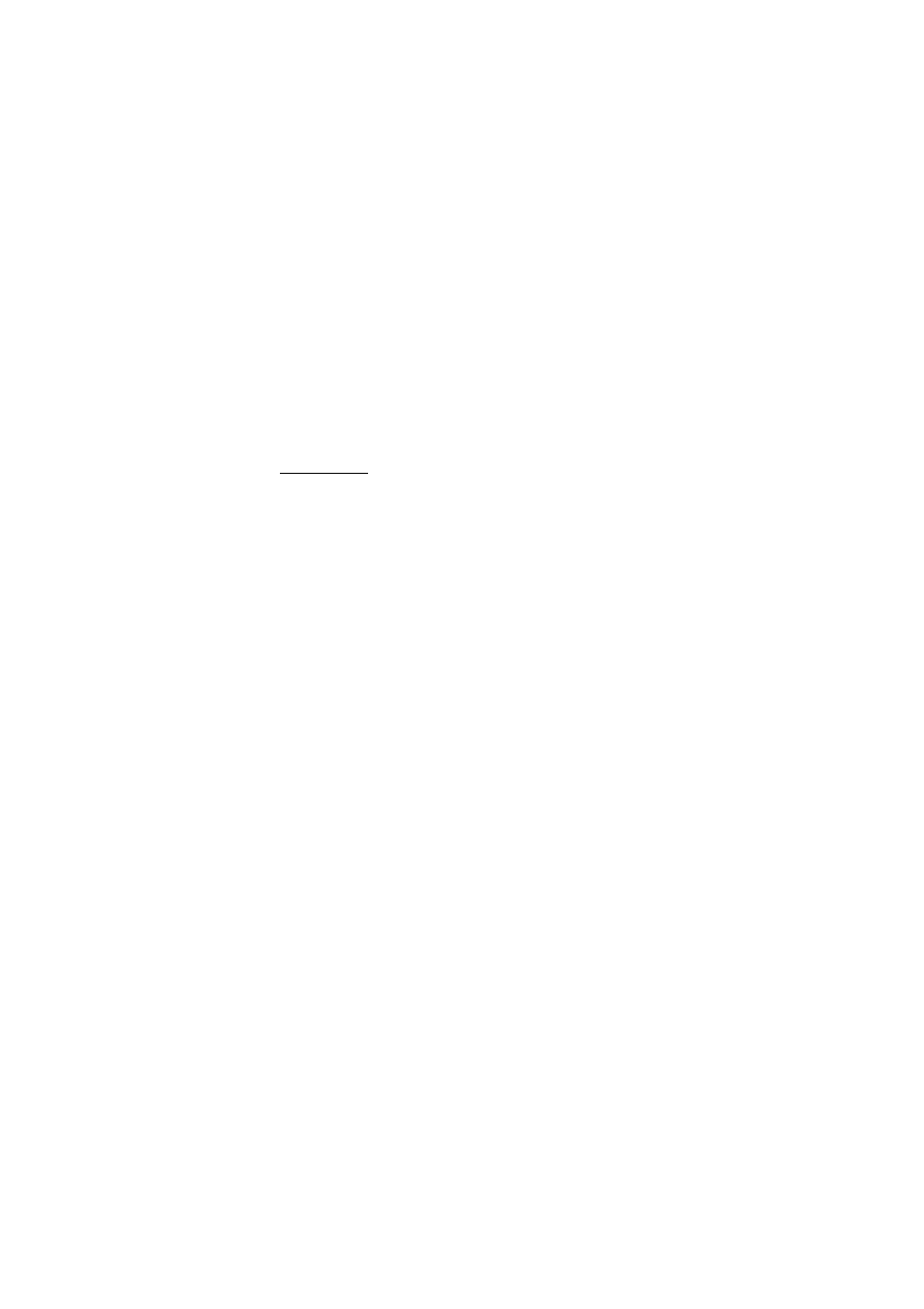
Fixed Wireless Terminal: G32 & G36
11
Switch on the FWT
Connect the power supply. The FWT switches on automatically and the
LED indicators start flashing.
Note: If the Power LED is off, there is a problem with the power
supply. Please refer to the topic
Troubleshooting documented on
page 61 for more detailed information.
Enter PIN
Most SIM cards are protected with a PIN (Personal Identity Number),
which you get from your network operator and which you need in order
to access the network. If the SIM card is not protected by a PIN code,
then you do not need to enter a PIN.
The FWT starts the network search automatically. If the SIM card is
protected by the PIN code, then the LEDs will flash simultaneously.
There are two ways of entering the PIN code:
•
With the telephone
•
Using the PC
Via telephone
Please follow these steps before you enter your PIN:
1. Pick up the telephone and dial the PIN code. Press the # key on
your telephone or wait until you hear a beep tone.
2. If you make a mistake while entering your PIN, hang up the tele-
phone and try again.
If the PIN is correct, you will hear a beep over the telephone (positive
indication tone). If it is incorrect, a deep tone will sound (error indication
tone).
Via web interface
Please follow these steps before you enter your PIN:
1. Connect your PC to the FWT.
•
Via the USB Cable: insert the mini-USB plug into the corre-
sponding connector on the FWT. Then insert the standard USB
plug into any available USB port on your PC.
•
Via an analog Modem: connect the analog modem to your PC
as per modem supplier instructions. Then connect the tele-
phone cable to your modem line output and RJ11 connector on
the FWT.
